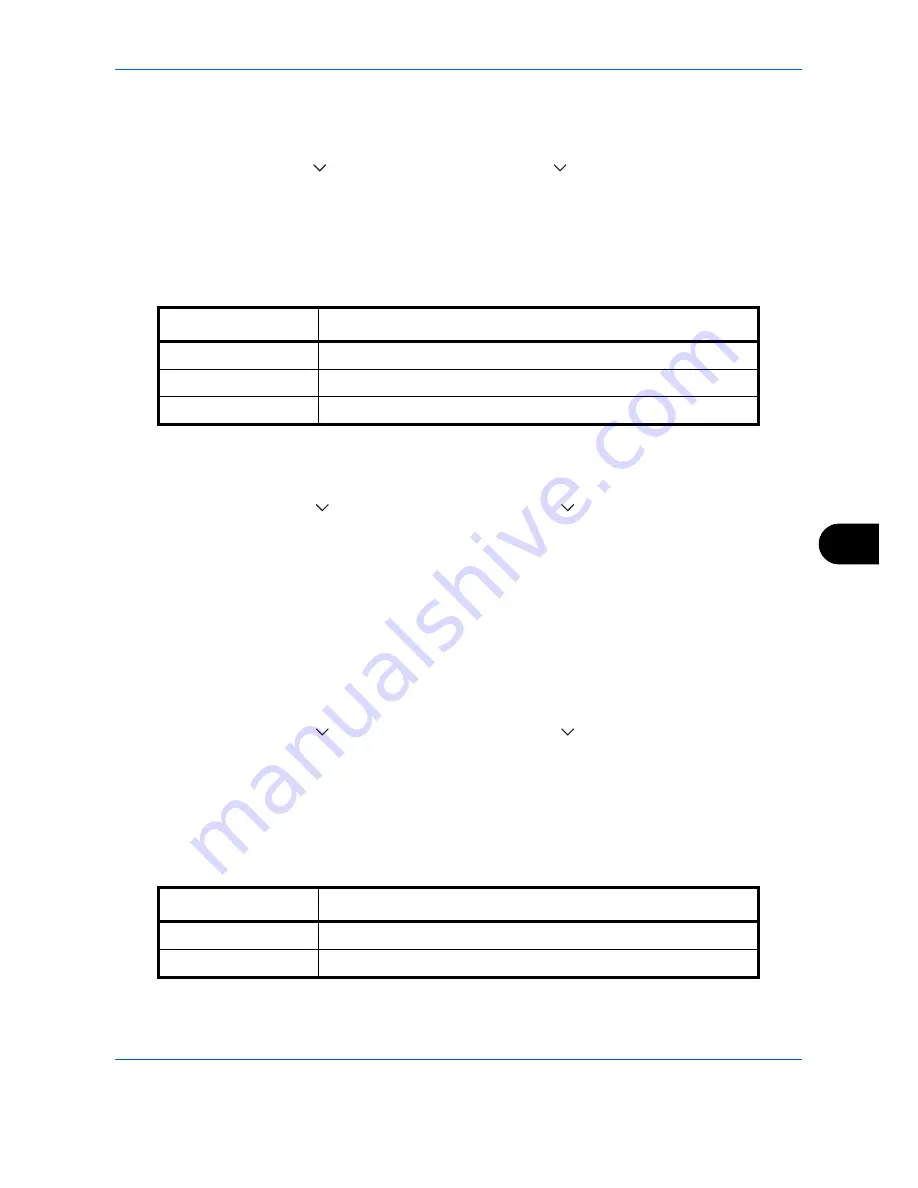
Default Setting (System Menu)
9-27
9
Use the procedure below to set the default Collate/Offset settings.
1
Press the
System Menu
key.
2
Press [Common Settings], [
], [Next] of
Function Defaults
. Press [
] twice and [Change] of
Collate/Offset
.
3
Select the defaults for Collate and Offset respectively.
4
Press [OK].
JPEG/TIFF Print
Select the image size (resolution) when printing JPEG or TIFF file. The table below shows the available settings.
Use the procedure below to set the default JPEG/TIFF Print settings.
1
Press the
System Menu
key.
2
Press [Common Settings], [
], [Next] of
Function Defaults
. Press [
] twice and [Change] of
JPEG/TIFF
.
3
Select the default for [Fit to Paper Size], [Image Resolution], or [Fit to Print Resolution].
4
Press [OK].
XPS Fit to Page
Reduces or enlarges the image size to fit to the selected paper size when printing XPS file.
Use the procedure below to set the default XPS Fit to Page settings.
1
Press the
System Menu
key.
2
Press [Common Settings], [
], [Next] of
Function Defaults
. Press [
] twice and [Change] of
XPS Fit to
Page
.
3
Select [Off] or [On] for the default.
4
Press [OK].
Continuous Scan
Set the continuous scan defaults. The available default settings are shown below.
Refer to
page 4-43
for Continuous Scan.
Item
Description
Fit to Paper Size
Fit the image size to the selected paper size.
Image Resolution
Print at resolution of the actual image.
Fit to Print Resolution
Fit the image size to the print resolution.
Item Description
Off
Continuous scan not performed
On
Continuous scan performed
Summary of Contents for CDC 1930
Page 1: ...user manual Digital colour Multifunction systems CDC 1945 1950 CDC 1930 1935 ...
Page 220: ...Printing 5 12 ...
Page 264: ...Sending Functions 6 44 ...
Page 422: ...Default Setting System Menu 9 116 ...
Page 456: ...Management 10 34 ...
Page 536: ...Troubleshooting 12 60 ...
















































