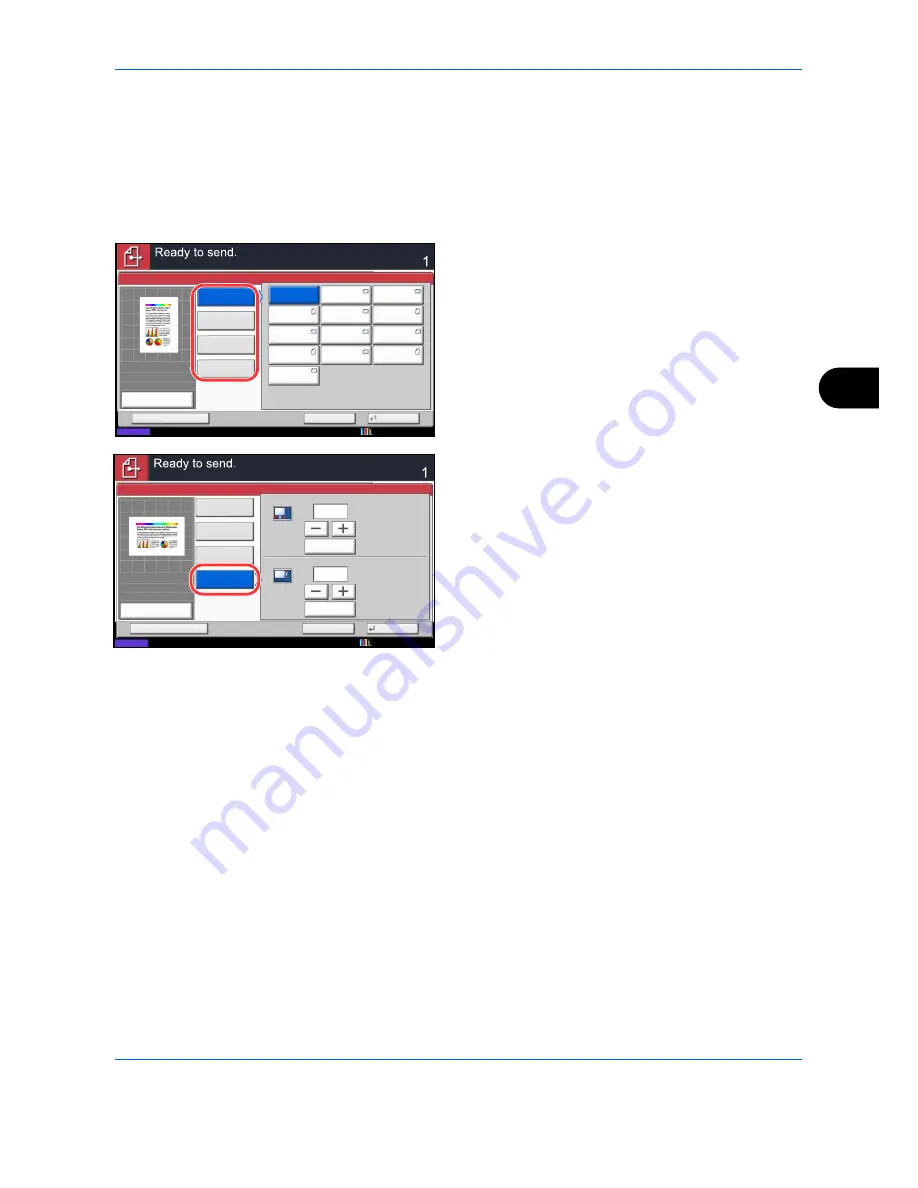
Sending Functions
6-3
6
Use the procedure below to select the original size when sending scanned images.
1
Press the
Send
key.
2
Place the originals on the platen.
3
Press [Org./Sending Data Format] and then
[Original Size].
4
Press [Standard Sizes 1], [Standard Sizes 2],
[Others], or [Size Entry] to select the original size.
When you have selected [Size Entry], press [+] or
[-] to set the sizes of
X
(horizontal) and
Y
(vertical).
By pressing [# Keys], you can use the numeric
keys.
5
Press [OK].
6
Specify the destination, and press the
Start
key to
start sending.
Standard
Sizes 2
Standard
Sizes 1
Auto
Others
Size Entry
A4
A6
B5
A3
A5
B4
A4
A5
B5
Original Size
Status
Cancel
OK
Add Shortcut
B6
B6
Destination
216x340mm
100%
A4
A4
:
:
:
Preview
Original
Zoom
Send
10/10/2010 10:10
X
Y
mm
mm
# Keys
# Keys
(50 - 432)
(50 - 297)
297
210
Destination
Status
Cancel
OK
Add Shortcut
Original Size
Standard
Sizes 2
Standard
Sizes 1
Others
Size Entry
100%
A4
210x297mm
Preview
Original
Zoom
Send
:
:
:
10/10/2010 10:10
Summary of Contents for CDC 1930
Page 1: ...user manual Digital colour Multifunction systems CDC 1945 1950 CDC 1930 1935 ...
Page 220: ...Printing 5 12 ...
Page 264: ...Sending Functions 6 44 ...
Page 422: ...Default Setting System Menu 9 116 ...
Page 456: ...Management 10 34 ...
Page 536: ...Troubleshooting 12 60 ...






























