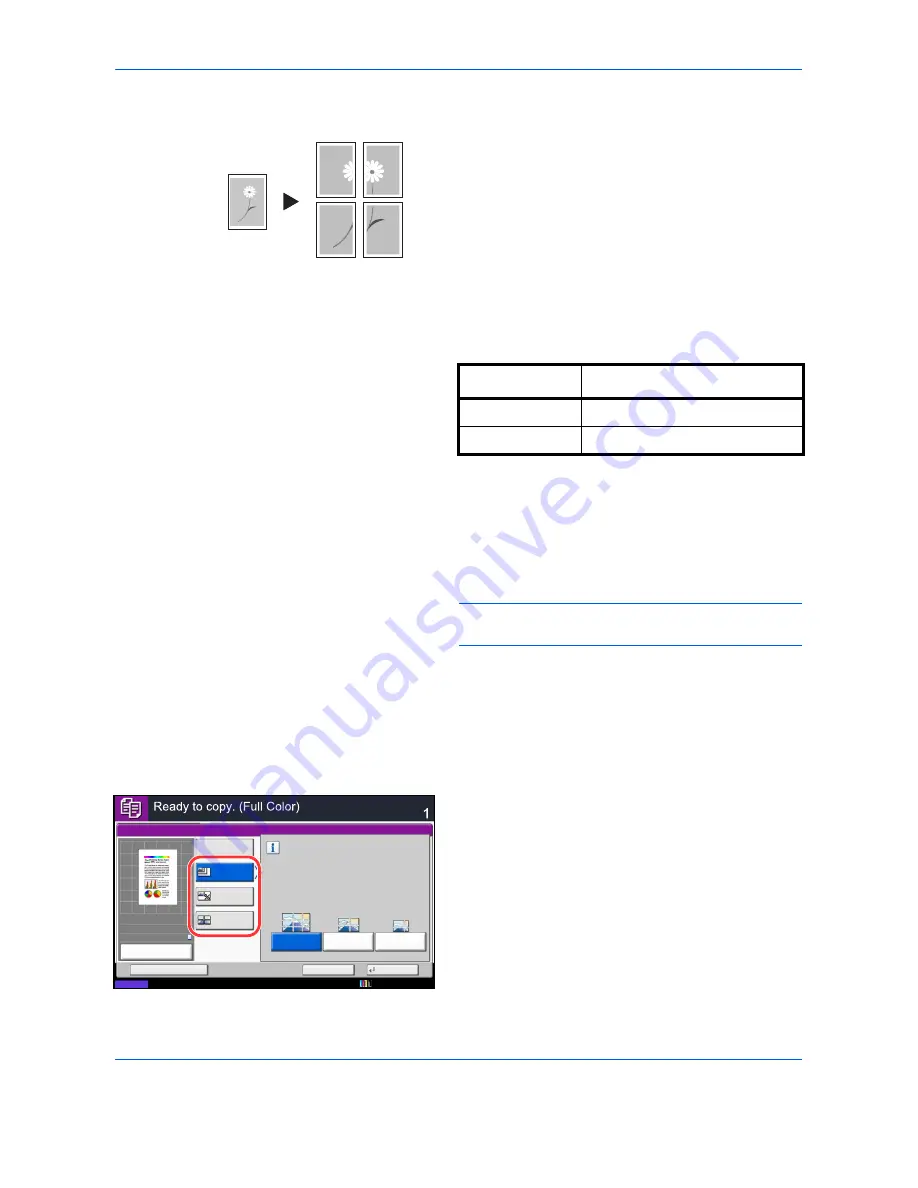
Copying Functions
4-28
Poster
To use this device to make copies larger than the
maximum paper size, use Poster mode to separate and
copy an enlarged image onto multiple pages.
The completed copies have overlapping areas. A single
large page can be created by pasting those areas
together.
Choose one of the following 3 enlargement settings:
•
Copy size
– The output paper size is chosen from
the following sizes. Copy is enlarged according to
the selected paper size.
•
Zoom priority
– Specify the output zoom size from
100 to 400%. Image will be output on the necessary
number of copies for the specified zoom size.
•
Number of sheets
– Select number of sheets to
split the image from 2, 4, or 8 sheets. Copy is
enlarged according to the selected number.
NOTE:
The available original sizes are A3 and A4-R.
The available paper size is A3 only.
Follow the steps shown below to use poster enlargement.
1
Press the
Copy
key.
2
Place the originals on the platen.
3
Press [Layout/Edit] and then press [Poster].
4
Select an enlargement method.
If [Copy Size] is selected, set the output paper size.
If [Zoom Priority] is selected, set the output zoom
size.
If [Number of Sheets] is selected, set the number of
split pages.
5
Press [OK].
6
Press the
Start
key. Copying begins.
Original
Copy
Model Type
Paper size
Inch models
34 × 44", 22 × 34", 17 × 22"
Metric models
A0, A1, A2
Poster
Copies
Status
Cancel
OK
Add Shortcut
Off
Copy Size
Zoom
Priority
Separate and copy an image suitable for
the selected copy size.
A2
A1
A0
Number of
Sheets
10/10/2010 10:10
100%
A4
A4
Preview
Original
Zoom
Paper
:
:
:
Summary of Contents for CDC 1930
Page 1: ...user manual Digital colour Multifunction systems CDC 1945 1950 CDC 1930 1935 ...
Page 220: ...Printing 5 12 ...
Page 264: ...Sending Functions 6 44 ...
Page 422: ...Default Setting System Menu 9 116 ...
Page 456: ...Management 10 34 ...
Page 536: ...Troubleshooting 12 60 ...






























