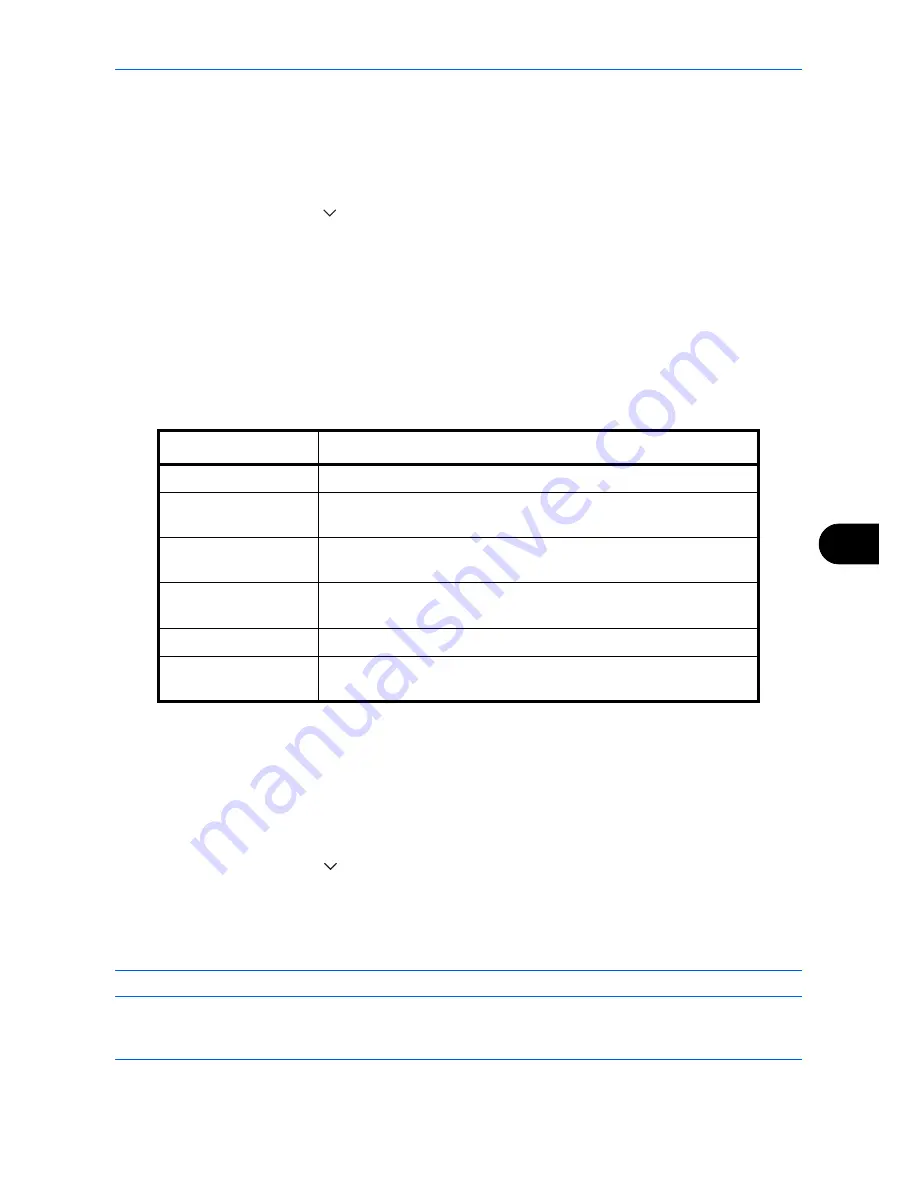
Default Setting (System Menu)
9-37
9
Edit Text Stamp
Set the default text stamp.
Use the procedure below to Edit a Text Stamp.
1
Press the
System Menu
key.
2
Press [Common Settings] > [
] > [Next] in
System Stamp
> [Next] in
Storing Jobs
> [Change] in
Edit Text
Stamp
.
3
Press [Stamp] and enter a maximum of 32 characters for the text string, or select the text stamp to be printed
from the displayed templates.
4
Press [Position] and set the position of the printed text stamp.
Positions that can be selected are [Top Left], [Top Middle], [Top Right], [Middle Left], [Center], [Middle Right],
[Bottom Left], [Bottom Middle], and [Bottom Right].
5
Press [Font] and set font and display settings for the printed text stamp.
The following settings can be selected.
6
Press [OK].
Bates Stamp
Select whether or not to set a Bates Stamp.
Use the procedure below to set a Bates Stamp.
1
Press the
System Menu
key.
2
Press [Common Settings] > [
] > [Next] in
System Stamp
> [Next] in
Storing Jobs
> [Change] in
Bates
Stamp
.
3
Select [Off] or [On].
4
Press [OK].
NOTE:
When [On] is selected, the Bates Stamp settings cannot be changed when storing.
Item Description
Size
Set the font size of the printed text stamp.
Style
Set the font style of the printed text stamp. [Bold] or [Italic] can be
set.
Font
Set the font of the printed text stamp. [Courier] or [Letter Gothic] can
be set.
Color
Set the color of the printed text stamp. [Black], [Cyan], [Magenta],
[Yellow], [Red], [Green], or [Blue] can be set.
Density
Set the density of the color of the printed text stamp.
Display Pattern
Set the display method of the printed text stamp. [Transparent],
[Clipping], or [Overwrite] can be selected.
Summary of Contents for CDC 1930
Page 1: ...user manual Digital colour Multifunction systems CDC 1945 1950 CDC 1930 1935 ...
Page 220: ...Printing 5 12 ...
Page 264: ...Sending Functions 6 44 ...
Page 422: ...Default Setting System Menu 9 116 ...
Page 456: ...Management 10 34 ...
Page 536: ...Troubleshooting 12 60 ...
















































