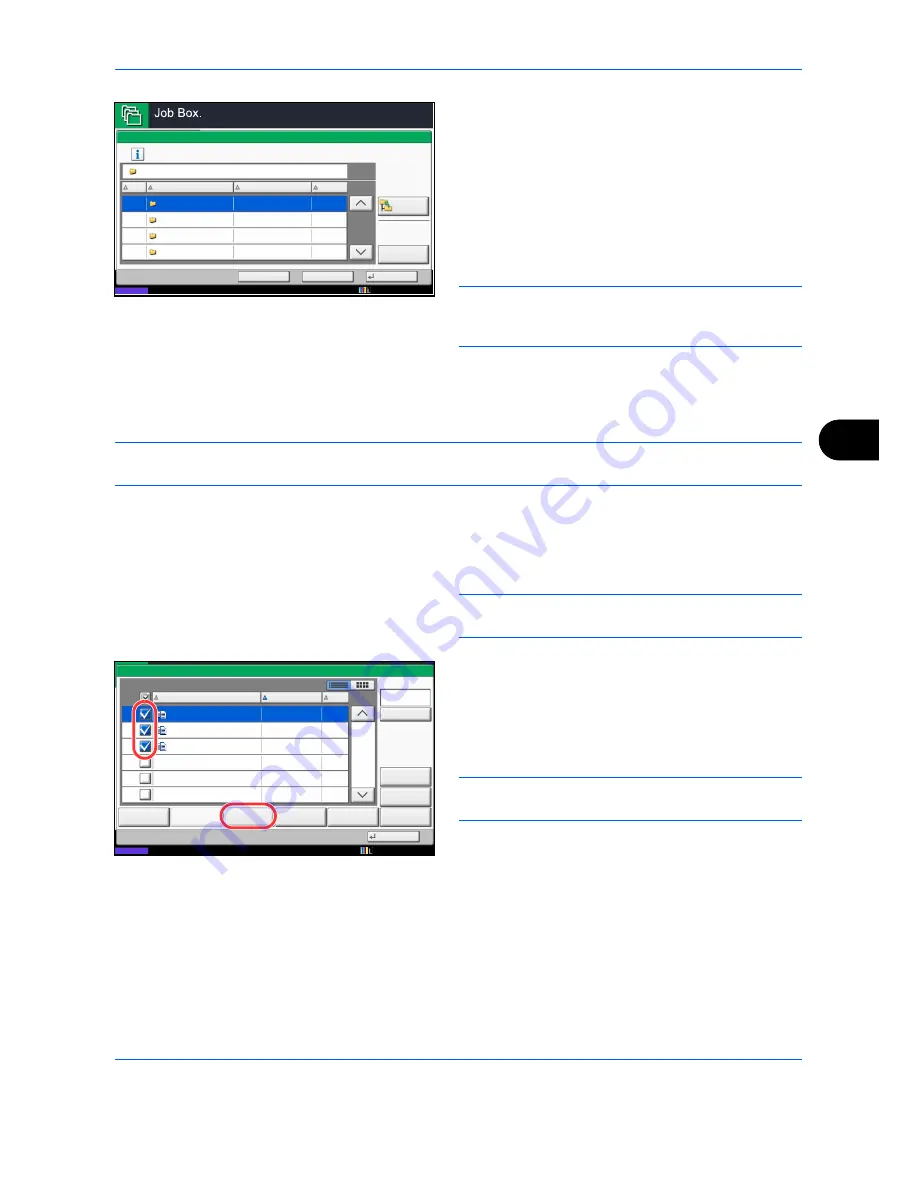
Document Box
7-11
7
7
To copy or move the document to a custom box,
select the destination box.
To copy the document to USB memory, select the
destination folder and press [Next]. If necessary,
set the saved file size and the file format, etc.
8
Press [Move] or [Copy] and then press [Yes] in the
confirmation screen. The selected document is
moved or copied.
NOTE:
If the box to which the document is to be
moved or copied is protected by a password, enter the
correct password.
Joining Documents (Join)
The procedure for joining documents in a custom box is explained below.
NOTE:
You can only join a document to other documents in the same custom box. If necessary, move the
documents to be joined beforehand.
1
Press the
Document Box
key.
2
Press [Custom Box], select the box containing the
documents you want to join and press [Open].
NOTE:
If a custom box is protected by a password,
enter the correct password.
3
Select the documents in the list that you wish to join
by pressing the checkbox.
The document is marked with a checkmark.
You can join up to 10 documents.
NOTE:
To deselect, press the checkbox again and
remove the checkmark.
4
Press [Join].
Move
Move to Custom Box
Status
Select the destination box and press [Move].
Back
Cancel
2
0001
Document1
Administrator
5
0004
Document4
Administrator
3
0003
Document3
Administrator
3
0002
Document2
Administrator
Used
No.
Name
Owner
Open
Up
MB
MB
MB
MB
Document
10/10/2010 10:10
1/1
0001
2008101010574501
2010/10/10 09:40
21
Box:
File Name
Date and Time
Size
MB
Status
2008101010574511
2008101010574521
2010/10/10 09:50
2010/10/10 10:00
MB
MB
21
21
Send
Join
Move/Copy
Delete
Store File
Detail
Preview
Close
0002
0003
Search(Name)
10/10/2010 10:10
Summary of Contents for CDC 1930
Page 1: ...user manual Digital colour Multifunction systems CDC 1945 1950 CDC 1930 1935 ...
Page 220: ...Printing 5 12 ...
Page 264: ...Sending Functions 6 44 ...
Page 422: ...Default Setting System Menu 9 116 ...
Page 456: ...Management 10 34 ...
Page 536: ...Troubleshooting 12 60 ...






























