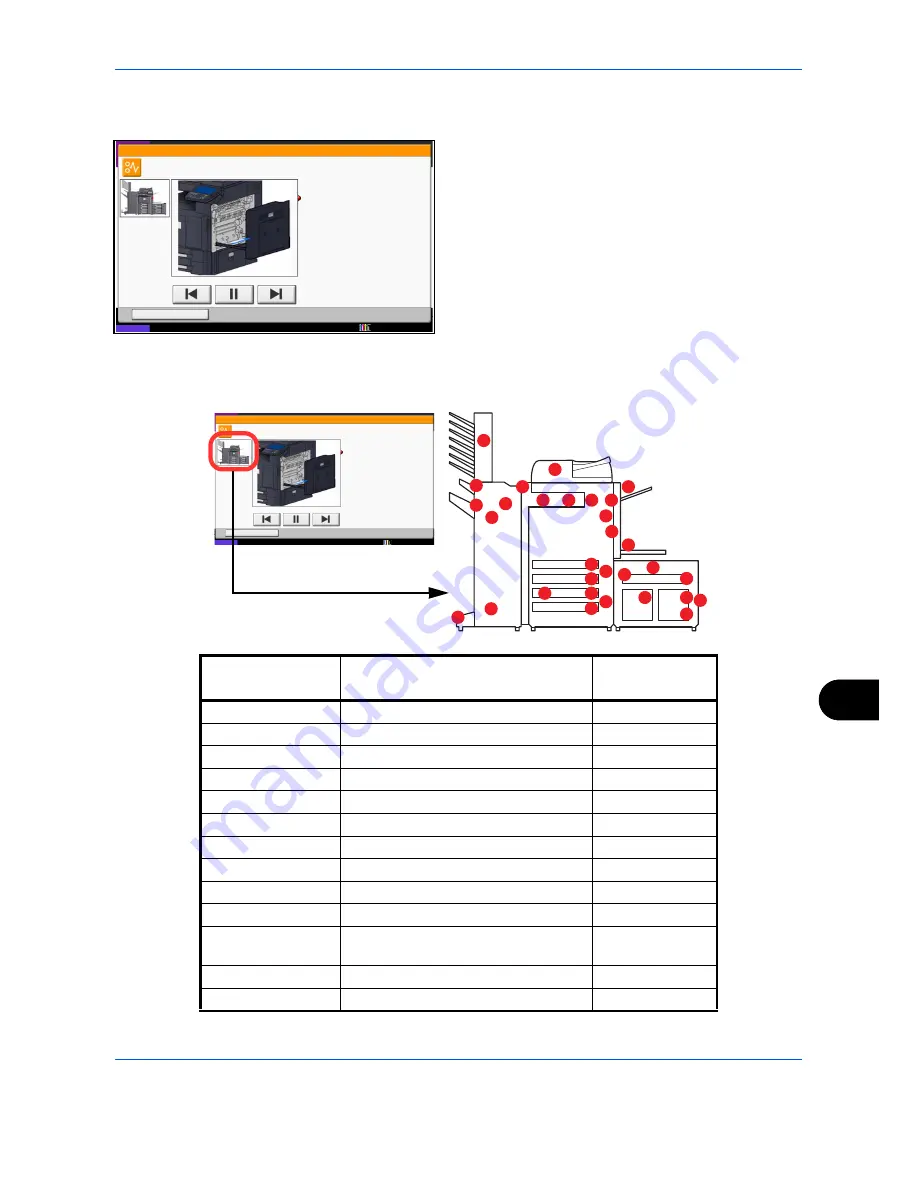
Troubleshooting
12-23
12
Clearing Paper Jams
If a paper jam occurs, the touch panel will display
Paper
Jam.
and the machine will stop. Refer to these
procedures to remove the jammed paper.
Jam Location Indicators
If a paper jam occurs, the location of the jam will be displayed as the following figure with a letter corresponding
to the affected component in the machine. Clearing instructions will also be displayed.
10/10/2010 10:10
Hold
JAM
Paper jam.
02/04
1. Remove the paper from
the paper ejector.
2. Open main unit right cover 1 and
remove the paper.
Remove the paper from
the multi purpose tray.
3. Open fuser cover (A1) and
remove the paper.
4. Close the cover.
Status
10/10/2010 10:10
Hold
JAM
Paper jam.
02/04
1. Remove the paper from
the paper ejector.
2. Open main unit right cover 1 and
remove the paper.
Remove the paper from
the multi purpose tray.
3. Open fuser cover (A1) and
remove the paper.
4. Close the cover.
Status
A
D
I
F
L
L
L
M
M
M
M
K
K
H
K
K
I
J
G
K
K
K
K
B
C
E
E
E
G
C
C
Paper Jam
Location Indicator
Paper Jam Location
Reference Page
A
Cassette 1
12-24
B
Cassette 2
12-25
C
Cassette 3 or 4 (Option)
12-26
D
Multi Purpose Tray
12-30
E
Inside the right cover 1, 3 or 4
12-31
F
Duplex unit
12-33
G
Fixing unit
12-36
H
Document processor (Option)
12-37
I
Job Sparator (Option)
12-39
J
Bridge Unit
12-41
K
Document finisher (Option)
12-42
12-43
L
Cassette 5 (Option)
12-50
M
Cassette 6,7 (Option)
12-52
Summary of Contents for CDC 1930
Page 1: ...user manual Digital colour Multifunction systems CDC 1945 1950 CDC 1930 1935 ...
Page 220: ...Printing 5 12 ...
Page 264: ...Sending Functions 6 44 ...
Page 422: ...Default Setting System Menu 9 116 ...
Page 456: ...Management 10 34 ...
Page 536: ...Troubleshooting 12 60 ...
















































