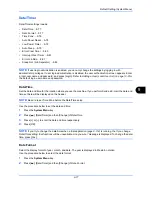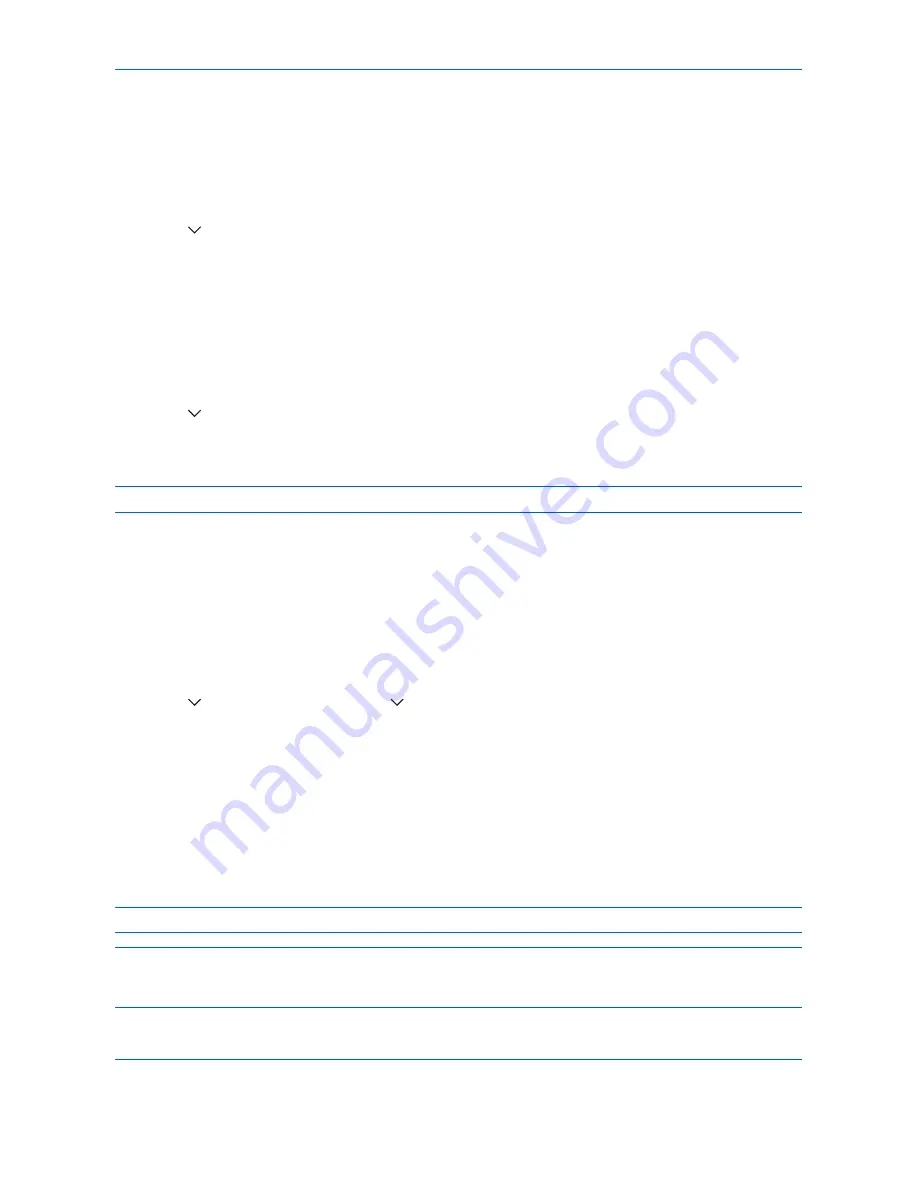
Default Setting (System Menu)
9-72
Display Brightness
Set the brightness of the touch panel.
Use the procedure below to adjust the display brightness.
1
Press the
System Menu
key.
2
Press [
], [Adjustment/Maintenance] and then [Change] of
Display Brightness
.
3
Press [1] - [4] (Darker- Lighter) to adjust brightness.
4
Press [OK].
Silent Mode
Make the machine run more quietly. Select this mode when the running noise is uncomfortable.
Use the procedure below to set Silent mode.
1
Press the
System Menu
key.
2
Press [
], [Adjustment/Maintenance] and then [Change] of
Silent Mode
.
3
Press [Off] or [On].
4
Press [OK].
NOTE:
When [On] is selected, preparation for the next printing may take longer.
Auto Color Correction
This setting allows you to adjust the detection level used by the machine to determine whether the original is
color or black and white in Auto Color Selection Mode. Setting a lower value will result in more originals being
identified as color, while a larger value will tend to increase the number of originals being identified as black and
white.
Use the procedure below to set the Auto Color Detection Level.
1
Press the
System Menu
key.
2
Press [
], [Adjustment/Maintenance], [
] and then [Change] of
Auto Color Correction
.
3
Press one of keys [1] to [5] (Color - B & W) to set the detection level.
4
Press [OK].
Color Registration
When first installing the machine or moving it to a new location, color drift during printing may occur. Use this
function to correct the color position of each of cyan, magenta and yellow to resolve color drift.
Auto registration and manual registration are available for Color Registration. Color drift can be largely corrected
through auto registration. However, if it is not resolved or to perform more detailed settings, use the manual
registration.
NOTE:
To perform color registration, verify that either Letter or A4 paper is loaded into a cassette.
IMPORTANT:
Before performing color registration, be sure to perform calibration (see
page 9-75
). If color drift
remains, perform color registration. By performing color registration without performing calibration, the color drift
will be resolved once, however, it may cause the serious color drift later.
Summary of Contents for CDC 1930
Page 1: ...user manual Digital colour Multifunction systems CDC 1945 1950 CDC 1930 1935 ...
Page 220: ...Printing 5 12 ...
Page 264: ...Sending Functions 6 44 ...
Page 422: ...Default Setting System Menu 9 116 ...
Page 456: ...Management 10 34 ...
Page 536: ...Troubleshooting 12 60 ...