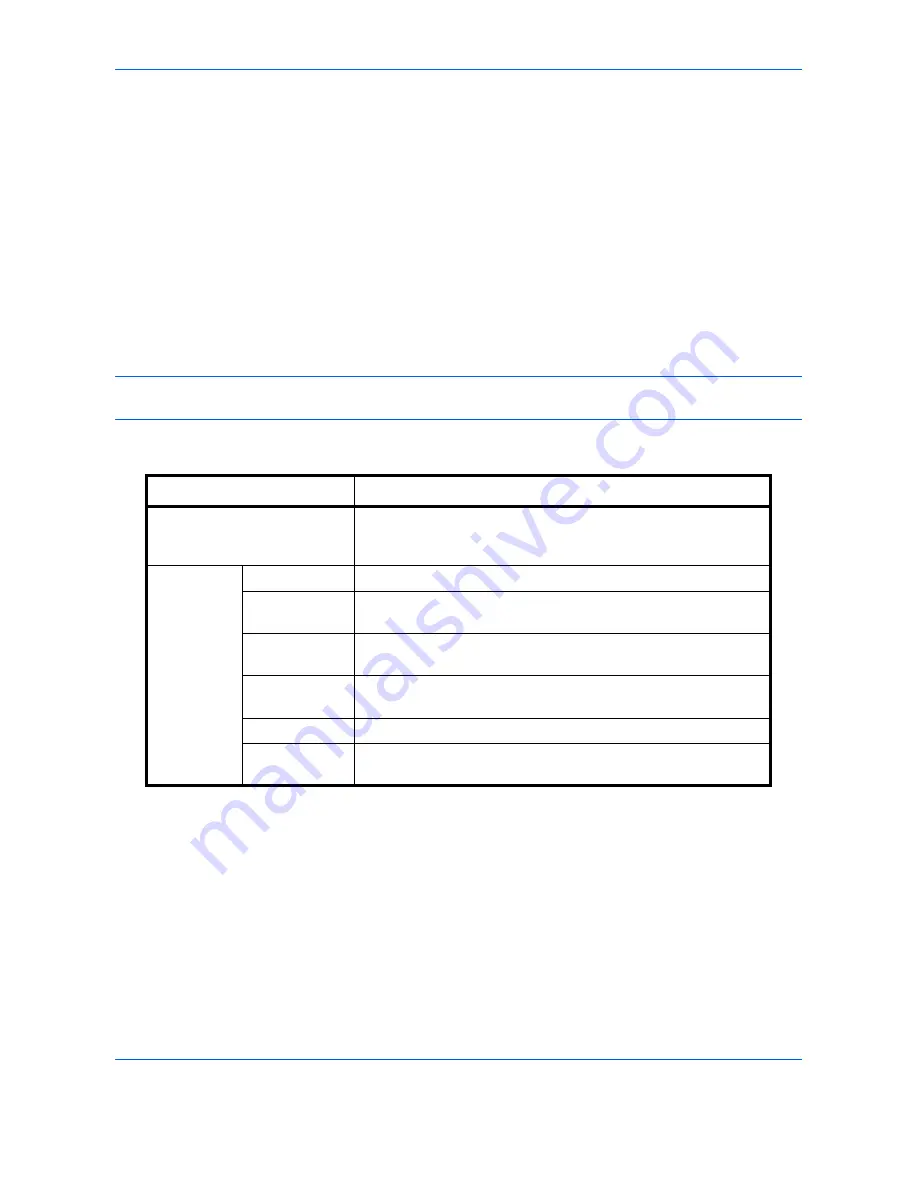
Sending Functions
6-40
7
Press [Font] and select font and display settings for
the text stamp.
8
Press [Original Orientation] to choose the
orientation of the originals, either [Top Edge on Top]
or [Top Edge on Left]. Then press [OK].
9
Press [OK].
10
Specify the destination, and press the
Start
key to
start sending.
Bates Stamp
When sending, you can display a Bates stamp on the originals.
NOTE:
This cannot be set when Bates Stamp is set in the system settings. For details, see
Sending Jobs on
page 9-34
.
The items that may be configured are as follows.
Item
Detail
Position
Selectable positions are [Top Left], [Top Middle], [Top Right],
[Middle Left], [Center], [Middle Right], [Bottom Left], [Bottom
Middle], and [Bottom Right].
Font
Size
Set the font size of the printed bates stamp.*
*
Registered font sizes are displayed. For details on registering font sizes, refer to
System Stamp on
page 9-30
.
Style
Set the font style of the printed bates stamp. [Bold] or [Italic] can
be set.
Font
Set the font of the printed bates stamp. [Courier] or [Letter
Gothic] can be set.
Color
Set the color of the printed bates stamp. [Black], [Cyan],
[Magenta], [Yellow], [Red], [Green], or [Blue] can be set.
Density
Set the density of the color of the printed bates stamp.
Display
Pattern
Set the display method of the printed bates stamp.
[Transparent], [Clipping], or [Overwrite] can be selected.
Summary of Contents for CDC 1930
Page 1: ...user manual Digital colour Multifunction systems CDC 1945 1950 CDC 1930 1935 ...
Page 220: ...Printing 5 12 ...
Page 264: ...Sending Functions 6 44 ...
Page 422: ...Default Setting System Menu 9 116 ...
Page 456: ...Management 10 34 ...
Page 536: ...Troubleshooting 12 60 ...
















































