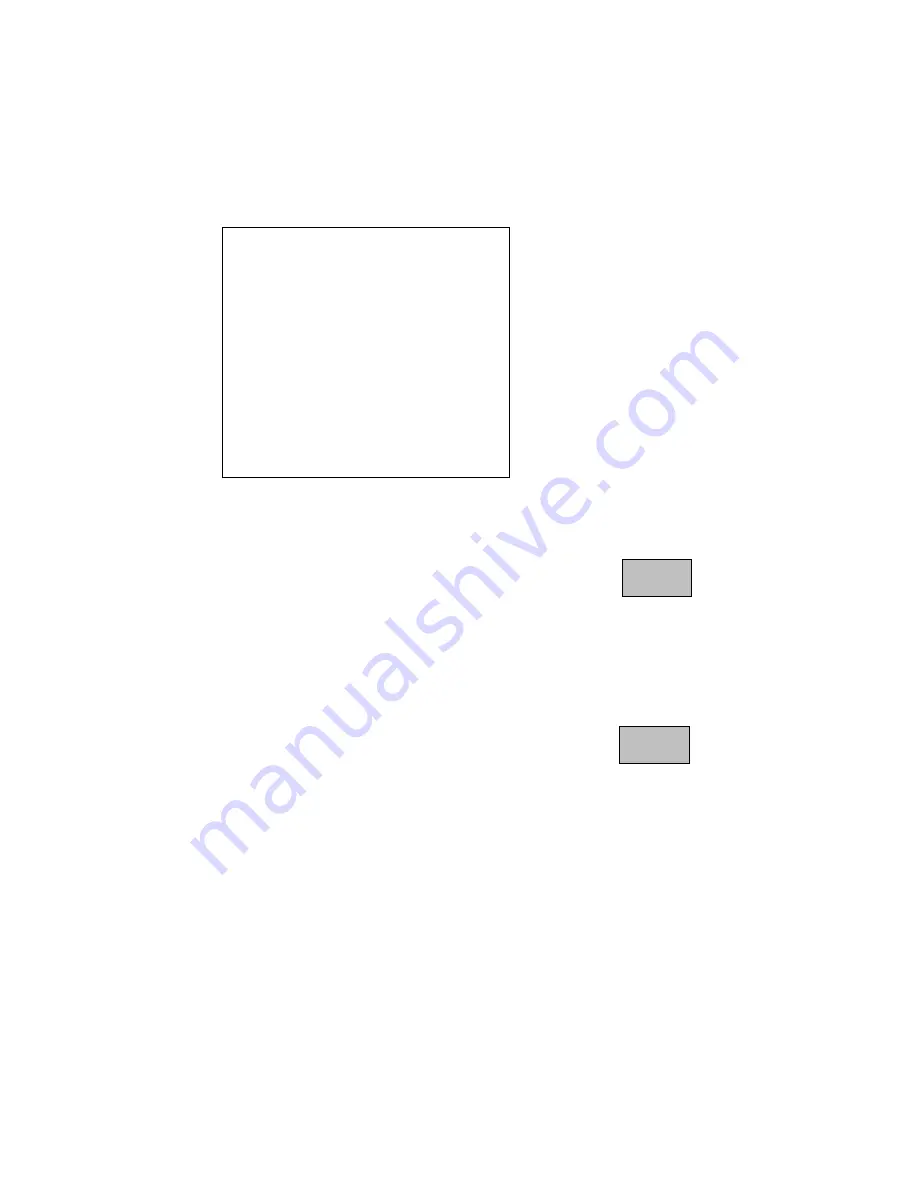
LIST PRESHOTS
518007-1960-G
2-29
KEMU040018
January 2002
The following is an example of a PreShot Listing.
PRESHOT NAME LIST
1
FRONT ENTRANCE
2
EAST GATE
3
EAST PARK LOT
4
NORTH GATE
5
NORTH PARK LOT
6
PRESHOT 6
7
PRESHOT 7
8
PRESHOT 8
MONITOR DISPLAY
Press 1
to view the next page of the list.
1
An end of directory message appears on the last page
of programmed PreShots.
Press 2
when done viewing the list.
2
Summary of Contents for JPD-100
Page 1: ...518007 1960 G KEMU040018 January 2002 JPD 100 USER S MANUAL JOYSTICK CONTROLLER...
Page 11: ......
Page 21: ...518007 1960 G 1 6 KEMU040018 January 2002 This page left blank intentionally...
Page 91: ...518007 1960 G 2 70 KEMU040018 January 2002 This page left blank intentionally...
Page 101: ...N E F A R O P E N C L O S E 518007 1960 G KEMU040018 January 2002...
Page 102: ...518007 1960 G KEMU040018 January 2002...
Page 103: ...518007 1960 G KEMU040018 January 2002...
Page 104: ...518007 1960 G KEMU040018 January 2002...
Page 105: ...518007 1960 G KEMU040018 January 2002...
Page 111: ...A 2 Title Manual Number SSI 100 Small System Interface User s Manual 517138 1960...
Page 115: ...B 4 This page left blank intentionally...
Page 120: ...518007 1960 G C 5 KEMU040018 January 2002...
Page 121: ...C 6...
















































