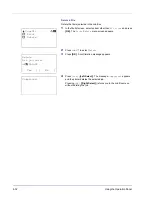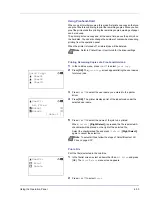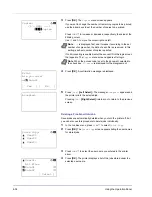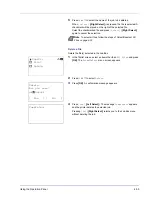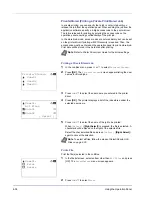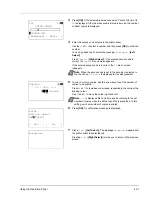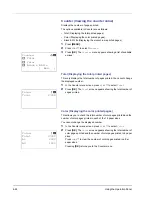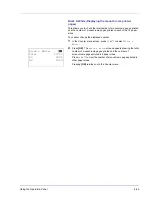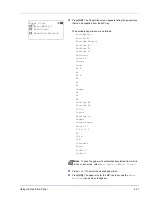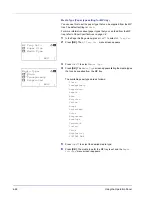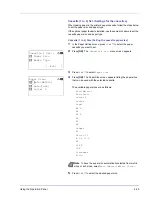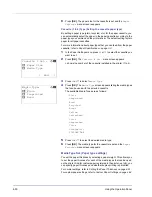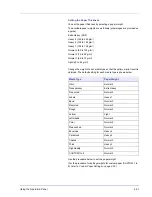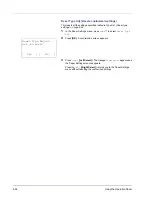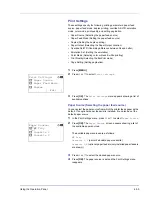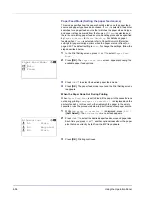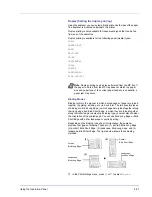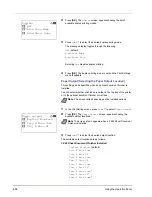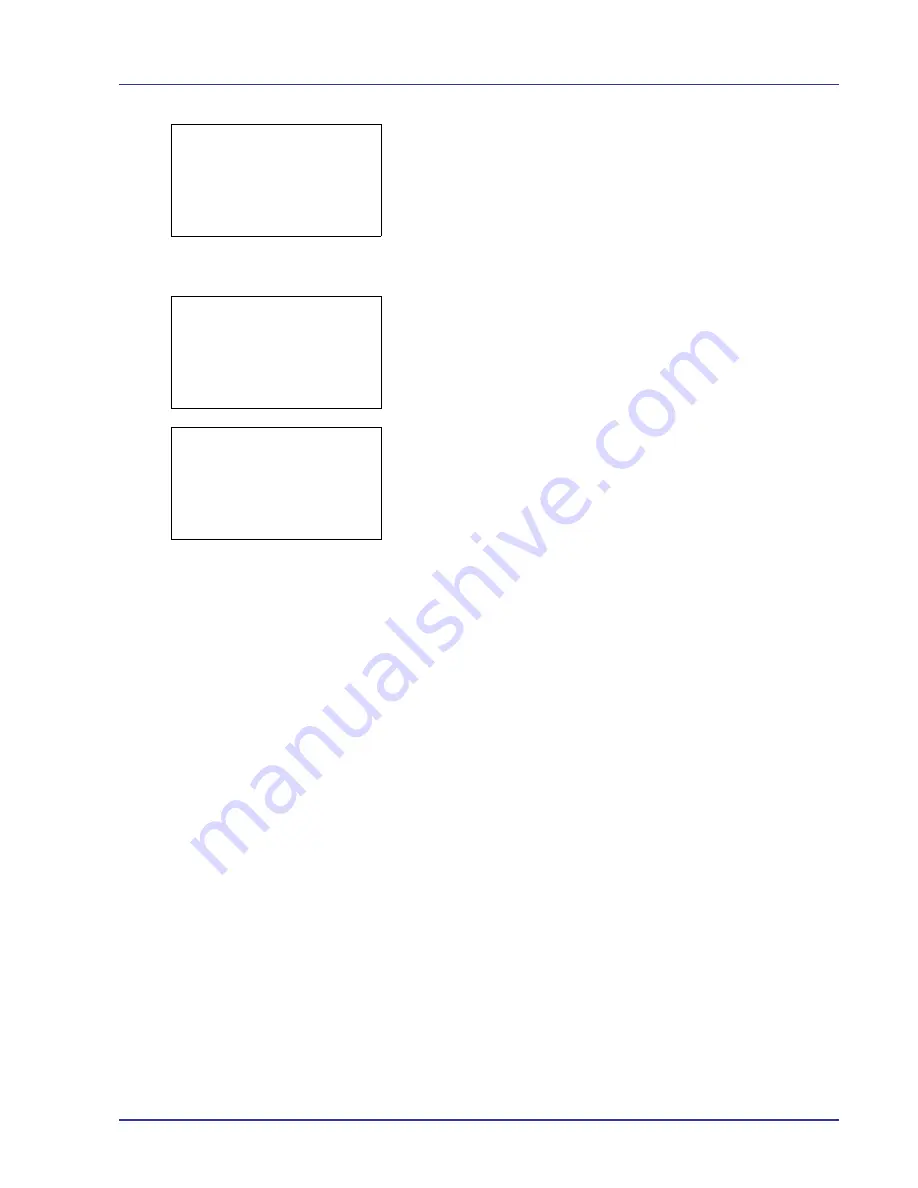
Using the Operation Panel
4-43
5
Press
[Detail]
(
[Right Select]
). The Job Log details screen
appears.
The detailed job log covers 6 pages in all. Press
Y
to view to the next
page or
Z
to return to the previous page.
Pressing
[OK]
while file or folder details are displayed returns you to the
Job Log menu.
If the entire name shown as the Job Name will not fit on one line, pressing
[Detail]
(
[Right Select]
) changes to a 3-line name display. If the name
is 3 or more lines long, you can scroll up or down by pressing
U
or
V
.
Pressing
[OK]
during 3-line name display returns you to single-line name
display.
0006 Detail:
a
b
Job Name:
1/6
ABCDEFGHIJKLMNOPQRST
N
[ Detail ]
0006 Detail:
a
b
Job Name:
1/6
ABCDEFGHIJKLMNOPQRST
N
[ Detail ]
Detail:
a
b
ABCDEFGHIJKLMNOPQRSTU
VWXYZabcdefghijklmnop
qrstuvwxyz1234567890
Summary of Contents for CLP 4550
Page 1: ...Instruction Handbook CLP 4550 Colour Printer ...
Page 26: ...1 6 MachineParts ...
Page 40: ...2 14 PrintingOperation ...
Page 68: ...4 12 Using the Operation Panel Menu Map Sample Menu Map Printer Firmware version ...
Page 174: ...4 118 Using the Operation Panel ...
Page 184: ...5 10 Maintenance 6 Press the specified position to close left cover 1 ...
Page 212: ...6 28 Troubleshooting ...
Page 226: ...A 14 ...
Page 230: ...Glossary 4 ...
Page 234: ...Index 4 ...
Page 235: ...A1 ...
Page 236: ...UTAX GmbH Ohechaussee 235 22848 Norderstedt Germany ...