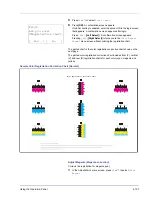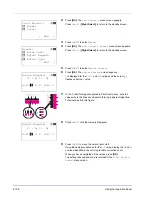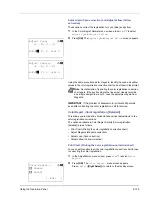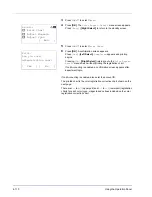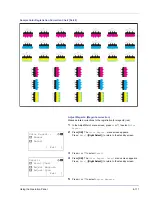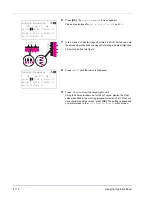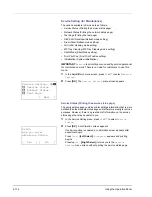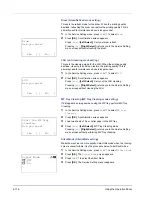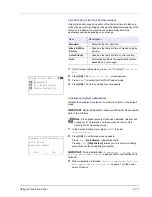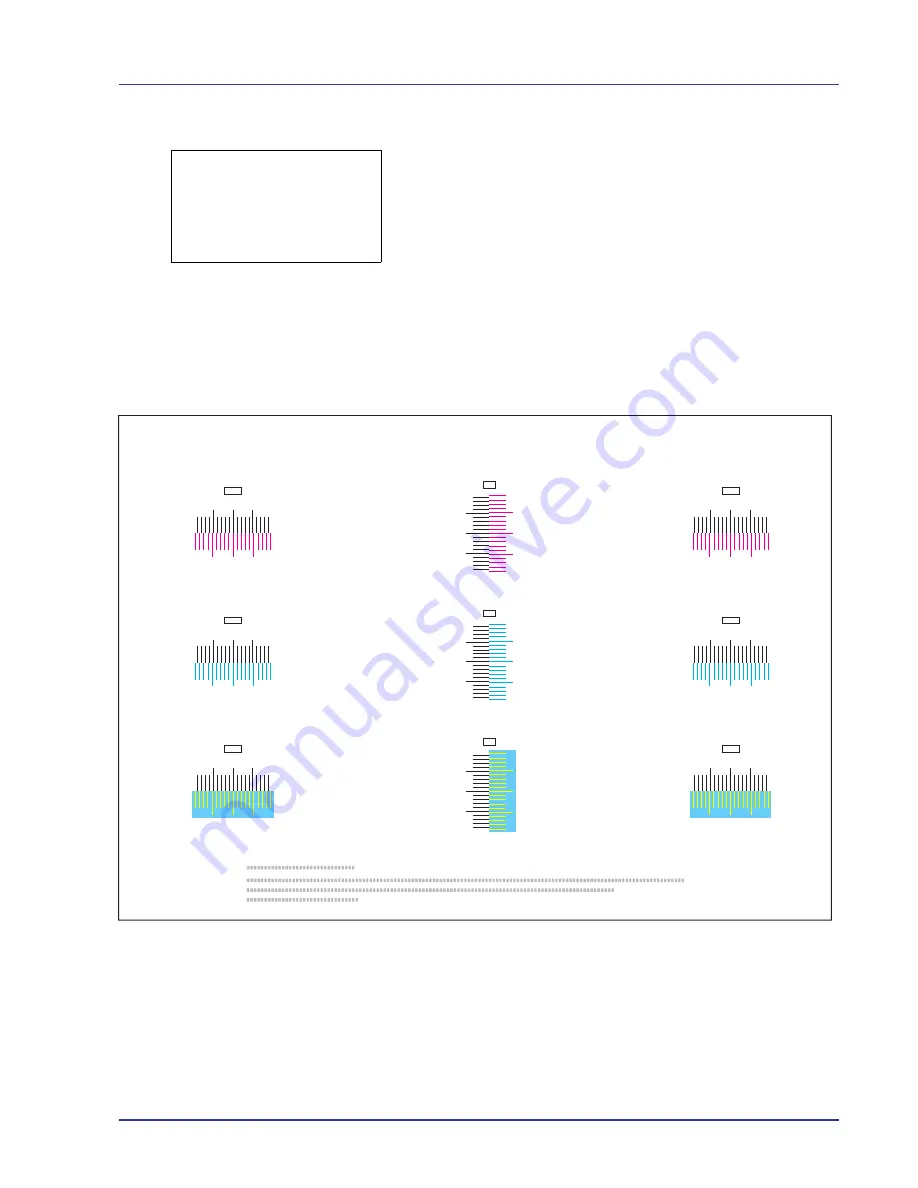
Using the Operation Panel
4-107
5
Press
U
or
V
to select
Print Chart
.
6
Press
[OK]
. A confirmation screen appears.
If Job Accounting is enabled, enter the account ID in the login screen
that appears. A confirmation screen appears after login.
Press
[Yes]
(
[Left Select]
). A confirmation screen appears.
Pressing
[No]
(
[Right Select]
) returns you to the
Color Regist.
Normal
menu screen without printing the registration chart.
The printed chart is the color registration correction chart shown on the
next page.
The printed color registration correction chart includes front (F), vertical
(V) and rear (R) registration charts for each color (cyan, magenta and
yellow).
Sample Color Registration Correction Chart [Normal]
Adjust Magenta (Magenta correction)
Corrects the registration for magenta (red).
1
In the Adjust/Maint. menu screen, press
U
or
V
to select
Color
Regist.
.
Print.
Are you sure?
z
Registration chart
[
Yes
] [
No ]
I
H
G
F
E
D
C
B
A
0
1
2
3
4
5
6
7
8
9
MH-F
I
H
G
F
E
D
C
B
A
0
1
2
3
4
5
6
7
8
9
CH-F
I
H
G
F
E
D
C
B
A
0
1
2
3
4
5
6
7
8
9
YH-F
I
H
G
F
E
D
C
B
A
0
1
2
3
4
5
6
7
8
9
MH-R
I
H
G
F
E
D
C
B
A
0
1
2
3
4
5
6
7
8
9
CH-R
I
H
G
F
E
D
C
B
A
0
1
2
3
4
5
6
7
8
9
YH-R
MV
9
8
6
4
2
0
B
D
F
H
7
5
3
1
A
C
E
G
I
CV
YV
9
8
6
4
2
0
B
D
F
H
7
5
3
1
A
C
E
G
I
9
8
6
4
2
0
B
D
F
H
7
5
3
1
A
C
E
G
I
Color Registration Correction Chart
Summary of Contents for CLP 4550
Page 1: ...Instruction Handbook CLP 4550 Colour Printer ...
Page 26: ...1 6 MachineParts ...
Page 40: ...2 14 PrintingOperation ...
Page 68: ...4 12 Using the Operation Panel Menu Map Sample Menu Map Printer Firmware version ...
Page 174: ...4 118 Using the Operation Panel ...
Page 184: ...5 10 Maintenance 6 Press the specified position to close left cover 1 ...
Page 212: ...6 28 Troubleshooting ...
Page 226: ...A 14 ...
Page 230: ...Glossary 4 ...
Page 234: ...Index 4 ...
Page 235: ...A1 ...
Page 236: ...UTAX GmbH Ohechaussee 235 22848 Norderstedt Germany ...