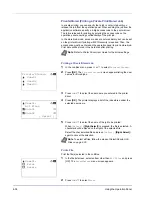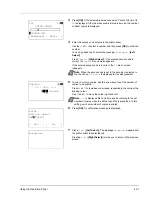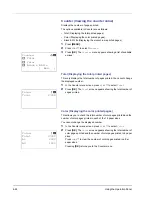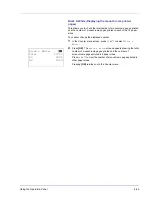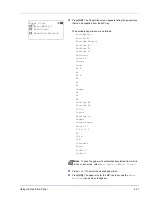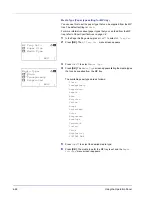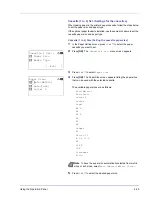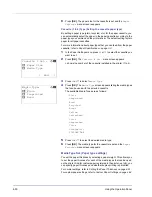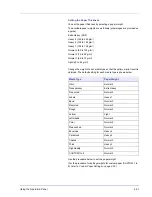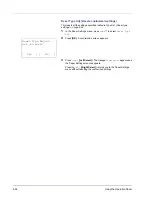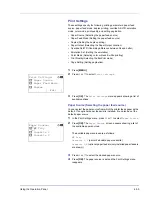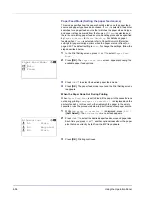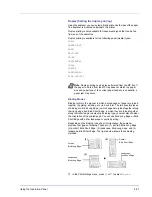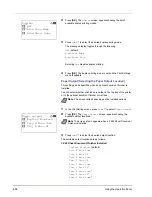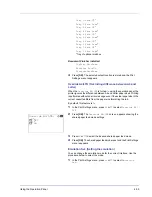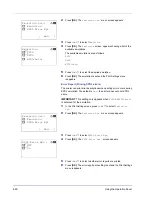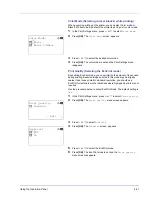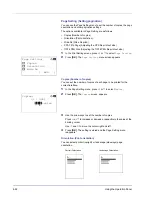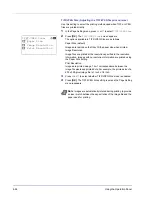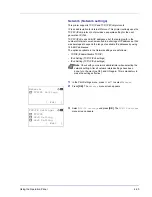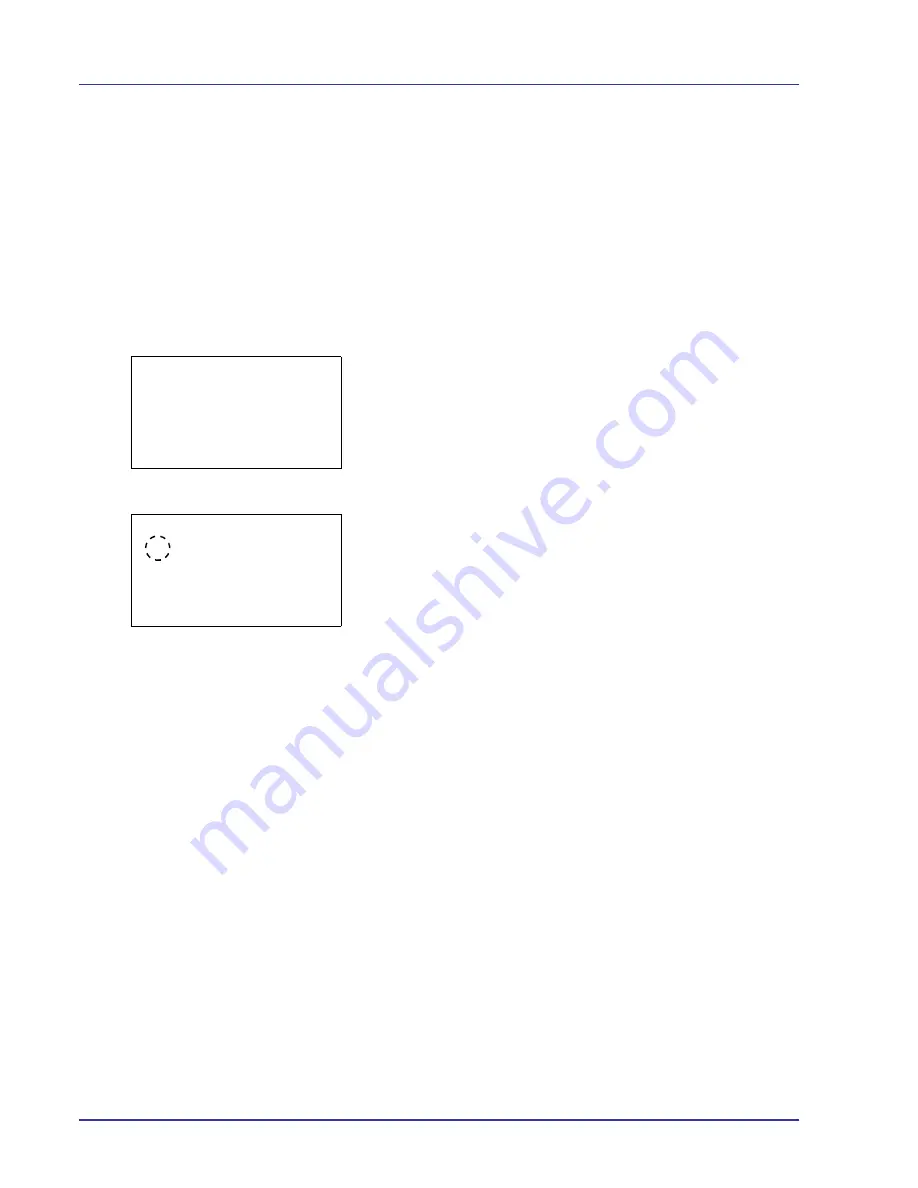
4-50
Using the Operation Panel
6
Press
[OK]
. The paper size for the cassette is set and the
Paper
Settings
menu screen reappears.
Cassette (1 to 4) Type (Setting the cassette paper type)
By setting a paper type (plain, recycled, etc.) for the paper cassette, you
can automatically select the paper in the paper cassette according to the
paper type you command on the printer driver. The default setting is plain
paper for all paper cassettes.
For more information about paper types that you can feed from the paper
cassette, refer to
Paper Specifications on page 3-2
.
1
In the Paper Settings menu, press
U
or
V
to select the cassette you
want to set.
2
Press
[OK]
. The
Cassette # Set.
menu screen appears.
#
shows the number of the cassette installed in the printer (1 to 4).
3
Press
U
or
V
to select
Media Type
.
4
Press
[OK]
. The
Media Type
screen appears listing the media types
that can be used with the selected cassette.
The available Media Types are as follows:
Plain
Preprinted
Bond
Recycled
Rough
Vellum
Letterhead
Color
Prepunched
Thick
HighQuality
CUSTOM1
to
8
5
Press
U
or
V
to select the desired media type.
6
Press
[OK]
. The media type for the cassette is set and the
Paper
Settings
menu screen reappears.
Media Type Set. (Paper type settings)
You set the paper thickness by selecting a paper weight. This allows you
to set the paper thickness for each of the media types that can be used
on the printer. And for custom paper registered in the printer (up to 8), you
can specify paper thickness and whether duplex printing is permitted.
For normal settings, refer to
Setting the Paper Thickness on page 4-51
.
For custom paper settings, refer to
Custom Paper Settings on page 4-52
.
Cassette 1 Set.:
a
b
1
Paper Size
2
Media Type
[ Exit
]
Media Type:
a
b
1
*Plain
2
Preprinted
3
Bond
Summary of Contents for CLP 4550
Page 1: ...Instruction Handbook CLP 4550 Colour Printer ...
Page 26: ...1 6 MachineParts ...
Page 40: ...2 14 PrintingOperation ...
Page 68: ...4 12 Using the Operation Panel Menu Map Sample Menu Map Printer Firmware version ...
Page 174: ...4 118 Using the Operation Panel ...
Page 184: ...5 10 Maintenance 6 Press the specified position to close left cover 1 ...
Page 212: ...6 28 Troubleshooting ...
Page 226: ...A 14 ...
Page 230: ...Glossary 4 ...
Page 234: ...Index 4 ...
Page 235: ...A1 ...
Page 236: ...UTAX GmbH Ohechaussee 235 22848 Norderstedt Germany ...