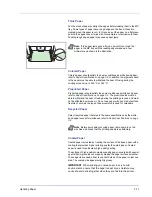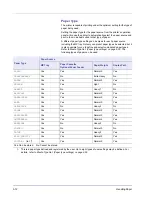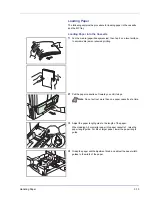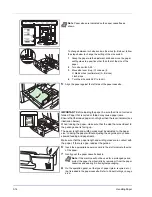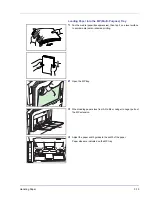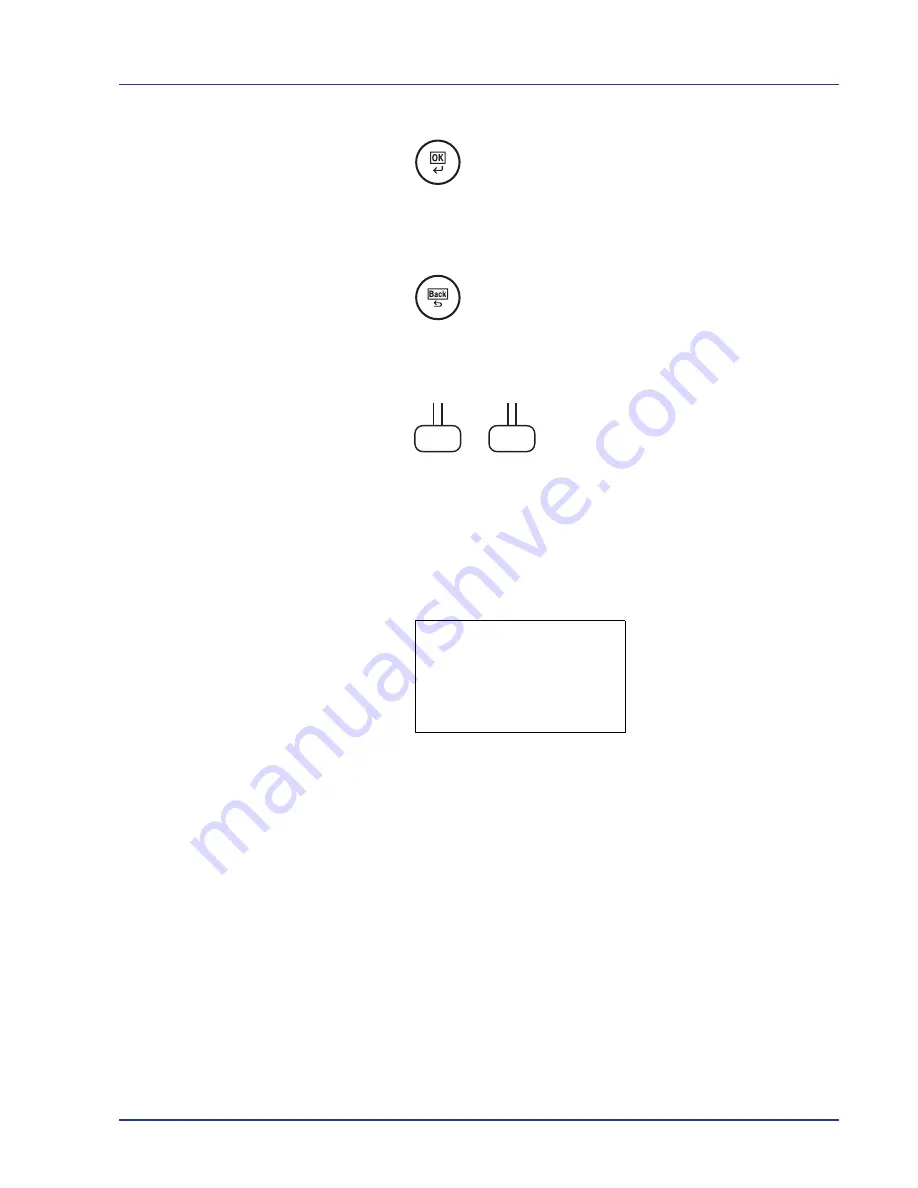
Using the Operation Panel
4-7
OK Key
This key is used to:
• Finalize settings of numeric values and other selections.
Back Key
• Cancels the menu setting currently displayed and returns to the menu
for the previous step.
Left Select Key / Right Select Key
• These keys only function when the respective key tabs are shown in
the message display. Pressing the key executes the function shown in
the message display.
Pressing the key executes the function shown in the message display.
E.g.:
When the menu shown below is displayed, pressing
[Left Select]
(
[Yes]
) prints the file selected. Pressing
[Right Select]
(
[No]
) stop
printing and returns to the menu for the previous step.
• These keys only function when the paper jam message has appeared
on the message display. A help message will then appear to facilitate
jam clearing in the location.
Print.
Are you sure?
z
Q
Data01
[
Yes
] [
No ]
Summary of Contents for CLP 4550
Page 1: ...Instruction Handbook CLP 4550 Colour Printer ...
Page 26: ...1 6 MachineParts ...
Page 40: ...2 14 PrintingOperation ...
Page 68: ...4 12 Using the Operation Panel Menu Map Sample Menu Map Printer Firmware version ...
Page 174: ...4 118 Using the Operation Panel ...
Page 184: ...5 10 Maintenance 6 Press the specified position to close left cover 1 ...
Page 212: ...6 28 Troubleshooting ...
Page 226: ...A 14 ...
Page 230: ...Glossary 4 ...
Page 234: ...Index 4 ...
Page 235: ...A1 ...
Page 236: ...UTAX GmbH Ohechaussee 235 22848 Norderstedt Germany ...