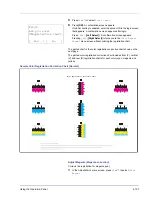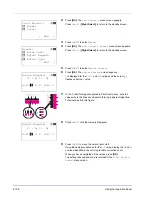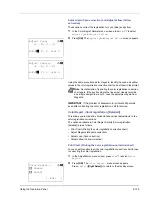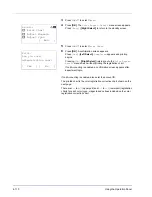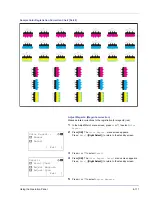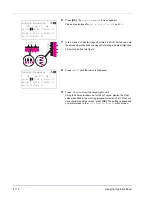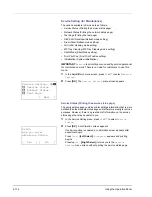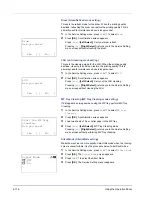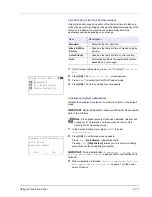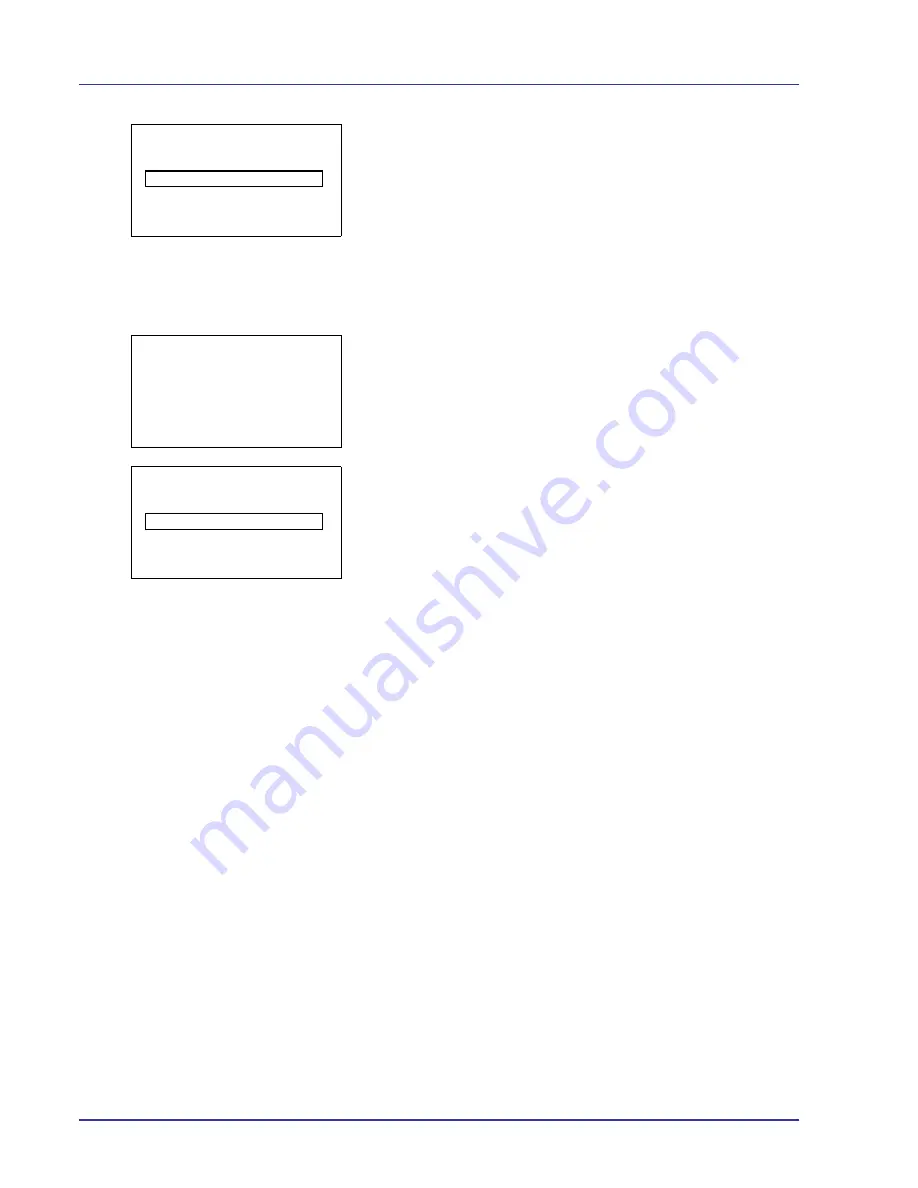
4-104
Using the Operation Panel
17
When you have finished, press
[Enter]
(
[Right Select]
). The
Confirm Password
menu screen appears.
18
To confirm, re-enter the administrator password to be registered. Use
Y
or
Z
to select a number and then press
[OK]
to enter the number.
You can go back one character by pressing
[Bckspace]
(
[Left
Select]
).
19
When you have finished, press
[Enter]
(
[Right Select]
). The
Administrator menu screen appears.
If the administrator passwords do not match, the
New Password
screen reappears. Enter the administrator password to be registered
once more, starting again from the beginning. (You are returned to
step 16.)
Confirm Password:
P
b
(0 - 16 digit)
S
0
123456789
[Bckspace] [ Enter ]
Administrator:
a
b
1
Admin. ID
2
Admin. Password
[ Exit
]
New Password:
P
b
(0 - 16 digit)
S
0
123456789
[Bckspace] [ Enter ]
Summary of Contents for CLP 4550
Page 1: ...Instruction Handbook CLP 4550 Colour Printer ...
Page 26: ...1 6 MachineParts ...
Page 40: ...2 14 PrintingOperation ...
Page 68: ...4 12 Using the Operation Panel Menu Map Sample Menu Map Printer Firmware version ...
Page 174: ...4 118 Using the Operation Panel ...
Page 184: ...5 10 Maintenance 6 Press the specified position to close left cover 1 ...
Page 212: ...6 28 Troubleshooting ...
Page 226: ...A 14 ...
Page 230: ...Glossary 4 ...
Page 234: ...Index 4 ...
Page 235: ...A1 ...
Page 236: ...UTAX GmbH Ohechaussee 235 22848 Norderstedt Germany ...