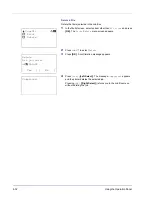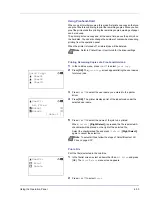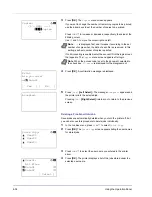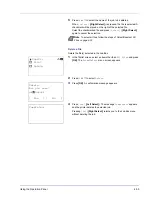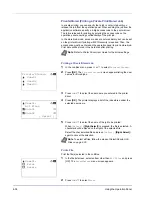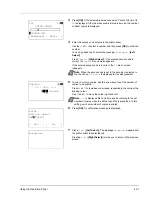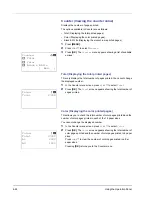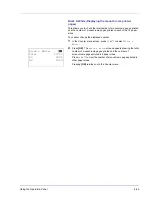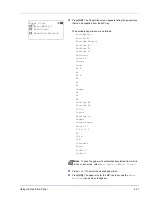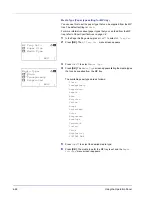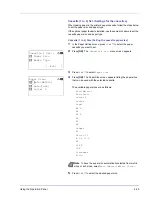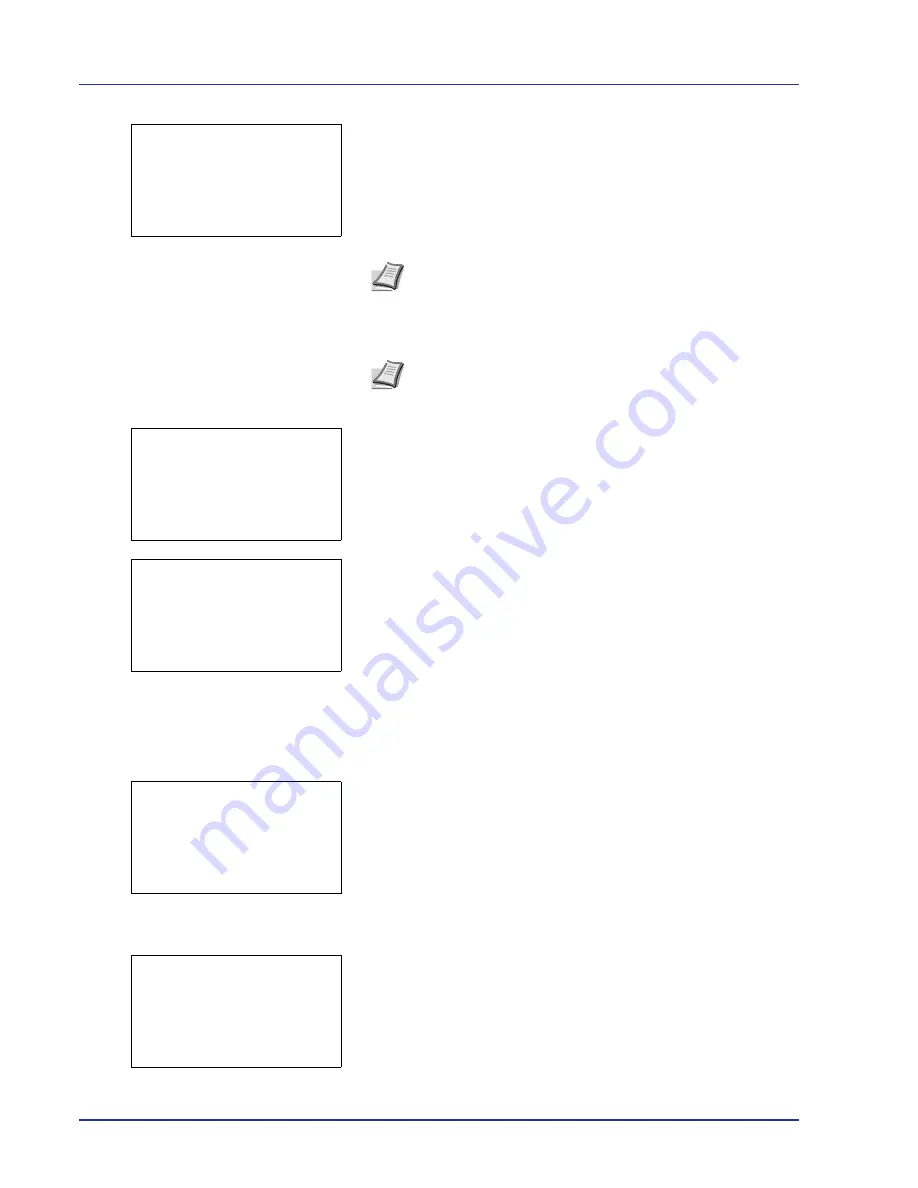
4-34
Using the Operation Panel
3
Press
[OK]
. The
Copies
menu screen appears.
If you want to change the number of remaining copies to be printed,
use the arrow keys to set the number of copies to be printed.
Press
U
or
V
to increase or decrease, respectively, the value at the
blinking cursor.
Use
Y
and
Z
to move the cursor right and left.
If Job Accounting is enabled, enter the account ID in the login screen
that appears. The
Copies
menu screen appears after login.
4
Press
[OK]
. A confirmation message is displayed.
5
Press
[Yes]
(
[Left Select]
). The message
Accepted.
appears and
the printer prints the selected job.
Pressing
[No]
(
[Right Select]
) returns you to return to the previous
screen.
Deleting a Proof-and-Hold Job
Saved jobs are automatically deleted when you turn the printer off, but
you can also use this procedure to delete jobs individually.
1
In the Job Box menu, press
U
or
V
to select
Quick Copy
.
2
Press
[OK]
. The
Quick Copy
screen appears listing the user names
for stored jobs.
3
Press
U
or
V
to select the user name you entered in the printer
driver.
4
Press
[OK]
. The printer displays a list of the jobs stored under the
selected user name.
Copies:
a
b
(1 - 999, ---)
/**1-
copies
M
Note
---
is displayed first, and it means it according to the set
number of copies when the data of each file is preserved. In this
setting, each set number of copies is printed.
Note
When the access code is set to the document selected in
the check box,
ID error
is displayed for the disagreement.
Print.
Are you sure?
z
Q
Data01
[
Yes
] [
No ]
Accepted.
Quick Copy:
a
b
l
User01
l
User02
l
User03
l
User01:
a
b
All Files
Q
Data01
T
Q
Data02
T
[ Select ]
Summary of Contents for CLP 4550
Page 1: ...Instruction Handbook CLP 4550 Colour Printer ...
Page 26: ...1 6 MachineParts ...
Page 40: ...2 14 PrintingOperation ...
Page 68: ...4 12 Using the Operation Panel Menu Map Sample Menu Map Printer Firmware version ...
Page 174: ...4 118 Using the Operation Panel ...
Page 184: ...5 10 Maintenance 6 Press the specified position to close left cover 1 ...
Page 212: ...6 28 Troubleshooting ...
Page 226: ...A 14 ...
Page 230: ...Glossary 4 ...
Page 234: ...Index 4 ...
Page 235: ...A1 ...
Page 236: ...UTAX GmbH Ohechaussee 235 22848 Norderstedt Germany ...