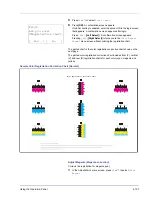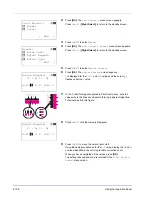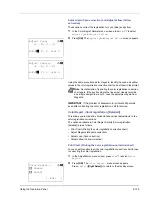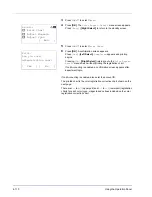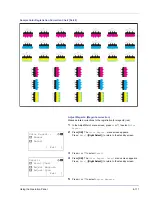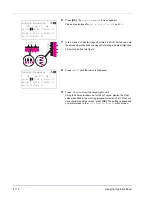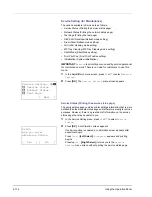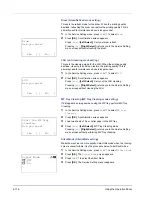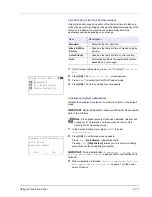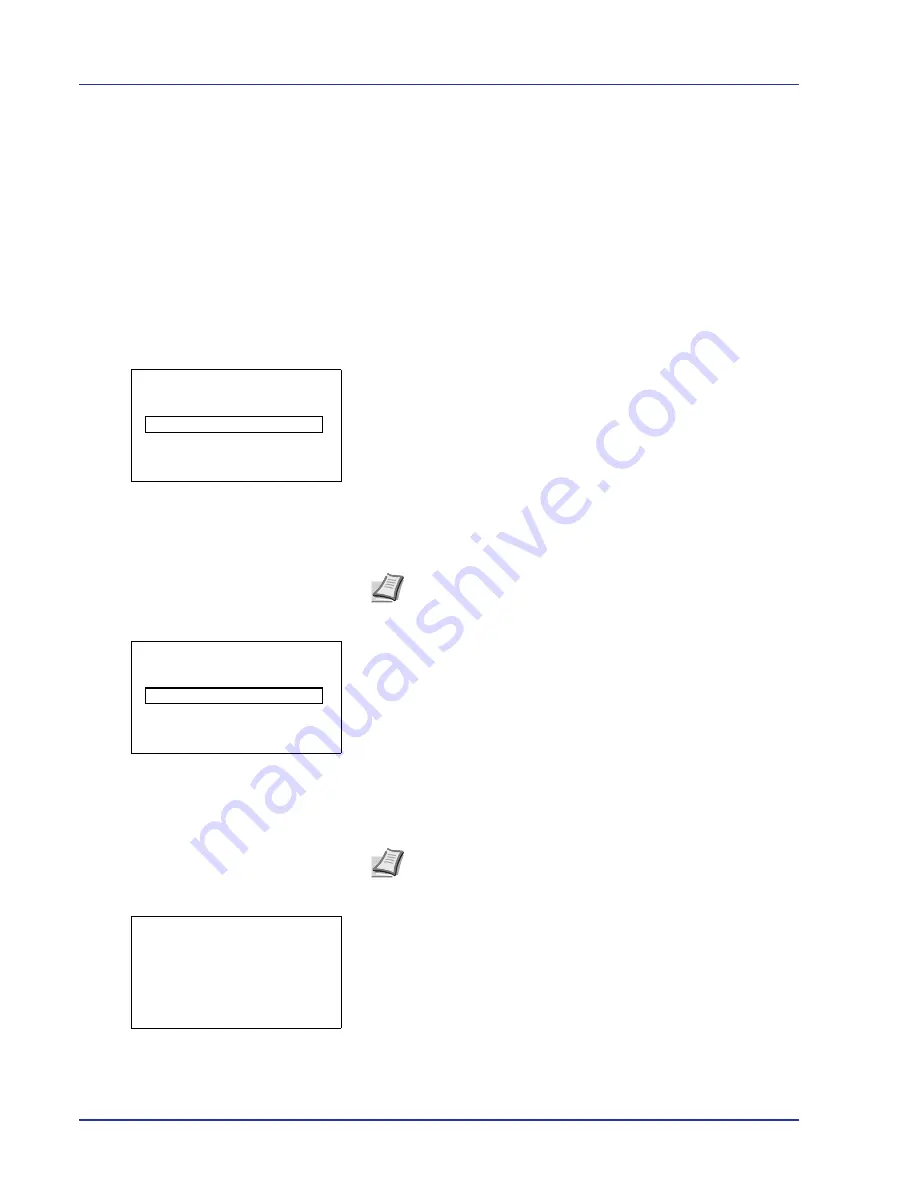
4-102
Using the Operation Panel
Administrator (Administrator settings)
The Administrator setting is a function that identifies a user who can use
the printer and manage other users.
When using the Security and Job Accounting functions, the administrator
ID and password set here are authenticated, and settings can be
specified after they are properly authenticated.
The options available to the administrator are as follows:
• ID (Administrator ID setting)
• Password (Administrator password setting)
1
Press
[MENU]
.
2
Press
U
or
V
to select
Administrator
.
3
Press
[OK]
. The
Admin. ID
screen appears.
4
Enter the administrator ID. Use the
Y
or
Z
to select a number and
then press
[OK]
to enter the number.
You can go back one character by pressing
[Bckspace]
(
[Left
Select]
).
5
Press
[Next]
(
[Right Select]
). The
Admin. Password
screen
appears.
6
Enter the administrator password. Use the
Y
or
Z
to select a number
and then press
[OK]
to enter the number.
You can go back one character by pressing
[Bckspace]
(
[Left
Select]
).
7
Press
[Login]
(
[Right Select]
). If the entered ID and password are
correct, the Administrator menu screen appears. If the entered ID and
password are incorrect, the
Admin. ID
menu screen reappears.
(You are returned to step 3.)
8
Press
U
or
V
to select
Admin. ID
.
Admin. ID:
P
b
(1 - 16 digit)
S
0
123456789
[Bckspace] [ Next ]
Note
The default setting is
"5500".
Admin. Password:
P
b
(0 - 16 digit)
S
0
123456789
[Bckspace] [ Login ]
Note
The default setting is
"5500"
.
Administrator:
a
b
1
Admin. ID
2
Admin. Password
[ Exit ]
Summary of Contents for CLP 4550
Page 1: ...Instruction Handbook CLP 4550 Colour Printer ...
Page 26: ...1 6 MachineParts ...
Page 40: ...2 14 PrintingOperation ...
Page 68: ...4 12 Using the Operation Panel Menu Map Sample Menu Map Printer Firmware version ...
Page 174: ...4 118 Using the Operation Panel ...
Page 184: ...5 10 Maintenance 6 Press the specified position to close left cover 1 ...
Page 212: ...6 28 Troubleshooting ...
Page 226: ...A 14 ...
Page 230: ...Glossary 4 ...
Page 234: ...Index 4 ...
Page 235: ...A1 ...
Page 236: ...UTAX GmbH Ohechaussee 235 22848 Norderstedt Germany ...