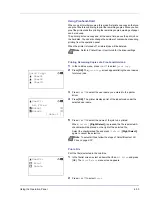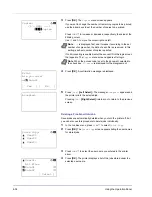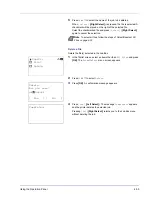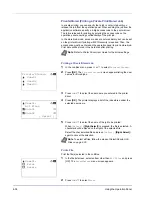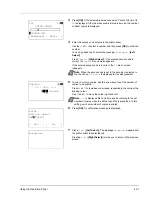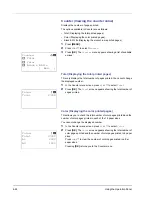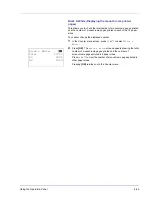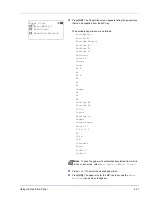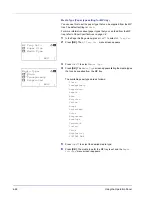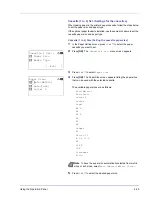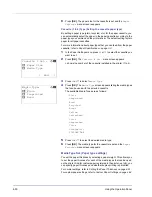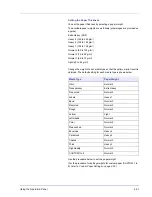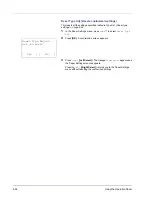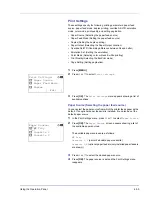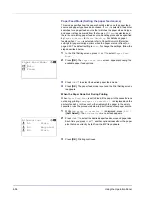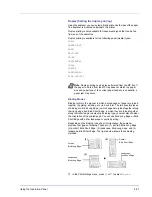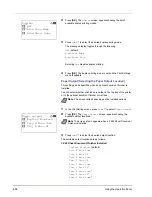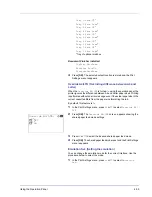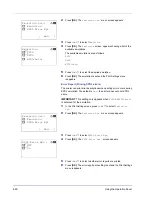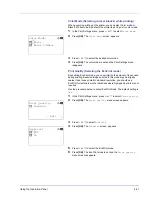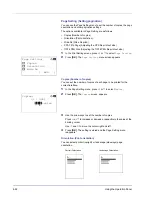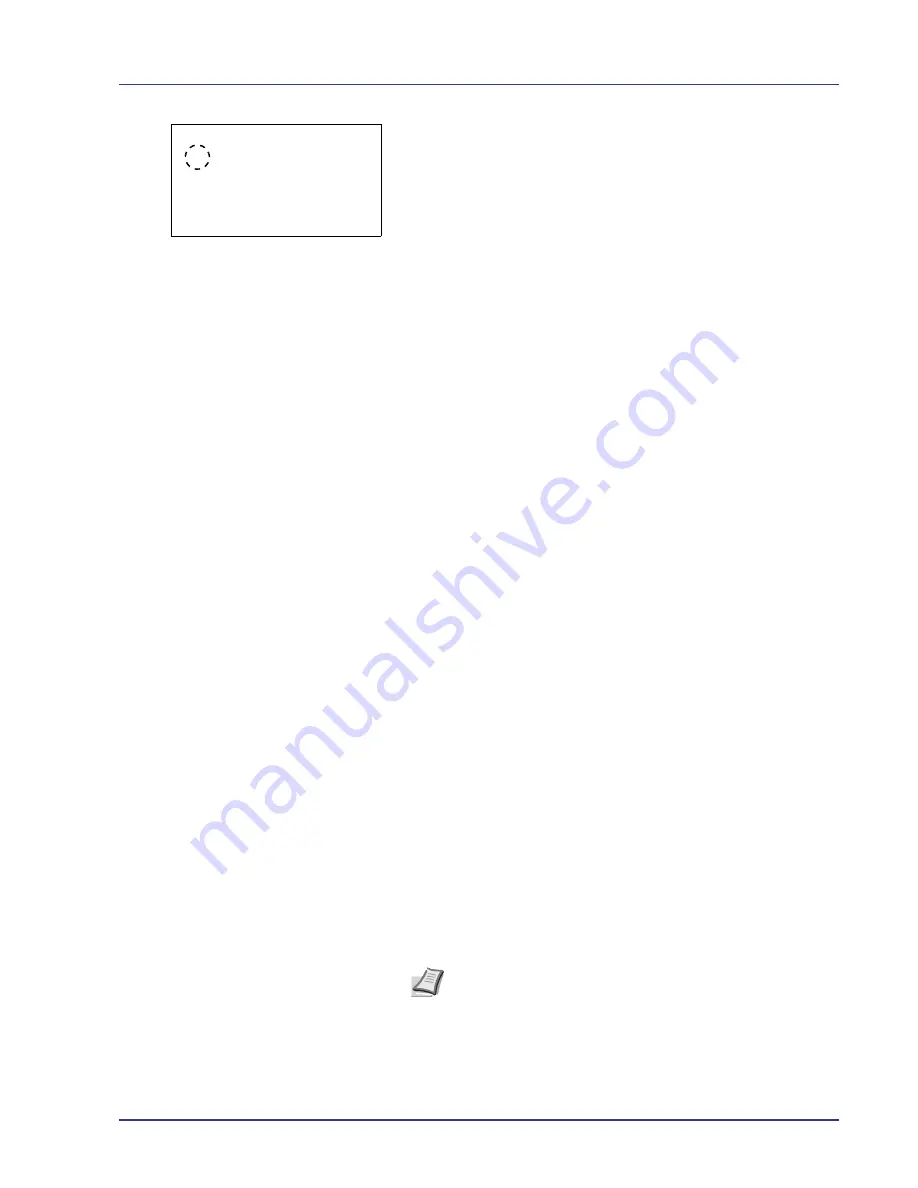
Using the Operation Panel
4-47
4
Press
[OK]
. The Paper Size screen appears listing the paper sizes
that can be supplied from the MP tray.
The available paper sizes are as follows:
Auto(Metric)
Auto(Inch)
Envelope Monarch
Envelope #10
Envelope DL
Envelope C5
Executive
Letter R
Letter
Legal
A4 R
A4
B5 R
B5
A3
B4
Ledger
A5
A6
B6
Envelope #9
Envelope #6
ISO B5
Custom
Envelope C4
Hagaki
Oufuku Hagaki
Oficio II
8.5 x 13.5
8K
16K R
16K
Statement
Folio
Youkei 2
Youkei 4
5
Press
U
or
V
to select the desired paper size.
6
Press
[OK]
. The paper size for the MP tray is set and the
Paper
Settings
menu screen reappears.
Paper Size:
a
b
1
*Auto(Metric)
2
Auto(Inch)
3
Envelope Monarch
Note
To have the paper size automatically selected from metric
sizes or inch sizes, select
Auto (Metric)
or
Auto (Inch)
.
Summary of Contents for CLP 4550
Page 1: ...Instruction Handbook CLP 4550 Colour Printer ...
Page 26: ...1 6 MachineParts ...
Page 40: ...2 14 PrintingOperation ...
Page 68: ...4 12 Using the Operation Panel Menu Map Sample Menu Map Printer Firmware version ...
Page 174: ...4 118 Using the Operation Panel ...
Page 184: ...5 10 Maintenance 6 Press the specified position to close left cover 1 ...
Page 212: ...6 28 Troubleshooting ...
Page 226: ...A 14 ...
Page 230: ...Glossary 4 ...
Page 234: ...Index 4 ...
Page 235: ...A1 ...
Page 236: ...UTAX GmbH Ohechaussee 235 22848 Norderstedt Germany ...