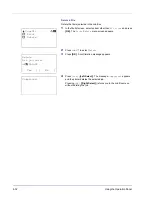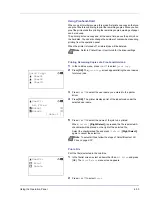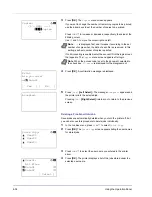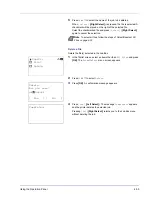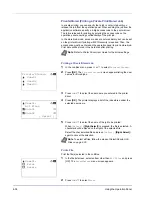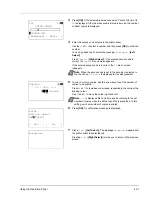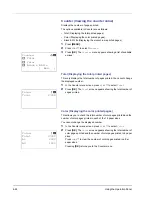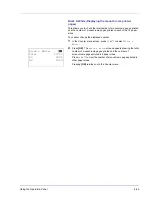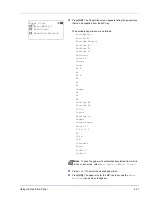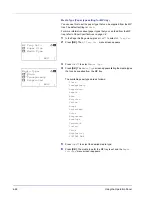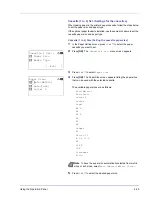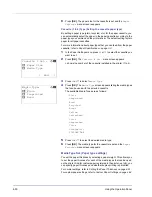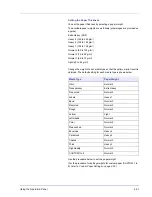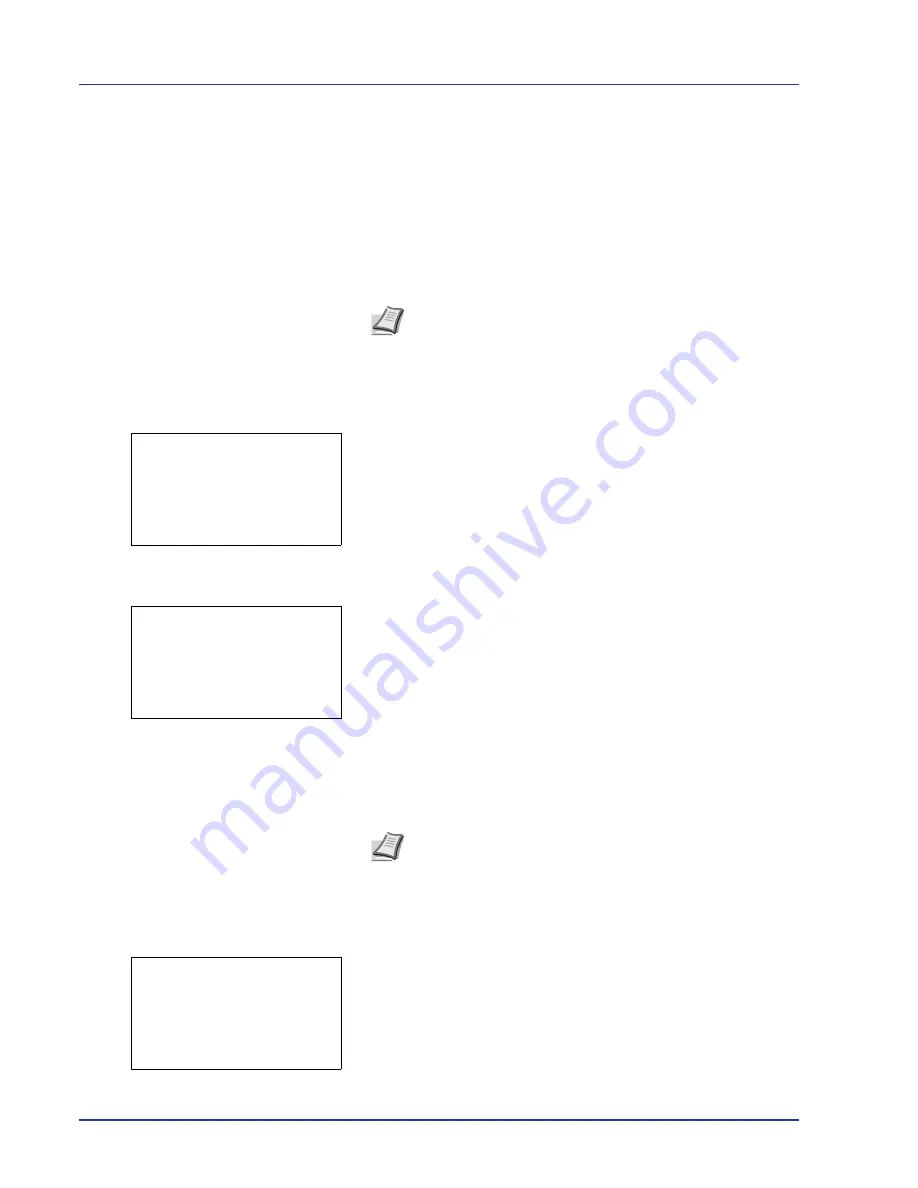
4-36
Using the Operation Panel
Private/Stored (Printing a Private Print/Stored Job)
In private printing, you can specify that a job is not printed until you
release the job from the operation panel. When sending the job from the
application software, specify a 4-digit access code in the printer driver.
The job is released for printing by entering the access code on the
operation panel ensuring confidentiality of the print job.
In the stored job mode, access codes are not mandatory, but can be set
on the printer driver if printing with PIN security is required. Then, the
access code must be entered on the operation panel to print a stored job.
Print data will be stored in the hard disk after printing.
Printing a Private/Stored Job
1
In the Job Box menu, press
U
or
V
to select
Private/Stored
.
2
Press
[OK]
. The
Private/Stored
screen appears listing the user
names for stored jobs.
3
Press
U
or
V
to select the user name you entered in the printer
driver.
4
Press
[OK]
. The printer displays a list of the jobs stored under the
selected user name.
5
Press
U
or
V
to select the name of the job to be printed.
When
[Select]
(
[Right Select]
) is pressed, the file is selected. A
checkmark will be placed on the right of the selected file.
Select the checkmarked file and press
[Select]
(
[Right Select]
)
again to cancel the selection.
Print a File
Print the file(s) selected in the Job Box.
1
In the file list screen, select an item other than
All Files
and press
[OK]. The
/
Delete
menu screen appears.
2
Press
U
or
V
to select
.
Note
Refer to
Printer Driver User Guide
for the driver settings.
Private/Stored:
a
b
l
User01
l
User02
l
User03
l
User01:
a
b
All Files
Q
Data01
T
Q
Data02
T
[ Select ]
Note
To select all files, follow the steps of
Select/Deselect All
Files on page 4-30
.
l
User01:
a
b
1
2
Delete
Summary of Contents for CLP 4550
Page 1: ...Instruction Handbook CLP 4550 Colour Printer ...
Page 26: ...1 6 MachineParts ...
Page 40: ...2 14 PrintingOperation ...
Page 68: ...4 12 Using the Operation Panel Menu Map Sample Menu Map Printer Firmware version ...
Page 174: ...4 118 Using the Operation Panel ...
Page 184: ...5 10 Maintenance 6 Press the specified position to close left cover 1 ...
Page 212: ...6 28 Troubleshooting ...
Page 226: ...A 14 ...
Page 230: ...Glossary 4 ...
Page 234: ...Index 4 ...
Page 235: ...A1 ...
Page 236: ...UTAX GmbH Ohechaussee 235 22848 Norderstedt Germany ...