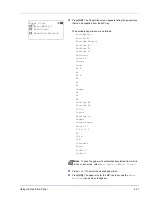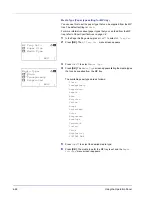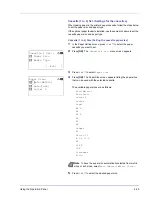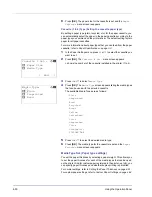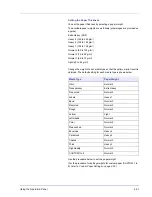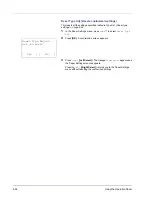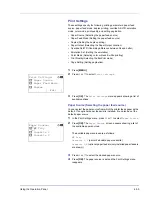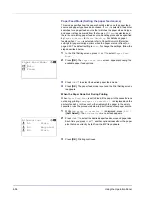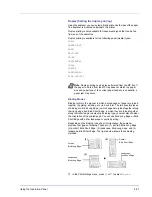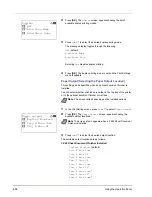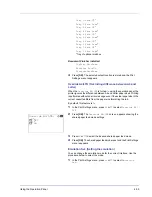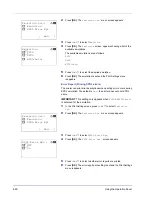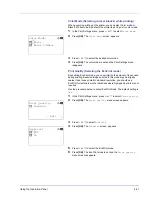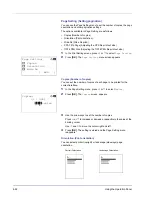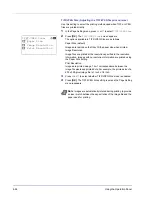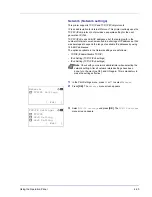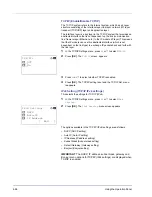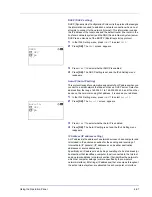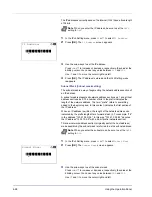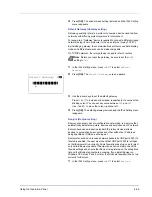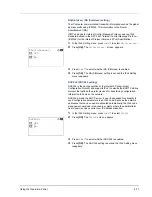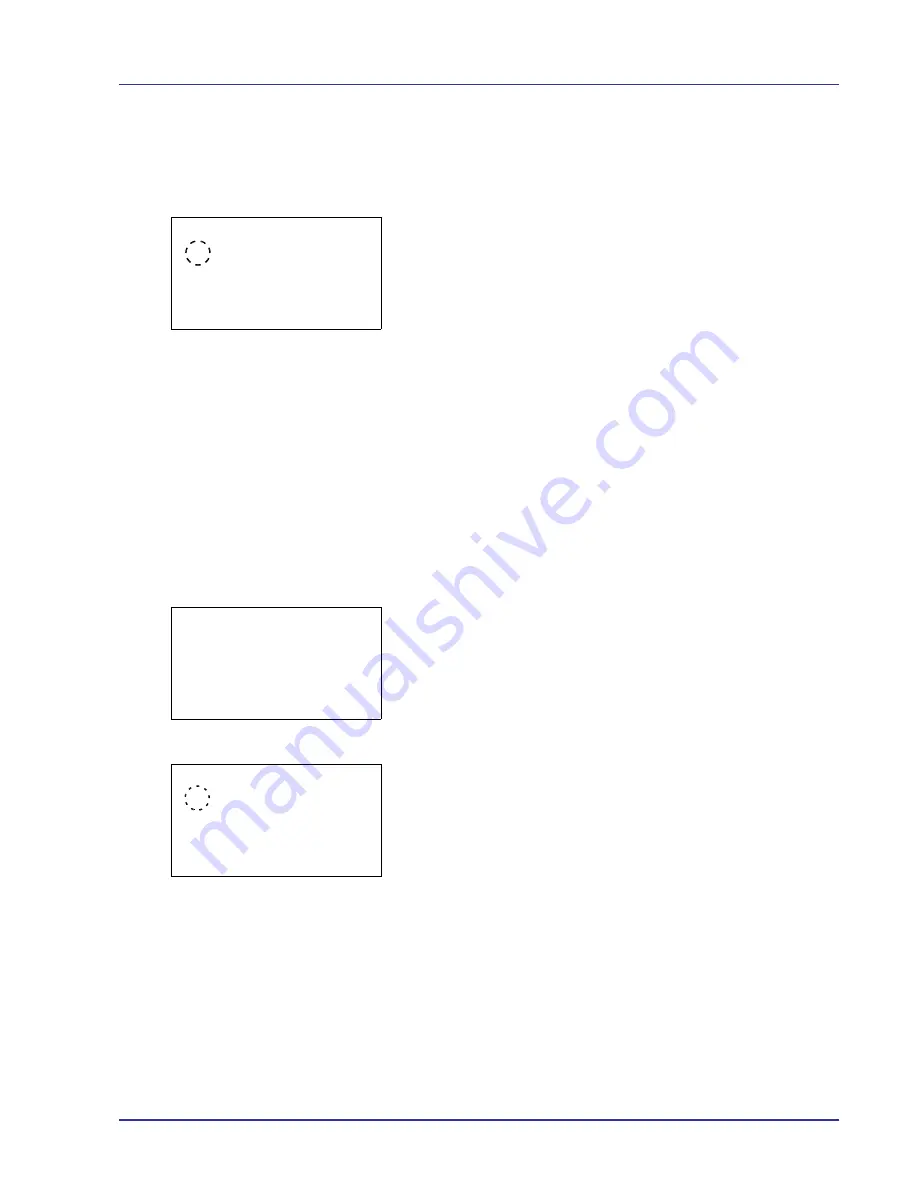
Using the Operation Panel
4-61
Color Mode (Selecting color or black & white printing)
When executing printing at the printer, you can select Color mode or
Black & White mode. By default, the printer is set to print in color mode.
1
In the Print Settings menu, press
U
or
V
to select
Color Mode
.
2
Press
[OK]
. The
Color Mode
screen appears.
3
Press
U
or
V
to select the desired color mode.
4
Press
[OK]
. The color mode is set and the Print Settings menu
reappears.
Print Quality (Selecting the EcoPrint mode)
By enabling EcoPrint mode, you can minimize the amount of toner used
during printing. Because images printed in this mode may be slightly
coarser than those printed in standard resolution, you should use
EcoPrint for test prints or other situations where high-quality prints are not
required.
Use the procedure below to select EcoPrint mode. The default setting is
Off
.
1
In the Print Settings menu, press
U
or
V
to select
Print Quality
.
2
Press
[OK]
. The
Print Quality
menu screen appears.
3
Press
U
or
V
to select
EcoPrint
.
4
Press
[OK]
. The
EcoPrint
screen appears.
5
Press
U
or
V
to select the EcoPrint mode.
6
Press
[OK]
. The EcoPrint mode is set and the
Print Quality
menu screen reappears.
Color Mode:
a
b
1
*Color
2
Black & White
Print Quality:
a
b
1
EcoPrint
[ Exit
]
EcoPrint:
a
b
1
*Off
2
On
Summary of Contents for CLP 4550
Page 1: ...Instruction Handbook CLP 4550 Colour Printer ...
Page 26: ...1 6 MachineParts ...
Page 40: ...2 14 PrintingOperation ...
Page 68: ...4 12 Using the Operation Panel Menu Map Sample Menu Map Printer Firmware version ...
Page 174: ...4 118 Using the Operation Panel ...
Page 184: ...5 10 Maintenance 6 Press the specified position to close left cover 1 ...
Page 212: ...6 28 Troubleshooting ...
Page 226: ...A 14 ...
Page 230: ...Glossary 4 ...
Page 234: ...Index 4 ...
Page 235: ...A1 ...
Page 236: ...UTAX GmbH Ohechaussee 235 22848 Norderstedt Germany ...