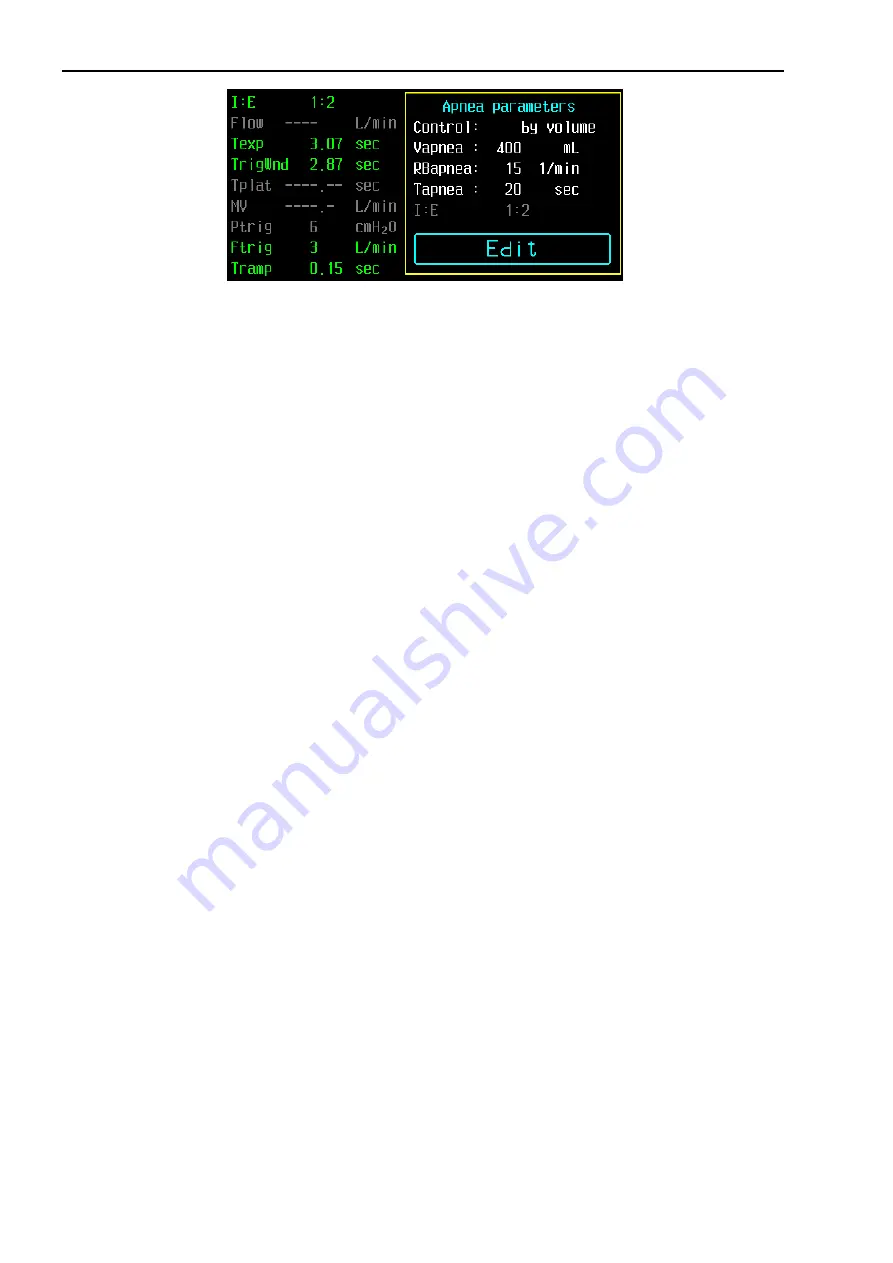
4.7 Setting of ventilation modes and parameters
4-16
By clicking on the graphical button "Edit" user can change the ventilation parameters at the
bottom part of the main screen (Figure 4.4, position 13), and apnea parameters (if available in
the current ventilation mode).
Start of the ventilation in the new mode occurs only by pressing the touch button "Apply" with
the set cursor on it or by pressing the encoder knob. This provides protection against
unintended changes of modes and settings of the ventilation.
If no attempts to edit the parameters were detected within 30 seconds or after pressing the
"Cancel" button the ventilator returns to the previous mode of the ventilation.
4.7.2 Changing of parameters. Conflict of parameters
Changing of ventilation parameters:
•
There are up to 8 windows of parameters in the bottom row and additional windows in the top
row (if necessary) for setting ventilation parameters. The top row is only available in “Edit”
mode. In some modes of ventilation only a part of windows can be used. In this case the
name of the parameter in this window is displayed in gray color of low contrast or is not
displayed.
•
Selection of ventilation parameter for its setting is made by pressing the window (graphic
touch button) of the appropriate parameter. Window of the set parameter changes
background color to blue one.
•
Rotate or press the encoder to change or confirm changing of parameter.
•
While parameter is adjusted, new value of parameter is not applied by ventilator. The device
detects (but not apply) new parameter value only after its confirmation (pressing the touch
button or encoder). Background of parameter window changes its color to grey (white).
•
At the each step of parameter changes, all related parameters are recalculated and instantly
change on the screen. At recalculation there is a check for conflict settings.
•
If at parameter changes, any related parameters exceed their limits, they are highlighted with
red color. If user tries to apply incorrect parameters, "Apply" button is blocked until the
conflict is resolved.
•
Parameter comes into effect by pressing the encoder when the cursor is on the "Apply"
button, or by pressing "Apply" touch button.
•
If there was no confirmation of changes, the ventilator exits parameter setting mode in 30
seconds and returns to the previous parameter value.
•
View of the ventilation parameters row for the each mode is shown in it. 4.7.3.
•
Description of the ventilation parameters is in the it. 4.7.4.
Summary of Contents for MV200
Page 2: ......
Page 8: ......
Page 25: ...2 3 Front panel 2 9 2 3 Front panel Figure 2 1 Front view of the electronic unit ...
Page 124: ...4 21 Open valve function 4 76 For your notes ...
Page 158: ...6 11 Check and calibration of mainstream CO2 sensor 6 8 For your notes ...
Page 160: ...7 Troubleshooting 7 2 For your notes ...
Page 162: ...8 Transportation 9 Storage 10 Disposal 10 2 For your notes ...
Page 166: ...13 commission date mark 12 2 For your notes ...
Page 168: ...14 Maintenance and repair data 14 2 For your notes ...
Page 196: ...Appendix 2 9 Ideal body weight of the patient IBW App 2 10 For your notes ...
Page 200: ...Appendix 3 Electromagnetic environment App 3 4 For your notes ...
Page 201: ...Appendix 4 Pneumatic scheme of ventilator App 4 1 APPENDIX 4 PNEUMATIC SCHEME OF VENTILATOR ...
Page 202: ...Appendix 4 Pneumatic scheme of ventilator App 4 2 For your notes ...






























