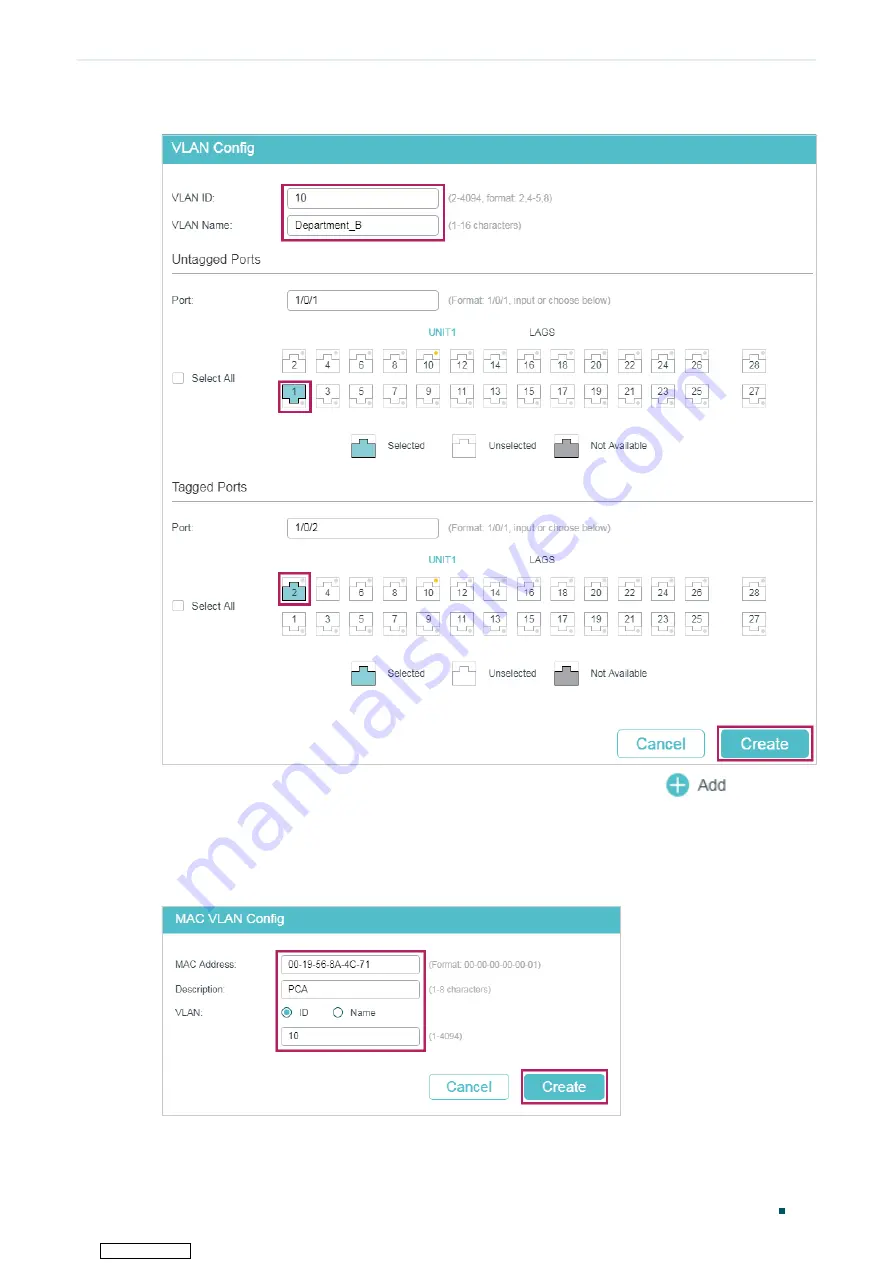
User Guide
164
Configuring MAC VLAN
Configuration Example
Figure 3-3
Creating VLAN 20
3) Choose the menu
L2 FEATURES > VLAN > MAC VLAN
and click
to load the
following page. Specify the corresponding parameters and click
Create
to bind the
MAC address of Laptop A to VLAN 10 and bind the MAC address of Laptop B to VLAN
20.
Figure 3-4
Creating MAC VLAN
4) Choose the menu
L2 FEATURES > VLAN > MAC VLAN
to load the following page. In the
Port Enable
section select port 1/0/1 and click
Apply
to enable MAC VLAN.
Downloaded from






























