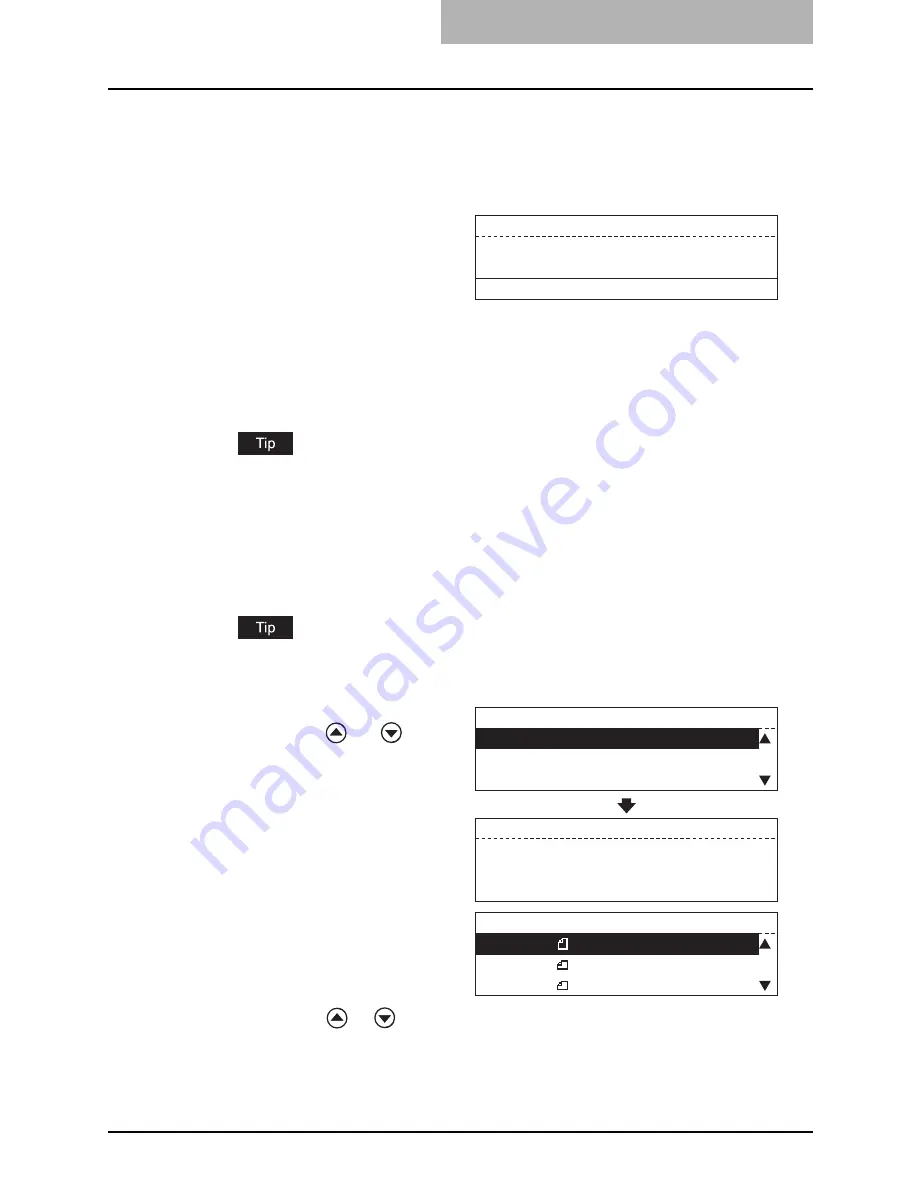
Specifying the Remote Fax 59
2
Place the original(s) and set the transmission conditions.
y
P.38 “When setting originals on the glass”
y
P.41 “When using the Automatic Document Feeder (optional) or Reversing Auto-
matic Document Feeder (optional)”
y
P.42 “Setting the Transmission Conditions”
4
Specify the remote Fax.
y
P.47 “Keypad Dialing (Direct Entry with Digital Keys)”
y
P.48 “One Touch Key Dialing”
y
P.50 “Abbreviated Dialing”
y
P.51 “Alphabet Dialing”
Each press of a digital key dials a number. If you make a mistake when dialing the
remote Fax number, put the handset down to cut the line, and then pick up the handset
again to redial.
5
When you hear the answer tone (short high-pitched tone) through
the handset indicating the connection has been made with the
remote Fax, press the [START] button.
When a remote Fax is specified by one touch key dialing or abbreviated dialing, this
operation is not necessary.
3
Pick up the handset of the
external telephone.
6
Select “1. TRANSMIT”
using the
or
button
and press the [ENTER] but-
ton.
y
The equipment automatically
starts scanning and sending the
document.
y
The screen on the right may
appear when the equipment has
failed to detect the original size.
In this case, re-place the origi-
nal, or select the original size
using the
or
button and
press the [ENTER] button.
Dial tel number:
2006-04-10 13:23
M: 100%
RESOLUTION:STANDARD
COMMUNICATING SETTING
2.RECEIVE
1.TRANSMIT
COMMUNICATING
JOB NUMBER :15
23
Select original size
2.LD
3.LT-R
1.LT
Summary of Contents for GD-1221
Page 1: ...GD 1221 MULTIFUNCTIONAL DIGITAL SYSTEMS Operator s Manual for Facsimile Function ...
Page 2: ......
Page 9: ...Notice to Users 7 ...
Page 14: ......
Page 18: ...16 CONTENTS ...
Page 22: ......
Page 34: ...Canceling Transmissions 74 Canceling Reserved Memory Transmissions 76 ...
Page 248: ...5 ENTERING SETTING ITEMS 246 Printing List ...
Page 254: ......
Page 258: ......
Page 262: ...260 INDEX ...






























