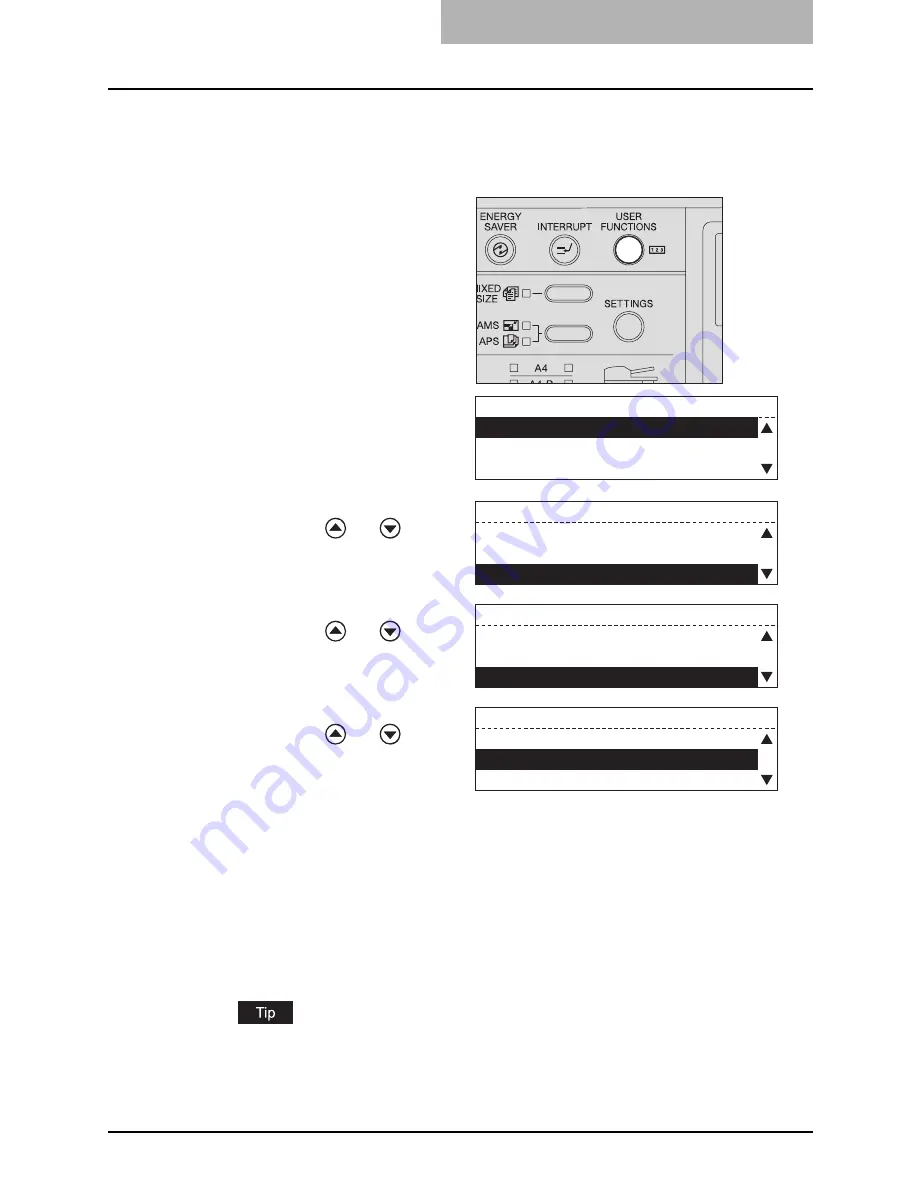
Default Settings for Fax Functions 199
Reduction printing
This function allows the reduction of the received image, if the received document is larger than
the effective printing area of the recording paper.
5
Press the [FAX] button to return to the Fax basic screen.
y
You can press the [USER FUNCTIONS] button instead of the [FAX] button to exit the
user function mode. The screen returns to the basic screen of the mode selected
immediately before step 1.
P.30 “Message LCD Screen”
For the relationship between the received original and the output paper when both the
reduction printing and discard printing are set to ON:
P.68 “When Both the Reduction
Print and Discard Print are set to ON”
1
Press the [USER FUNC-
TIONS] button and select
“01. DEFAULT SETTINGS”
then press the [ENTER]
button.
y
"DEFAULT SETTINGS" screen
appears.
2
Select “03. FAX SETUP”
using the
or
button
and press the [ENTER] but-
ton.
3
Select “18. REDUCTION”
using the
or
button
and press the [ENTER] but-
ton.
4
Select the desired function
using the
or
button
and press the [ENTER] but-
ton.
[1.OFF]: Disables the reduction
printing function.
[2.ON]: Enables the reduction
printing function.
*
Default: [2.ON]
DEFAULT SETTINGS
01.GENERAL SETTING
02.COPY SETUP
03.FAX SETUP
DEFAULT SETTINGS
01.GENERAL SETTING
02.COPY SETUP
03.FAX SETUP
FAX SETUP
16.SECURE RX
17.MEMORY RX
18.REDUCTION
REDUCTION
1.OFF
2.ON
Summary of Contents for GD-1221
Page 1: ...GD 1221 MULTIFUNCTIONAL DIGITAL SYSTEMS Operator s Manual for Facsimile Function ...
Page 2: ......
Page 9: ...Notice to Users 7 ...
Page 14: ......
Page 18: ...16 CONTENTS ...
Page 22: ......
Page 34: ...Canceling Transmissions 74 Canceling Reserved Memory Transmissions 76 ...
Page 248: ...5 ENTERING SETTING ITEMS 246 Printing List ...
Page 254: ......
Page 258: ......
Page 262: ...260 INDEX ...






























