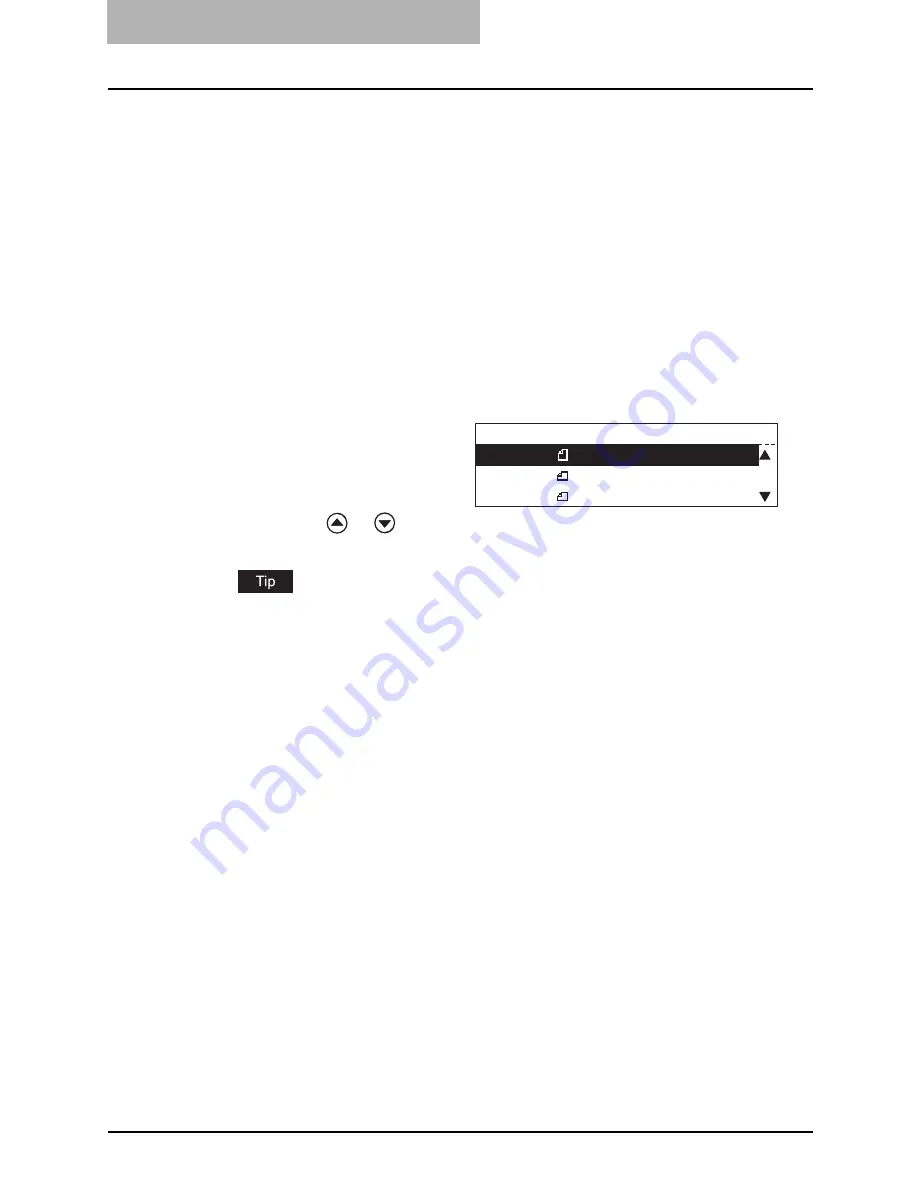
2 BASIC FUNCTIONS
48 Specifying the Remote Fax
When you are dialing to an outside line via a PBX, there may be a pause before the con-
nection is made, causing a transmission error. To avoid this error, press the [REDIAL/
PAUSE] button after the number that designates an outside line to enter a pause.
This automatically enters a three-second pause before the remote Fax number is dialed,
which reduces transmission errors. (The mark "-" is displayed as a "pause" on the
screen.)
One Touch Key Dialing
You can dial the remote Fax with the touch of a single key.
y
It is required to register the One Touch keys beforehand. (
P.160 “One Touch Key Dial
Numbers”)
y
You can confirm the One Touch keys already registered. (
P.240 “One touch number list”)
1
Press the [FAX] button on the control panel.
2
Place the original(s) and set the transmission conditions.
y
P.38 “When setting originals on the glass”
y
P.41 “When using the Automatic Document Feeder (optional) or Reversing Auto-
matic Document Feeder (optional)”
y
P.42 “Setting the Transmission Conditions”
When setting originals on the glass
y
When you want to send multi-page originals with the current scanning condi-
tions unchanged, place the next original on the glass, and select “1. SCAN
NEXT ORIGINAL” on “BUILD FAX JOB” screen, then press the [ENTER] but-
ton. After finished scanning of the last page, select “3. COMPLETE” on
“BUILD FAX JOB” screen and press the [ENTER] button to send the originals.
y
When you want to change the scanning conditions for each page, select “2.
CHANGE CURRENT SETTINGS” on “BUILD FAX JOB” screen and press the
[ENTER] button.
For details of this operation, see the following page.
P.45 “Setting the Scanning Conditions for Each Page”
y
When you want to send single-page original, select “3. COMPLETE” on
“BUILD FAX JOB” screen and press the [ENTER] button to send the original.
When using the (Reversing) Automatic Document Feeder (optional)
The remote Fax is dialed immediately and communication is initiated.
y
The screen on the right may
appear when the equipment has
failed to detect the original size.
In this case, re-place the origi-
nal, or select the original size
using the
or
button and
press the [ENTER] button.
Select original size
2.LD
3.LT-R
1.LT
Summary of Contents for GD-1221
Page 1: ...GD 1221 MULTIFUNCTIONAL DIGITAL SYSTEMS Operator s Manual for Facsimile Function ...
Page 2: ......
Page 9: ...Notice to Users 7 ...
Page 14: ......
Page 18: ...16 CONTENTS ...
Page 22: ......
Page 34: ...Canceling Transmissions 74 Canceling Reserved Memory Transmissions 76 ...
Page 248: ...5 ENTERING SETTING ITEMS 246 Printing List ...
Page 254: ......
Page 258: ......
Page 262: ...260 INDEX ...






























