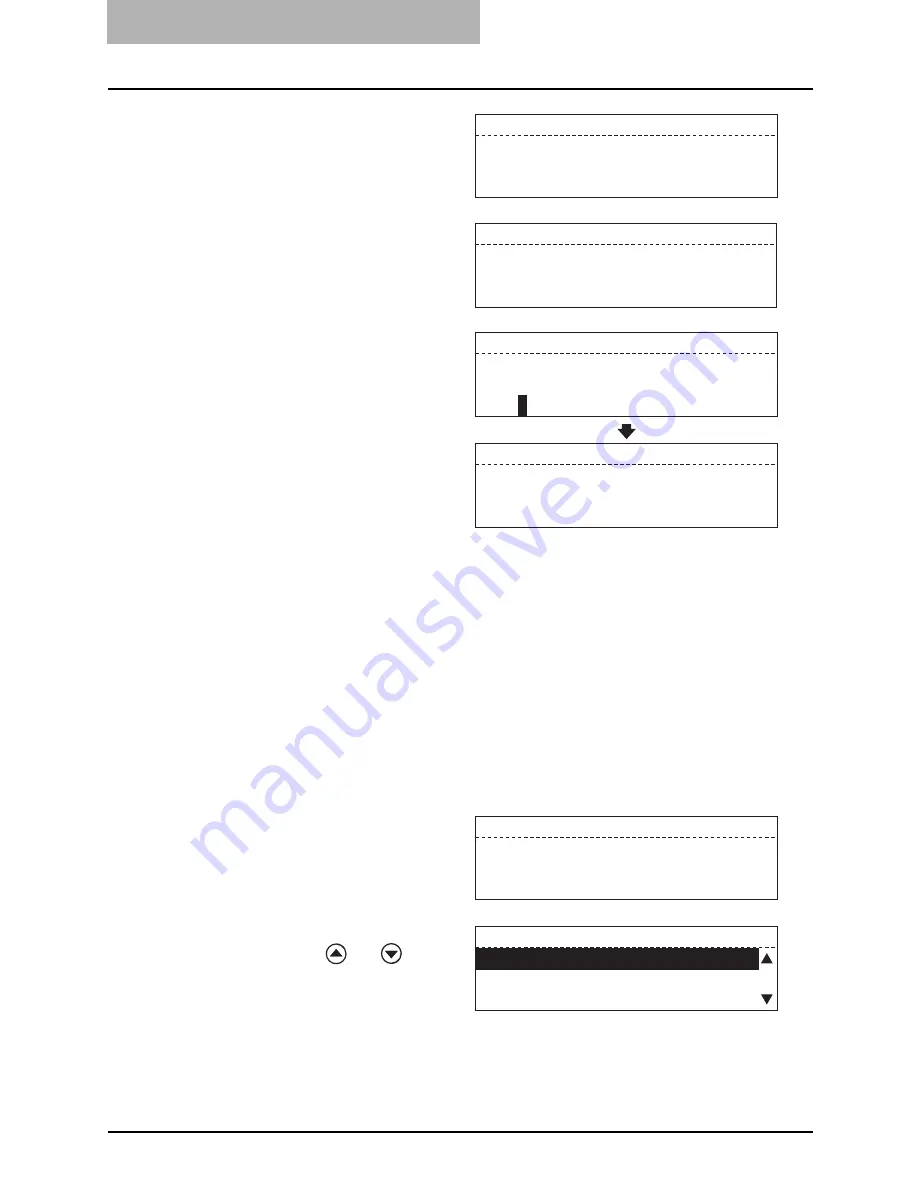
4 SYSTEM FUNCTIONS
120 Mailbox Communication
y
If the selected mailbox has not
been set, the screen on the right
appears for about 2 seconds and
returns to the screen to enter a
mailbox number.
y
If some data are still in the mail-
box, the screen on the right
appears for about 2 seconds and
returns to the screen to enter a
mailbox number.
6
If the password has been
set on the mailbox, enter it
with the digital keys and
press the [ENTER] button.
y
If you make a mistake, press one of the following keys to correct the mistake. For
key locations of [BACKSPACE], [DELETE] and [INSERT], see the following
page.
P.29 “Keyboard”
[CLEAR/STOP] key:
Pressing this key clears all of the values that you entered.
[BACKSPACE] key:
Each press of this key deletes the values that you are entering one by one.
[DELETE] key:
Pressing this key after highlighting the value with the key deletes the value.
[INSERT] key:
Pressing this key permits the insertion of a desired character before (in front of)
an existing character highlighted by the cursor. Press this key again to exit the
Insert mode.
y
If the password entered is not
correct, the screen on the right
appears for about 2 seconds and
returns to the screen to enter a
password.
7
Select “1. COMPLETE”
using the
or
button
to complete the setting and
press the [ENTER] button.
DELETE MAILBOX NUMBER
No entry
DELETE MAILBOX NUMBER
MAILBOX not empty
DELETE MAILBOX NUMBER
MAILBOX NUMBER(MAX20):
****
DELETE MAILBOX NUMBER
Deleted
DELETE MAILBOX NUMBER
Invalid number
MAILBOX SETUP
1.COMPLETE
2.MAILBOX SETUP
3.MAILBOX DELETE
Summary of Contents for GD-1221
Page 1: ...GD 1221 MULTIFUNCTIONAL DIGITAL SYSTEMS Operator s Manual for Facsimile Function ...
Page 2: ......
Page 9: ...Notice to Users 7 ...
Page 14: ......
Page 18: ...16 CONTENTS ...
Page 22: ......
Page 34: ...Canceling Transmissions 74 Canceling Reserved Memory Transmissions 76 ...
Page 248: ...5 ENTERING SETTING ITEMS 246 Printing List ...
Page 254: ......
Page 258: ......
Page 262: ...260 INDEX ...






























