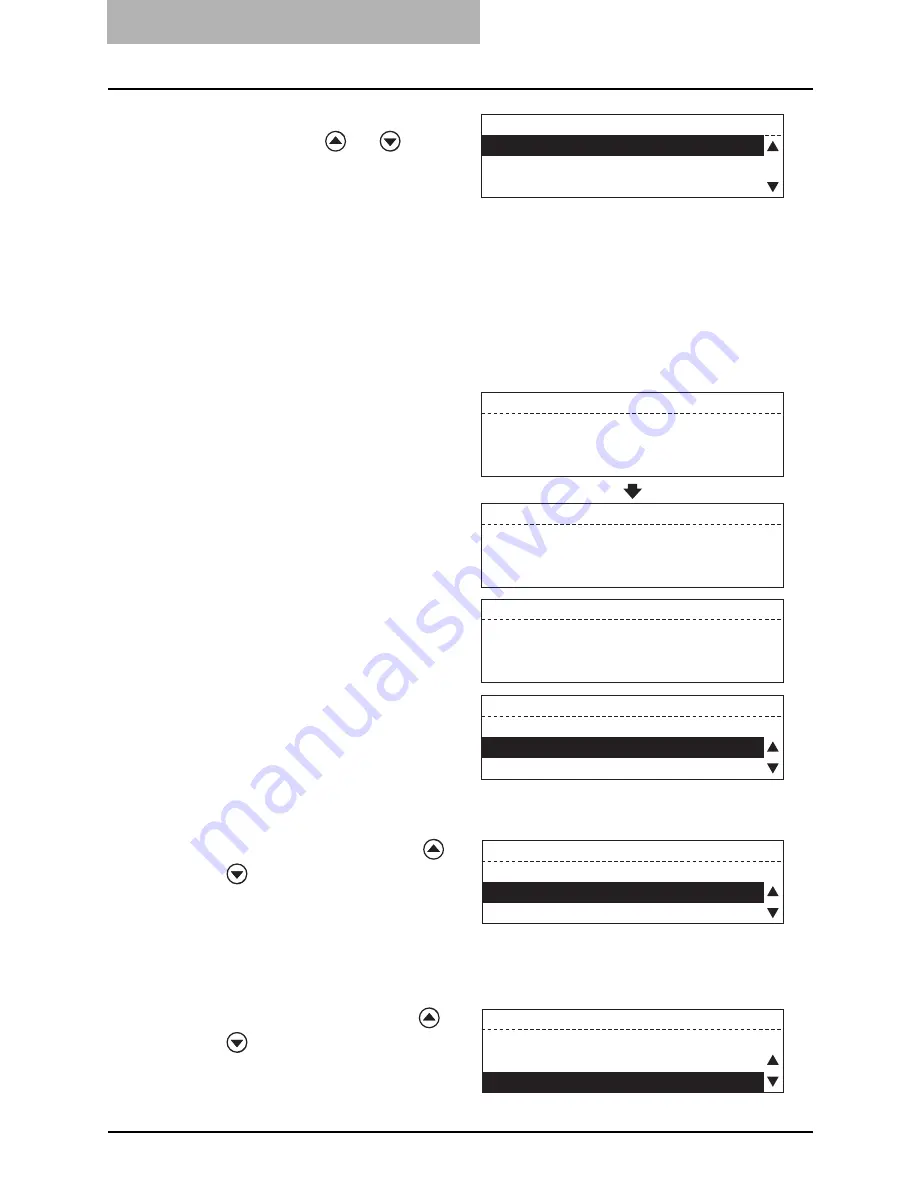
5 ENTERING & SETTING ITEMS
186 Default Settings for Fax Functions
4
Select the desired function
using the
or
button
and press the [ENTER] but-
ton.
[1.OFF]:
Disables the cover sheet function.
→
go to step 6.
[2.ON]:
Attaches the cover sheet without
image.
→
go to step 6.
[3.ON (COVER IMAGE)]:
Attaches the cover sheet with
image.
→
go to step 5.
*
Default: [1.OFF]
5
Place the cover sheet origi-
nal and press the [START]
button.
y
The cover sheet original should
be LT/A4 size, and be placed in
LT-R/A4-R orientation.
y
The cover sheet original is
scanned.
y
If memory becomes full, the
screen returns to "Fax Setup"
screen after displaying the
screen on the right for about 2
seconds.
→
go to step 2.
y
When the cover sheet has been
already registered, the screen on
the right appears.
To delete the cover sheet already registered
1. Select "1. DELETE" using the or
button and press the [ENTER]
button.
y
The cover sheet original is
scanned.
→
go to step 5.
To retain the cover sheet already registered
1. Select "2. RETAIN" using the or
button and press the [ENTER]
button.
COVER SHEET
1.OFF
2.ON
3.ON (COVER IMAGE)
COVER SHEET
PRESS [START] TO STORE
Scanning to memory
JOB NUMBER
:048
SCANNING PAGE
:001
RESIDUAL MEMORY
:099%
COVER SHEET
Memory is full
COVER SHEET
Already assigned
1.DELETE
2.RETAIN
COVER SHEET
Already assigned
1.DELETE
2.RETAIN
COVER SHEET
Already assigned
1.DELETE
2.RETAIN
Summary of Contents for GD-1221
Page 1: ...GD 1221 MULTIFUNCTIONAL DIGITAL SYSTEMS Operator s Manual for Facsimile Function ...
Page 2: ......
Page 9: ...Notice to Users 7 ...
Page 14: ......
Page 18: ...16 CONTENTS ...
Page 22: ......
Page 34: ...Canceling Transmissions 74 Canceling Reserved Memory Transmissions 76 ...
Page 248: ...5 ENTERING SETTING ITEMS 246 Printing List ...
Page 254: ......
Page 258: ......
Page 262: ...260 INDEX ...






























