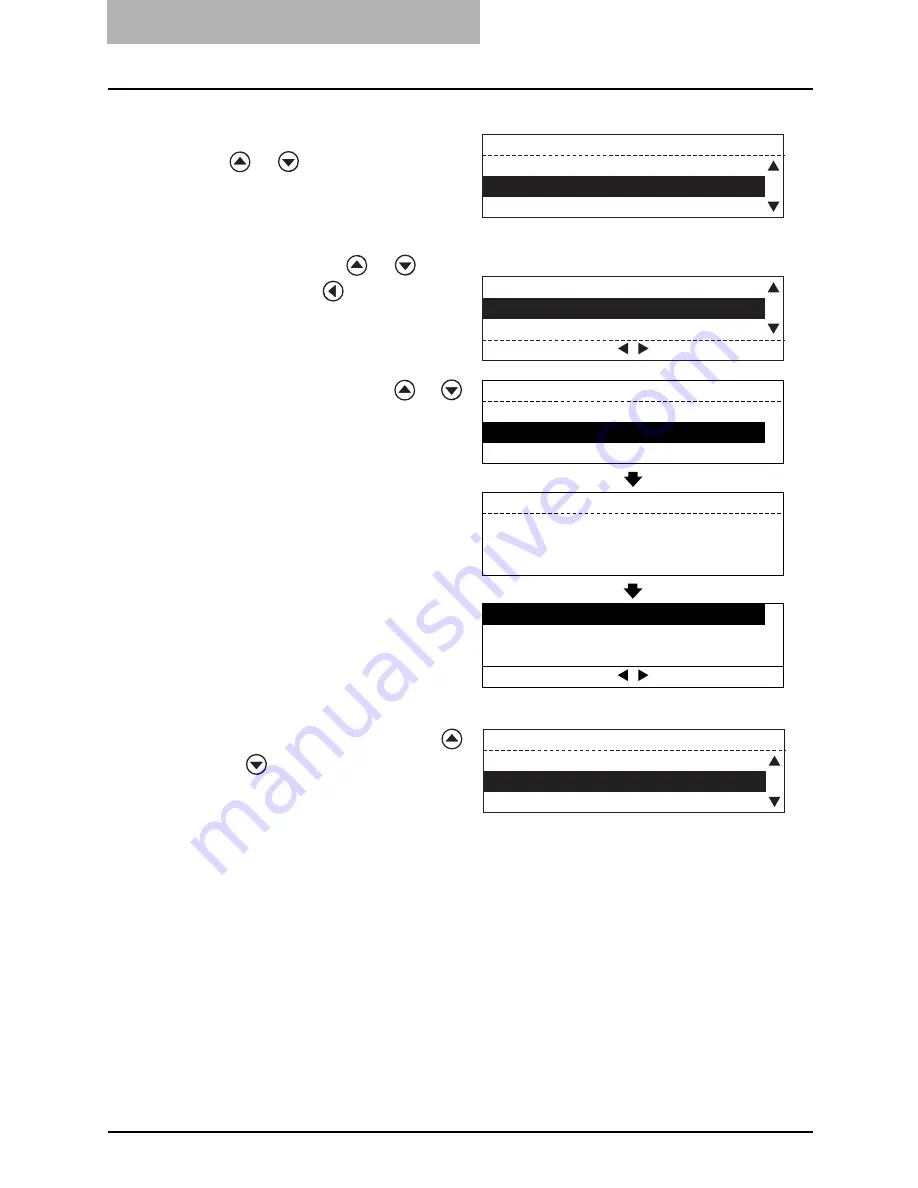
4 SYSTEM FUNCTIONS
142 Polling Communications
To remove a location registered
1. Select "REVIEW LIST" using the
or
button and press the
[ENTER] button.
2. Select a location that you want to
remove using the
or
button
and press the
button.
3. Select "1. YES" using the
or
button and press the [ENTER] but-
ton.
y
To cancel the removal, select "2.
NO".
To modify a location registered
1. Select "REVIEW LIST" using the
or
button and press the [ENTER]
button.
MULTI GROUP
001
NEXT DESTINATION
REVIEW LIST
COMPLETE
001. L.A Office
002. New York Office
003. Miami Office
DELETE
MODIFY
e.g.) To cancel the abbreviated
number registration
Deleted
DELETE?
002
New York Office
MULTI GROUP
New York Office
001
001. L.A Office
1.YES
002. Miami Office
2.NO
003. London Office
DELETE
MODIFY
MULTI GROUP
001
NEXT DESTINATION
REVIEW LIST
COMPLETE
Summary of Contents for GD-1221
Page 1: ...GD 1221 MULTIFUNCTIONAL DIGITAL SYSTEMS Operator s Manual for Facsimile Function ...
Page 2: ......
Page 9: ...Notice to Users 7 ...
Page 14: ......
Page 18: ...16 CONTENTS ...
Page 22: ......
Page 34: ...Canceling Transmissions 74 Canceling Reserved Memory Transmissions 76 ...
Page 248: ...5 ENTERING SETTING ITEMS 246 Printing List ...
Page 254: ......
Page 258: ......
Page 262: ...260 INDEX ...






























