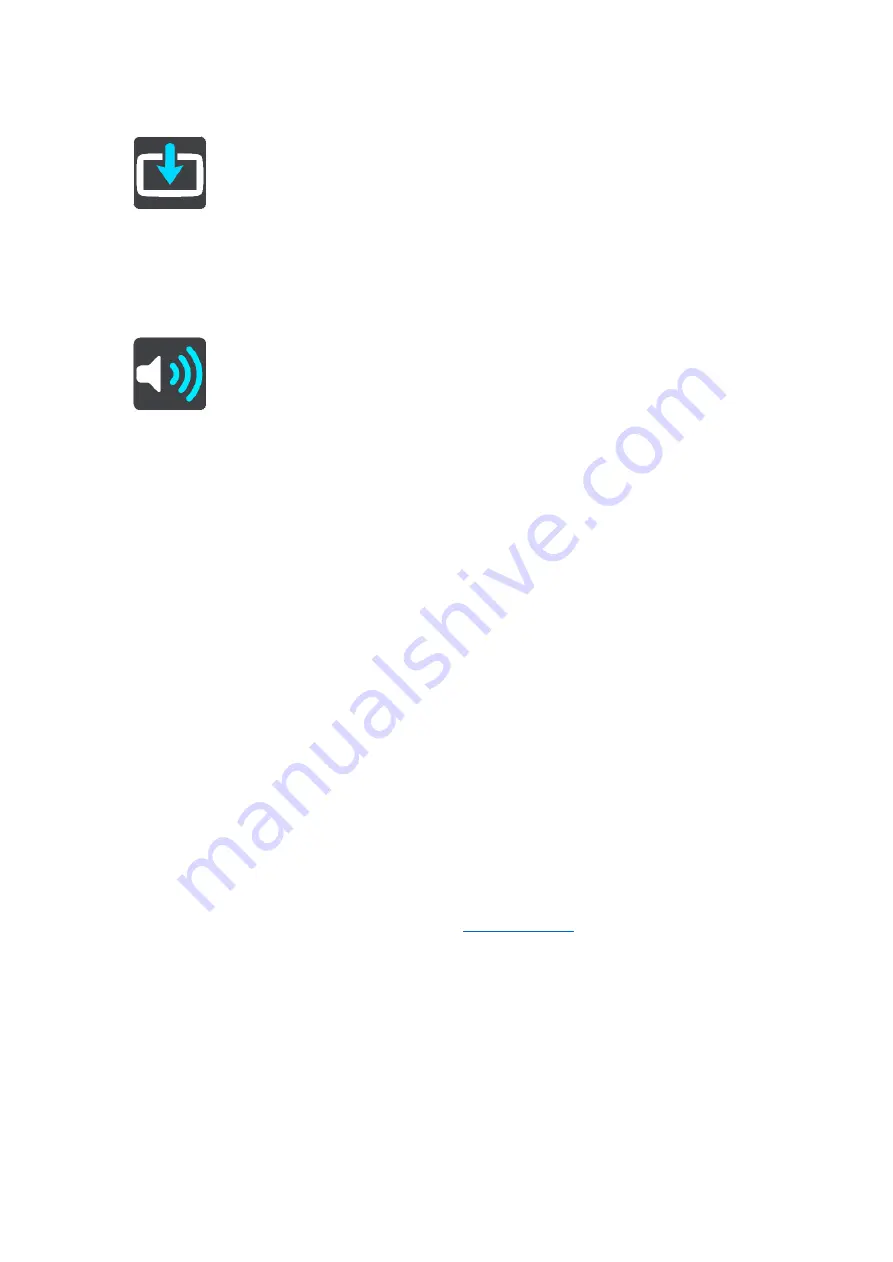
159
Select Software update.
The Software update button shows you how many new updates and items are available to install.
Sounds and Warnings
Select Settings in the Main Menu, then select Sounds & Warnings.
On this screen, you can change sound and warning settings.
Warning type
You can choose how you want to be warned:
Read out loud
Hear spoken warnings and warnings sounds.
Sounds
Hear only warning sounds.
Visual only
No warning sounds are given.
Warnings
You can set how you want to be warned for different types of cameras, danger zones, and safety
hazards. You can choose to be always warned, warned only if you are speeding, or never warned.
Safety Cameras & hazards
You can choose to switch off all safety camera, danger zone, and hazard warnings. When Safety
Cameras & hazards is switched on, you can switch off the warnings for each type of safety
camera, danger zone, and hazard.
Additional settings
Traffic jam ahead
Traffic jam warnings in the route bar are part of
. You can choose never to be
warned or to always be warned when approaching a jam too quickly.
When speeding
This warning is given as soon as you exceed the speed limit by more than 5 km/h or 3 mph.
When you are speeding, the speed panel also turns red in the guidance view.
Screen touch sounds
Switch on Screen touch sounds to hear a click when you select an item or touch a button. The
click sound means that your selection or touch has been understood.
















































