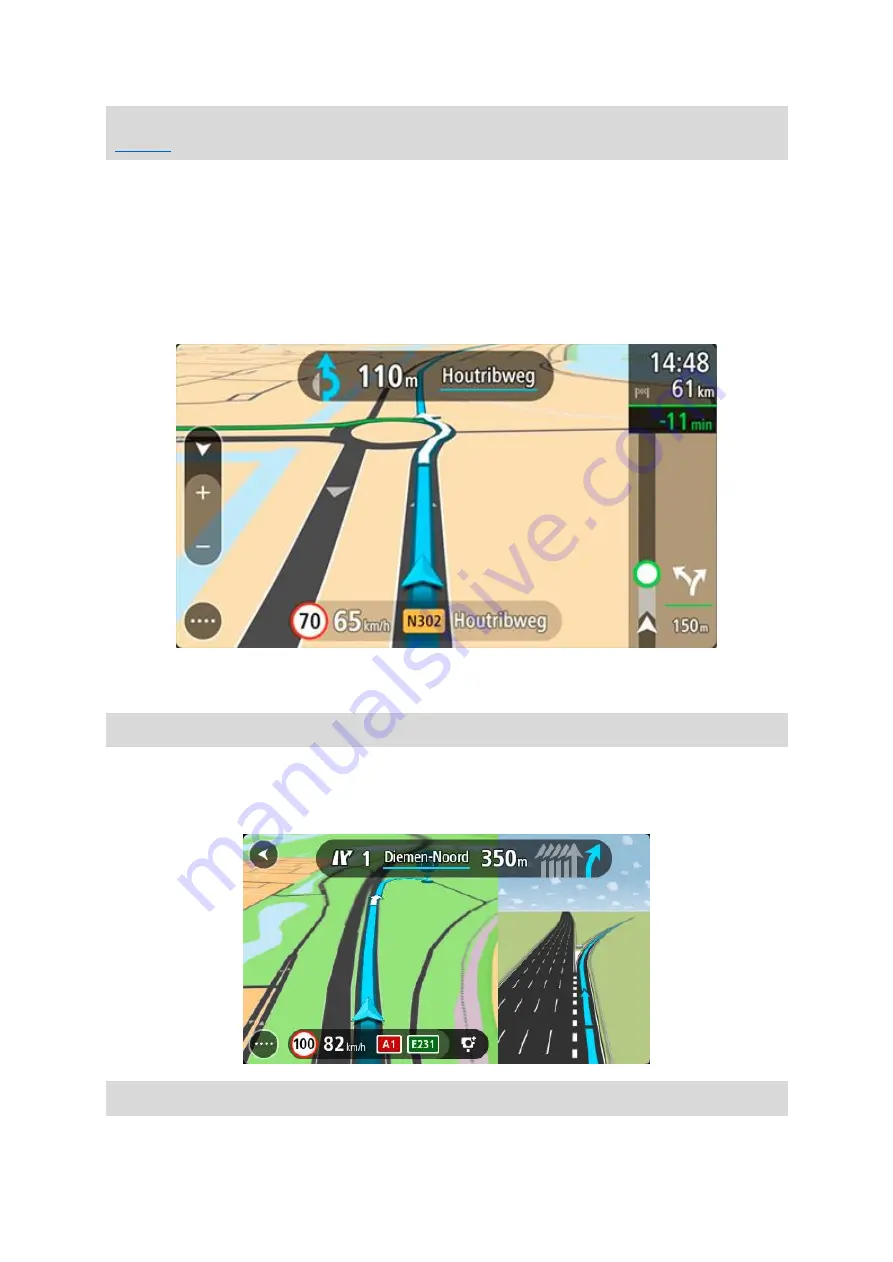
42
Tip: To be asked to select a route, select Ask me so I can choose in the Route Planning menu in
If you've not already selected the faster route, as you approach the faster route it is shown on the
guidance view in green. A decision symbol is shown in the route bar.
To select the faster route, take the green route shown. Your device automatically displays your
new route.
To ignore the faster route, just continue following your current route.
To get more information about the faster route, select the decision symbol in the route bar. The
map opens zoomed in on the location where you have to take the new route.
Advanced Lane Guidance
Note: Lane guidance is not available for all intersections or in all countries.
Advanced Lane Guidance helps you prepare for highway exits and junctions by showing the
correct driving lane for your planned route.
As you approach an exit or junction, the lane you need is shown on the screen.
Tip: To close the lane image, select anywhere on the screen.






























