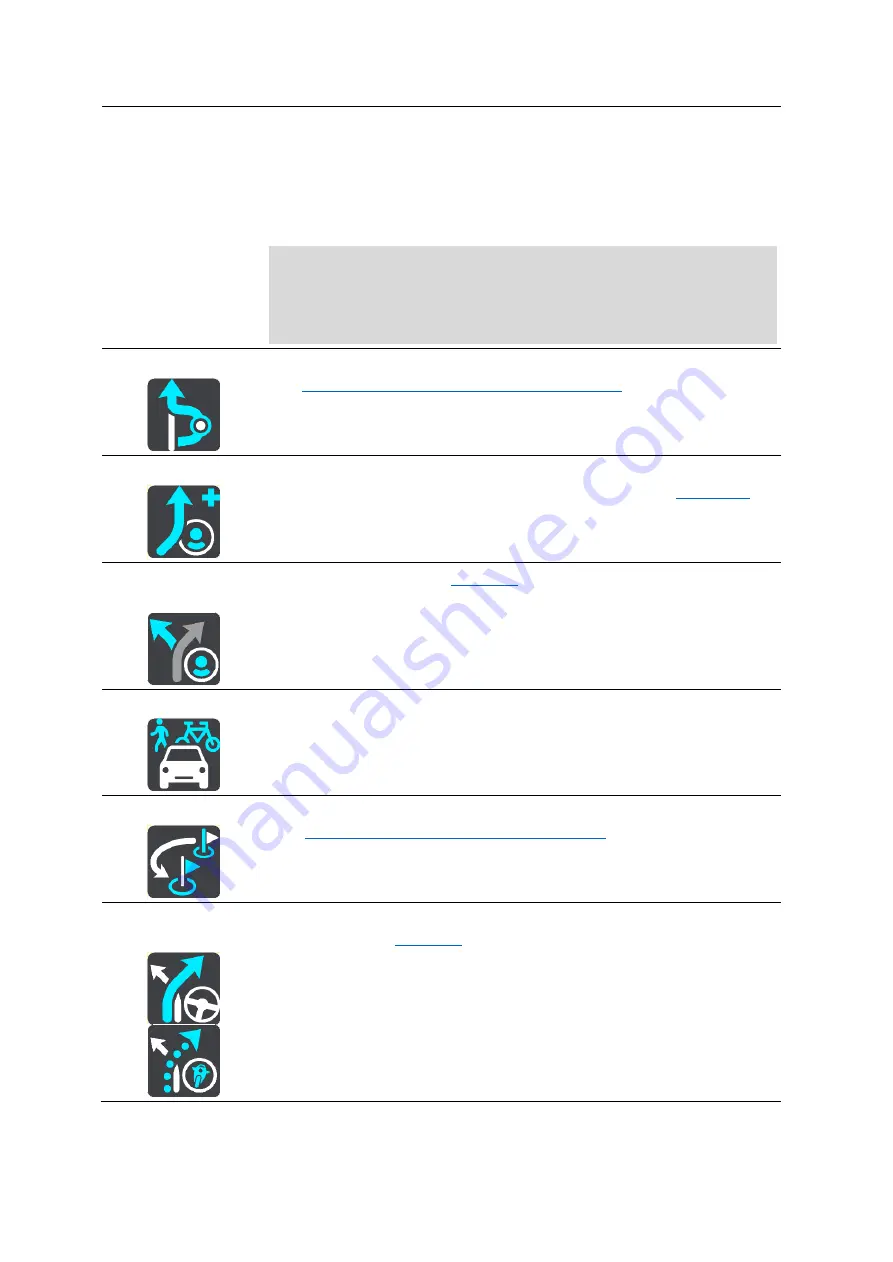
106
Up to two road numbers shown in road signs whenever available.
An instruction arrow.
An instruction description.
The distance between two consecutive instructions.
Exit number.
The full addresses of stops on your route.
Tip: Select an instruction to see a preview of that section of the route
in the map view.
You can also select the instruction panel in the guidance view to see
turn-by-turn text instructions.
Add Stop to Route
Select this button to add a stop to your currently planned route. You can
also
add a stop to your route directly from the map
Add to My Routes
If you plan a new route that has not already been saved, you see this
button. Select this button to save this route as part of your
list.
Save Changes to
Route
If you make a change to a
, you see this button. Select this
button to save the changes.
Change Route Type
Select this button to change the type of route used to plan your route.
Your route will be recalculated using the new route type.
Reorder Stops
Select this button to see the lists of stops for your current route. You can
then
change the order of the stops on your route
For a route without stops, you can also select this button to reverse your
route.
Drive to Route or
Track
Select Drive to Route to plan a route from your current location to the
starting point of a
. The starting point is converted to a stop.
















































