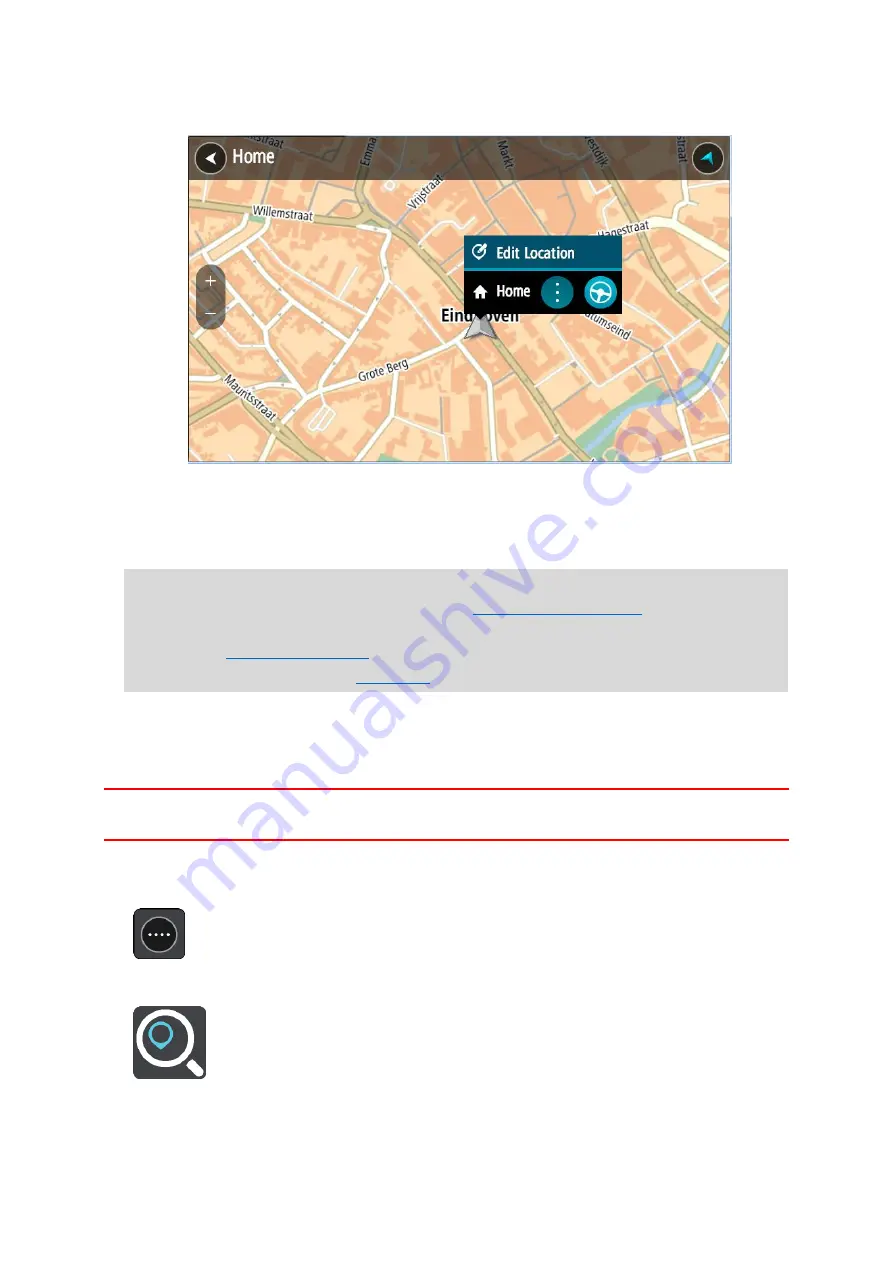
69
Your chosen Place is shown on the map with a pop-up menu.
4.
To plan a route to this destination, select Drive/Ride, depending on which device you are
using.
A route is planned and then guidance to your destination begins. As soon as you start driving,
the guidance view is shown automatically.
Tip: If your destination is in a different time zone, you see a plus (+) or a minus (-) sign and
the time difference in hours and half hours in the
. The estimated
time of arrival is the local time at your destination.
Tip: You can
that you have already planned.
Tip: You can save a route using
Planning a route using coordinates
QUICK SEARCH ONLY
Important: In the interest of safety and to avoid distractions while you are driving, you should
always plan a route before you start driving.
To plan a route using a pair of coordinates, do the following:
1.
Select the Main Menu button to open the Main Menu.
2.
Select Search.
The search screen opens with the keyboard showing.






























