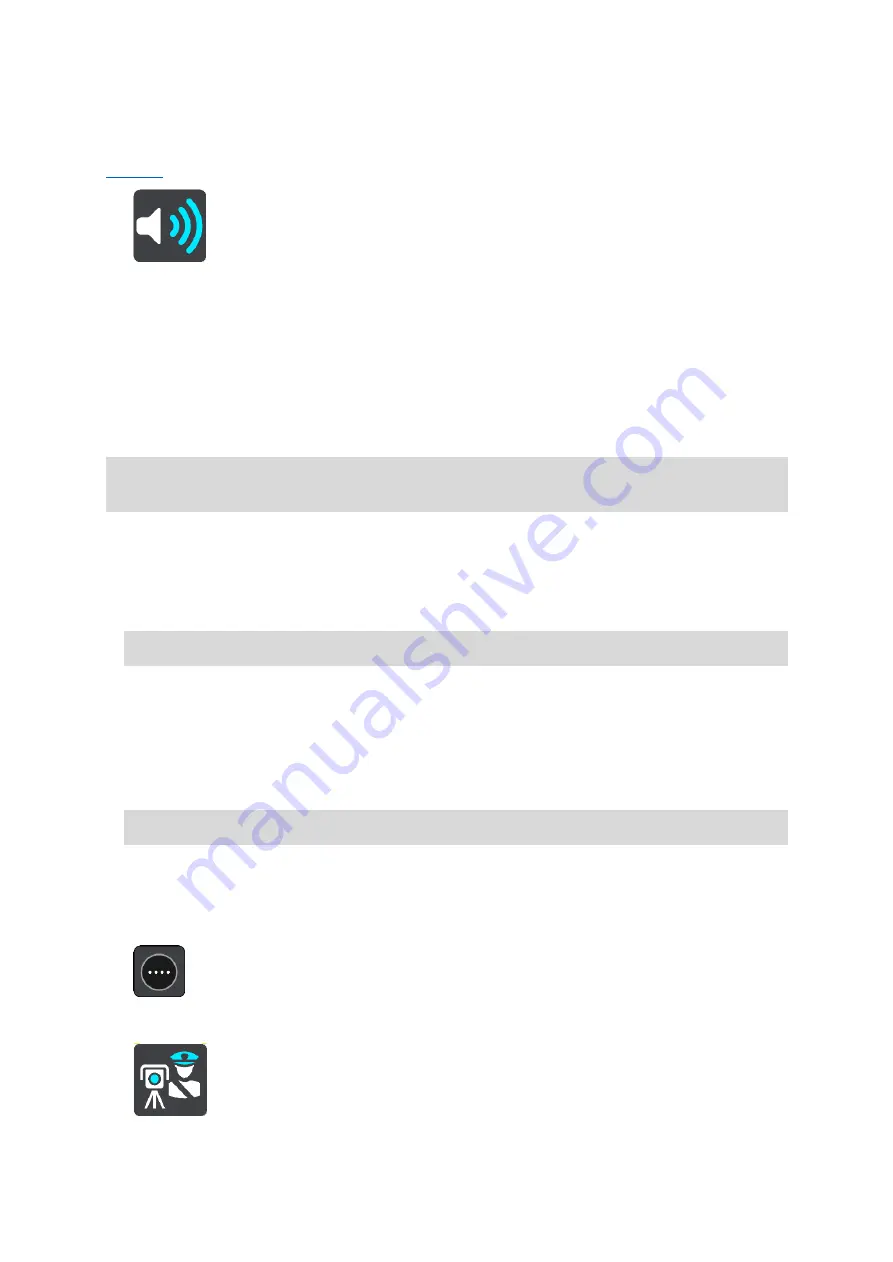
141
Changing the way you are warned
To change the way you are warned about safety cameras, select Sounds & Warnings in the
You can then set how you want to be warned for the different types of cameras and safety
hazards. You can choose to be warned, warned only if you are speeding, or never warned.
To switch off all warnings, switch off Safety cameras & hazards.
Reporting a new safety camera
If you pass a new safety camera that you were not warned about, you can report it instantly. The
safety camera is saved on your device automatically, and is also sent to other users.
Note: To report a safety camera, you must be connected to TomTom services and logged in to
your TomTom account.
You can report a safety camera in the following ways:
Using the speed panel to report a safety camera
1.
Select the safety camera symbol on the speed panel in the guidance view.
You see a message thanking you for reporting the camera.
Tip: If you make a mistake when reporting a camera, select Cancel in the message.
Using the quick menu to report a safety camera
1.
Select the current location symbol or the speed panel in the guidance view.
2.
Select Report Safety Camera from the pop-up menu.
You see a message thanking you for adding the camera.
Tip: If you make a mistake when reporting a camera, select Cancel in the message.
Using the Main Menu to report a safety camera
1.
Select the Main Menu button to open the Main Menu.
2.
Select Report Safety Camera.
















































