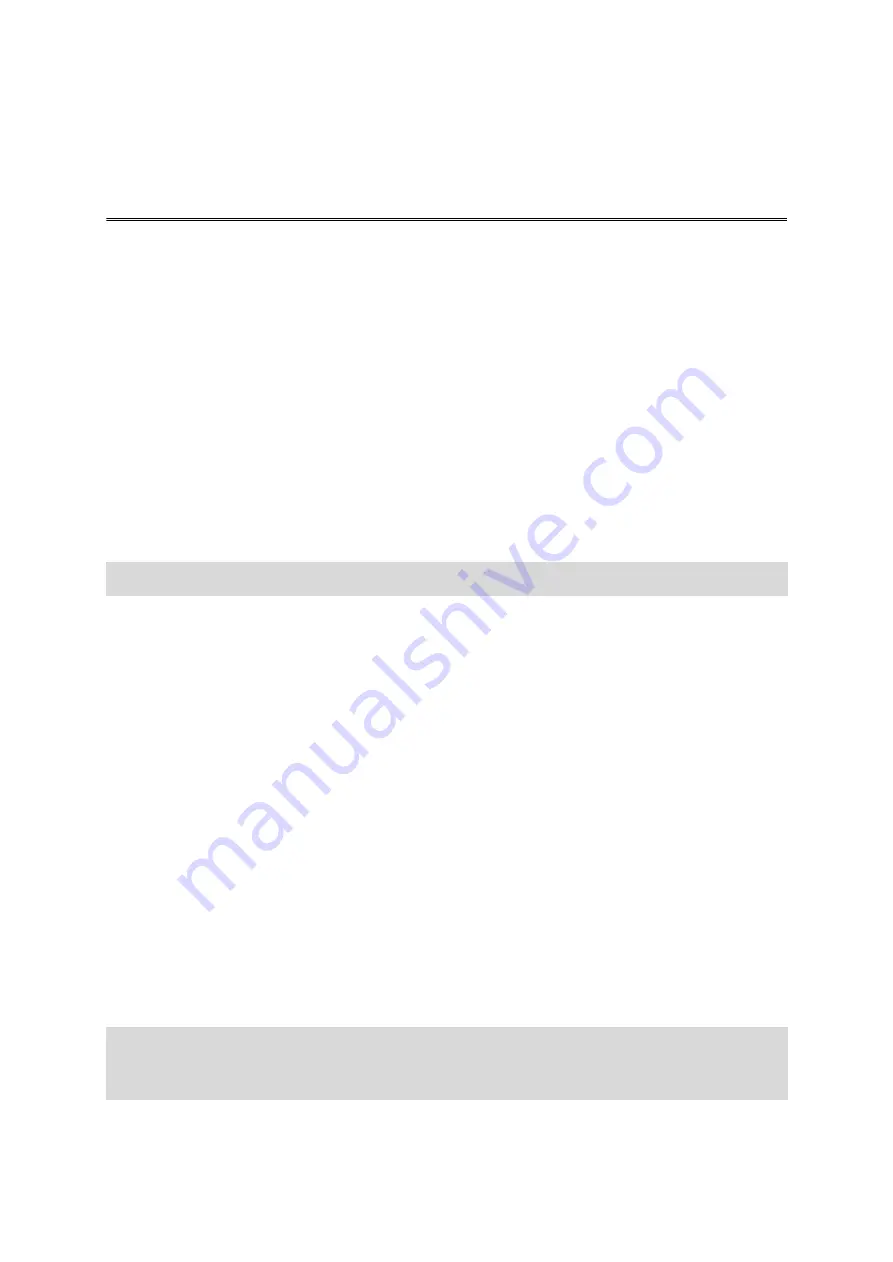
139
About safety cameras
The Safety Cameras service warns you about the following camera locations:
Fixed safety camera locations.
Speed trap locations.
Speed trap hotspots.
Average safety camera locations.
Speed enforcement zones.
Red light camera locations.
Traffic restriction cameras.
The Safety Cameras service also warns you about the following safety hazards:
Accident blackspot locations.
To get TomTom services on your PRO, you must be connected to the internet.
Note: Some TomTom services might not be available in your current location.
Crossing into another area or country
When you drive into an area or country that does not permit safety camera warnings, your PRO
switches the safety cameras service off. You will not receive safety camera warnings in those
areas or countries.
Some areas or countries permit limited safety camera warnings, for example only warnings for
fixed cameras or warnings for risk zones. Your PRO automatically switches to give limited
warnings when you cross into those areas or countries.
Safety camera warnings
Warnings are given as you approach a safety camera. You are warned in several ways:
A symbol is shown in the route bar and on your route on the map.
Your distance to the safety camera is shown in the route bar.
The speed limit at the camera location is shown in the route bar.
You hear a warning sound as you get near the camera.
While you are approaching a camera or driving in an average speed zone, your speed is
monitored. If you drive more than 5 km/h or 3 mph over the speed limit the route bar turns
red. If you drive less than 5 km/h or 3 mph over the speed limit the route bar turns orange.
Tip: In the map view or guidance view, you can select a safety camera symbol in the route bar
to see the type of camera, the maximum speed and also the length of an average speed zone. In
the map view, you can also select a safety camera that is shown on your route.
Safety Cameras
















































