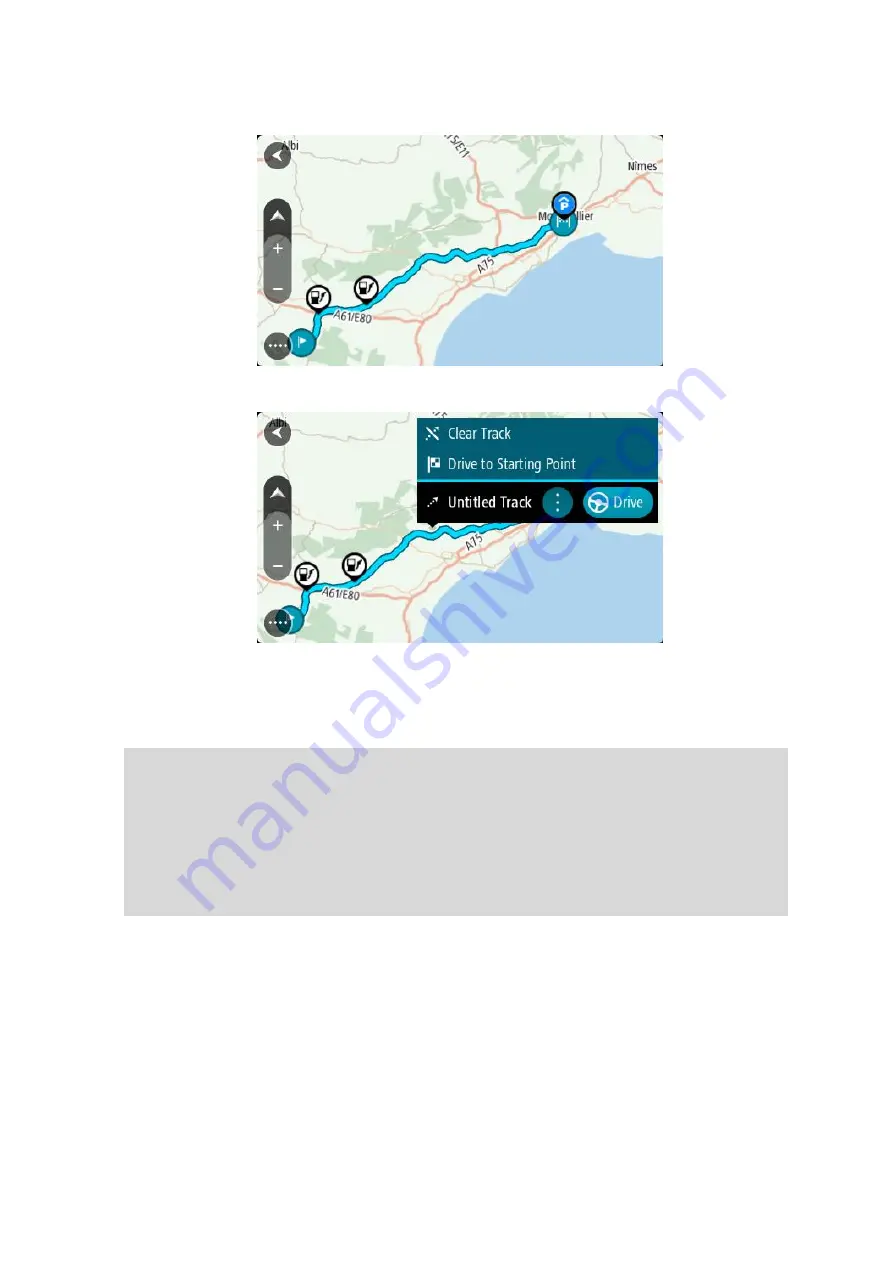
131
The track route is shown on the map view.
3.
Select the track, then select the pop-up menu.
4.
Select Drive to Starting Point.
The starting point of the track is converted to your first stop and then the route is planned.
Guidance to your destination begins from your current location. As soon as you start driving,
the guidance view is shown automatically.
Note: You see two different colors on the map for your route and track. You see one color
for the route from your current location to the starting point and another second color for the
track.
Tip: There are two other ways to navigate using a saved route:
Select the starting point of the route. When the pop-up menu opens, select Drive to Starting
Point.
Alternatively, select Drive to Starting Point or Ride to Route in the Current Track menu.
Deleting a route or a track from My Routes
1.
In the Main Menu, select My Routes.
2.
Select Edit List.
3.
Select the routes you want to delete.
4.
Select Delete.
















































