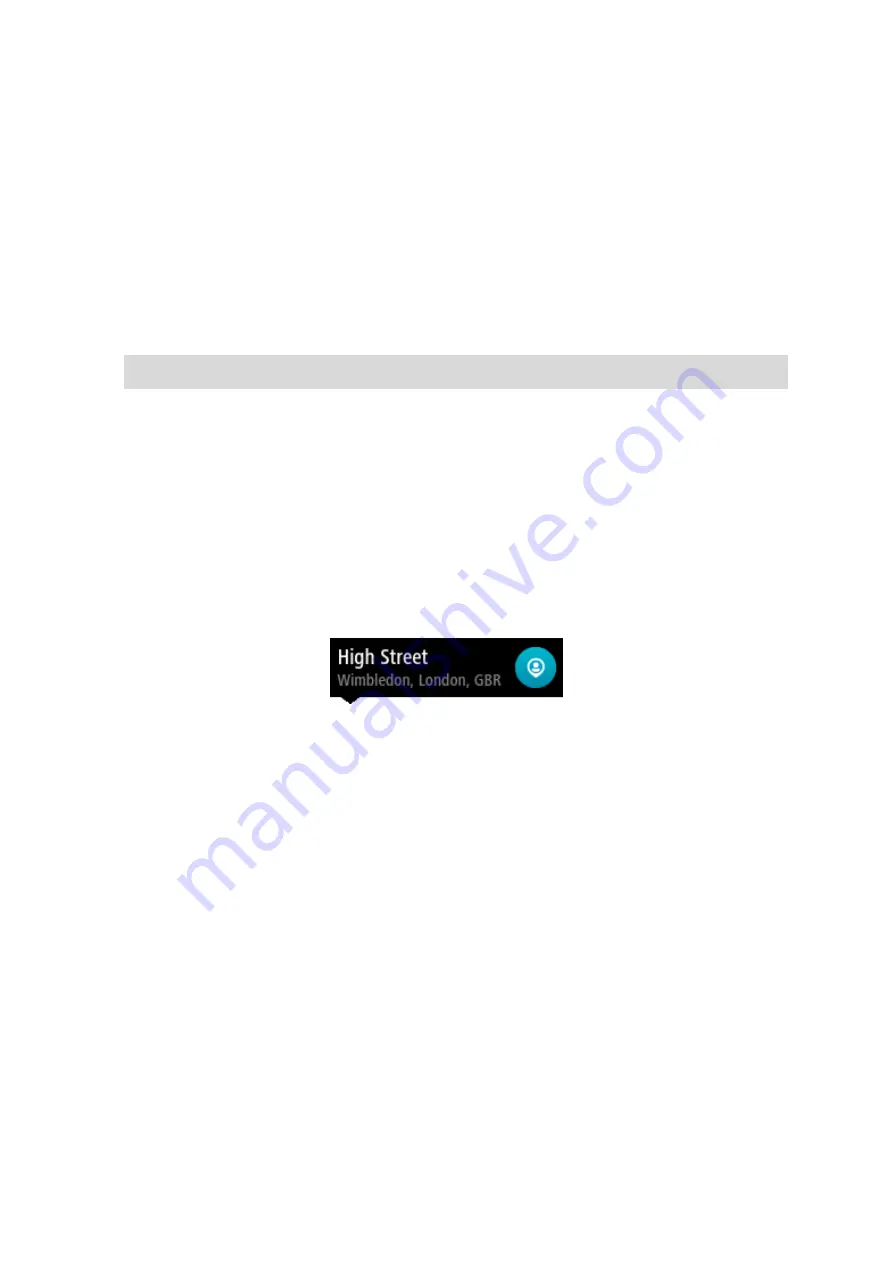
147
Zoom in on the map at the location you want to select. Press and hold to select the loca-
tion, then select the home location symbol.
Select the Search button and search for a location. Select a location to set as home. Select
Set home location.
Changing your home location using the map
1.
In the Map View, move the map and zoom in until you can see your new home location.
2.
Select the location by pressing and holding the screen for about one second.
A pop-up menu shows the nearest address.
1.
Open the pop-up menu and select Add to My Places.
2.
In the name bar, enter the name "Home".
Note: "Home" must have a capital letter H.
3.
Select Add.
Your home location is changed to the new location.
Adding a location from My Places
1.
In the Main Menu, select My Places.
2.
Select Add a new place.
3.
To select a location, do one of the following:
Zoom in on the map at the location you want to select. Press and hold to select the loca-
tion, then select the add location symbol.
Search for a location. Select Show on Map, then select the add location symbol.
The name of the location appears in the edit screen.
4.
Edit the name of the location so you can easily recognize it.
5.
Select Done to save your location in the My Places list.
Add a location to My Places from the map
1.
Move the map and zoom in until you can see the destination that you want to navigate to.
















































