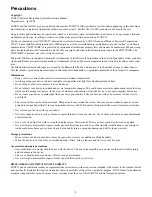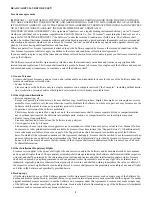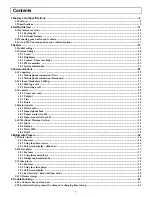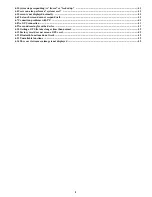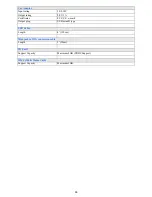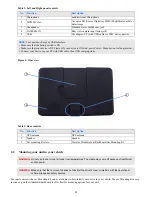If you need assistance with product operation, authorized service center
referral, service assistance, problem resolution, or parts and accessories
availability; you may contact us by:
A. Visiting www.sanyoservice.com on a 24hr/7 days a week basis or
B. calling the customer support center at 1-800-421-6382
Weekdays 7:30 AM - 5:00 PM Pacific Time
NVM-4370
Portable Navigation System
INSTRUCTION MANUAL