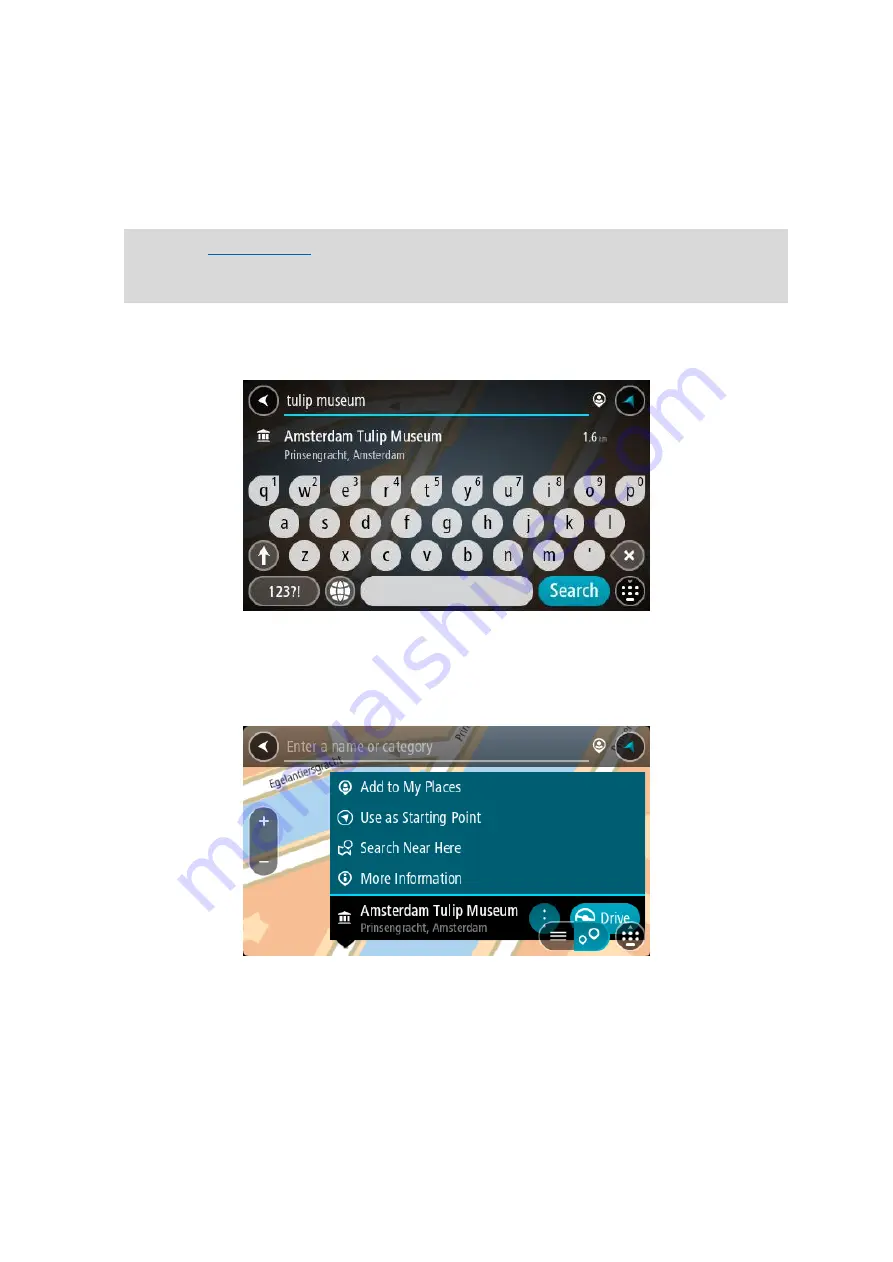
89
- Along route if you have planned a route.
- Near destination if you have planned a route.
- Near point on map if you have selected a point on the map.
- Near departure point if you have planned a route or a track.
5.
Enter the name of the place you want to plan a route to.
Tip: If you
a letter key on the keyboard, you get access to extra characters if
they are available. For example, press and hold the letter "e" to access characters 3 e è é ê ë
and more.
You can search for a POI (Point of Interest) type, such as a restaurant or tourist attraction.
Alternatively, you can search for a specific POI, for example "Rosie's Pizzeria".
As you type, suggestions based on what you have entered are shown.
6.
Select a POI type or an individual POI. If you selected a POI type, select a POI.
The location is shown on the map.
7.
To see more information about the POI, select the POI on the map and then select the pop-up
menu button. Select More Information on the pop-up menu.
You see more information about the POI such as the phone number, full address, and email.
8.
To plan a route to this destination, select Drive/Ride, depending on which device you are
using.
A route is planned and then guidance to your destination begins. As soon as you start driving,
the guidance view is shown automatically.






























