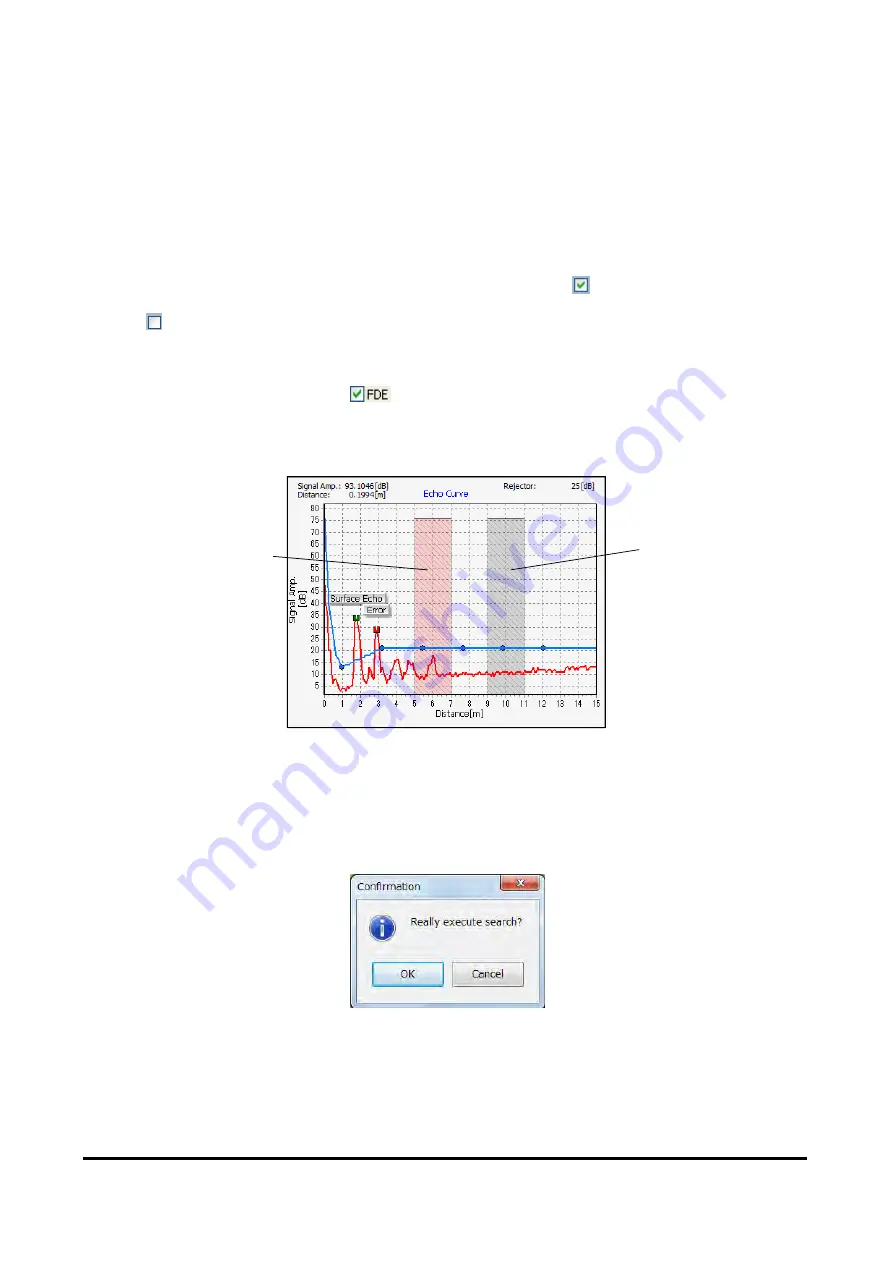
6-60
(4) Reading fixed disturbance echo data
To read the fixed disturbance echo data from the device, click [FDE] --> "Read" button. After
reading starts, wait momentarily until the processing progress on the status bar stops.
(5) Writing fixed disturbance echo data
To write the fixed disturbance echo data to the device, input the data to write and then click
[FDE] --> "Write" button. After starting writing, wait momentarily until the processing progress on
the status bar stops. When writing, only the writing valid data ( data marked with a check) in
the fixed disturbance echo value display area will be written. Be aware that writing invalid data
( data that is not marked with a check) will not be written.
(6) Displaying fixed disturbance echo data
To display fixed disturbance echo data, set the FDE display in Graph Option on the Echo
Viewer operation area to ON ( ). If the FDE parameter is ON, the fixed disturbance echo
data is superimposed on the graph as shown in the following window (example). Data that
matches the status of the device and data that does not match the status of the device are
displayed in black and red, respectively.
Fig. 6.8.14 Displaying fixed disturbance echo data
(7) Executing search
To start device search, click [Search] --> "Execute" button. Then the following window will be
displayed, so then click "OK" to start search.
Fig. 6.8.15 Search execution confirmation dialog box
Data that matches the
status of the device
Data that does not match
the status of the device
Summary of Contents for KRG-10
Page 1: ...Document No KF13 001K Microwave Level Gauge RG 10 User s Guide...
Page 9: ...8 Blank...
Page 13: ...12 Blank...
Page 51: ...3 8 Blank...
Page 55: ...4 4 Blank...
Page 171: ...9 2 Blank...
Page 190: ...10 19 M20 1 5 Fig 10 7 6 Cable gland Only Non Ex type...
Page 193: ...11 2 Blank...
Page 197: ...12 4 Blank...
Page 199: ...Blank...
















































