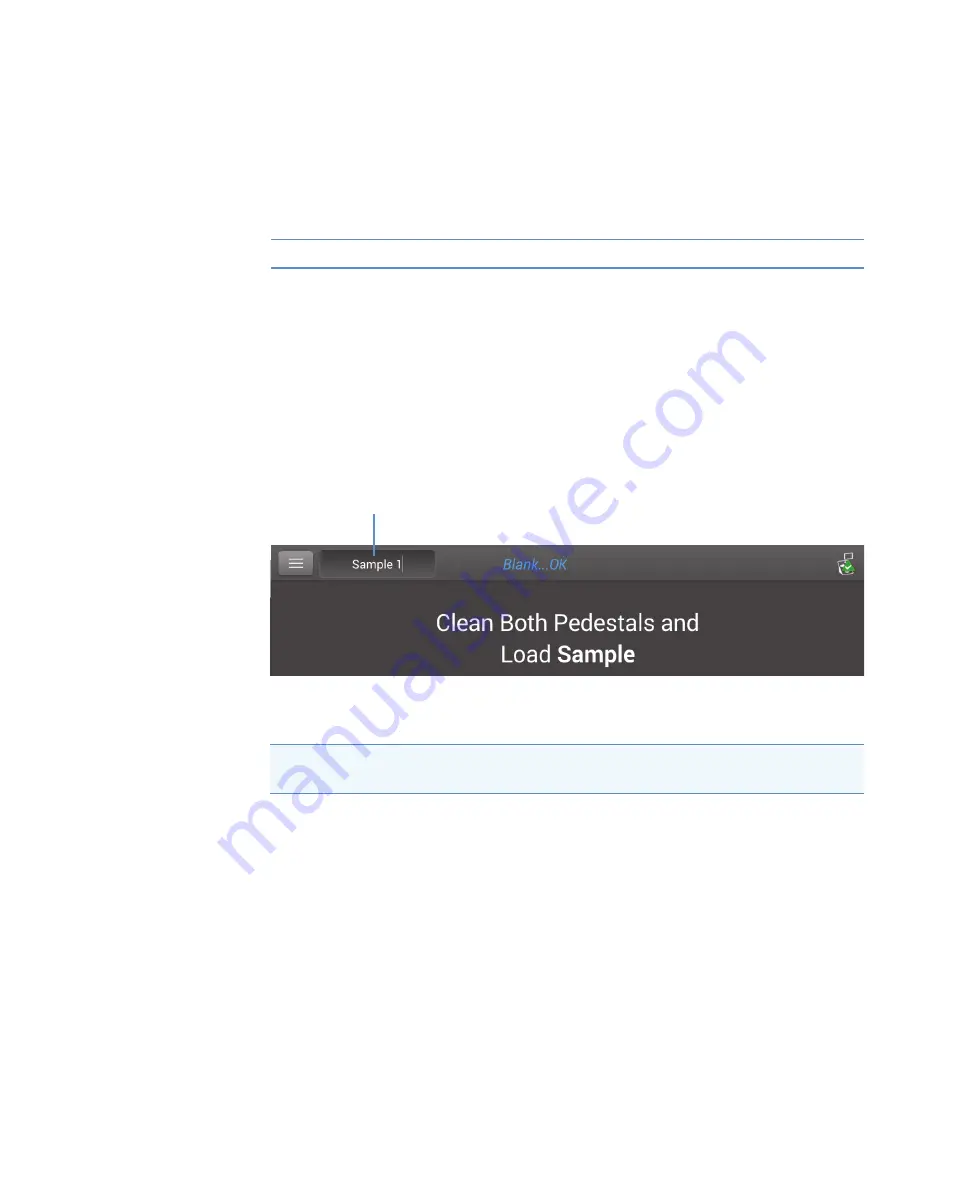
18
Learning Center
Basic Instrument Operations
Thermo Scientific
NanoDrop One User Guide
211
Sample Name
Tap the Sample Name field in any measurement screen to edit the sample name.
When Auto-Naming is On (see
), each sample is automatically assigned a
sample name using the default base name followed by a unique number starting with “1.” The
first time this appears is after the first blank measurement and before the first sample
measurement in each experiment as shown below.
In this example, the first sample would be named “Sample 1” followed by “Sample 2,” etc.
You can edit the default base name and overwrite any sample name.
Edit default sample base name
After you measure a blank and before the first sample is measured:
–
tap
Sample Name
field to display keyboard
–
enter new base name
–
tap
Done
key
Settings
Note
: The Dye/Chrom. Editor and Protein Editor tabs appear
in Settings only when the Settings tab is opened from the
NanoDrop One Home screen or the Data Viewer.
selected measurement results
Note
If you edit the sample base name during an experiment when Auto-Naming is
selected, the assigned sample ID numbers restart.
Default sample name; tap to edit
Summary of Contents for NanoDrop One
Page 18: ......
Page 28: ......
Page 58: ......
Page 144: ......
Page 152: ......
Page 159: ...16 Measure UV Vis Thermo Scientific NanoDrop One User Guide 153 ...
Page 160: ...16 Measure UV Vis 154 NanoDrop One User Guide Thermo Scientific ...
Page 294: ...18 Learning Center Multimedia 288 NanoDrop One User Guide Thermo Scientific ...
Page 314: ...19 Maintenance Instrument Diagnostics 308 NanoDrop One User Guide Thermo Scientific ...
Page 328: ...7 Technical Support 314 NanoDrop One User Guide Thermo Scientific ...















































