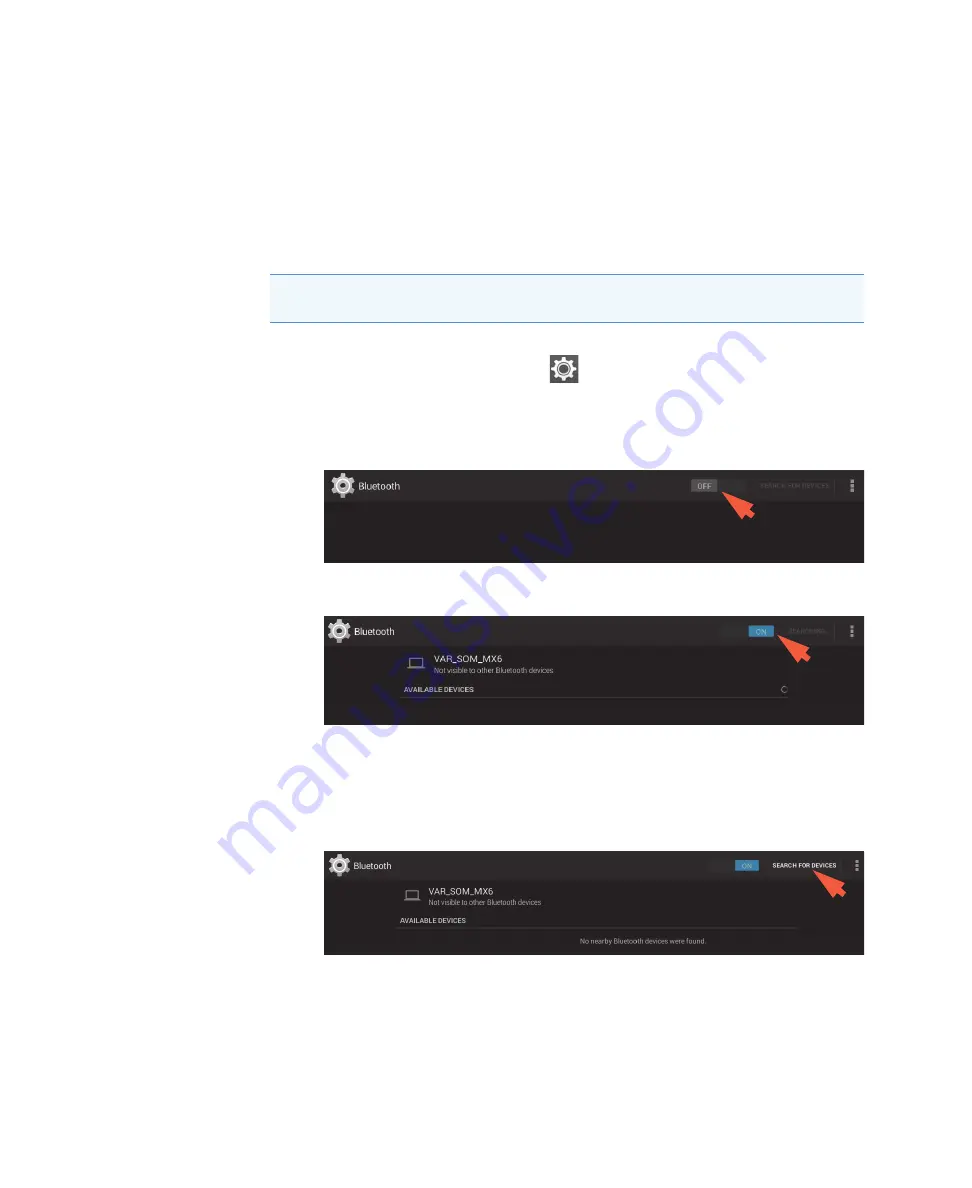
18
Learning Center
Set Up the Instrument
Thermo Scientific
NanoDrop One User Guide
173
Set Up Bluetooth Connections
Use Bluetooth™ to connect the instrument to one or more Bluetooth (wireless) input devices
such as a Bluetooth keyboard, mouse or barcode scanner.
Set up Bluetooth connections on the instrument
–
from instrument Home screen, tap
(
Settings
)
–
tap
System
tab
–
tap
Bluetooth (
if Bluetooth is disabled, button in upper right is set to “Off ” and no
Bluetooth input devices are listed)
–
tap
Off
button to enable Bluetooth connectivity (button turns blue, changes to “On”
and software automatically searches for any available Bluetooth input devices)
If no Bluetooth devices are found, after a few seconds the message “No nearby
Bluetooth devices were found” is displayed
–
to
add a Bluetooth device
, follow manufacturer instructions to pair the device (for
example, you may need to hold down a button) and tap
Search For Devices
on
instrument)
Note
Make sure the device is labeled “Bluetooth” and not just “wireless.” All Bluetooth
devices are wireless but not all wireless devices will run with Bluetooth.
Summary of Contents for NanoDrop One
Page 18: ......
Page 28: ......
Page 58: ......
Page 144: ......
Page 152: ......
Page 159: ...16 Measure UV Vis Thermo Scientific NanoDrop One User Guide 153 ...
Page 160: ...16 Measure UV Vis 154 NanoDrop One User Guide Thermo Scientific ...
Page 294: ...18 Learning Center Multimedia 288 NanoDrop One User Guide Thermo Scientific ...
Page 314: ...19 Maintenance Instrument Diagnostics 308 NanoDrop One User Guide Thermo Scientific ...
Page 328: ...7 Technical Support 314 NanoDrop One User Guide Thermo Scientific ...
















































