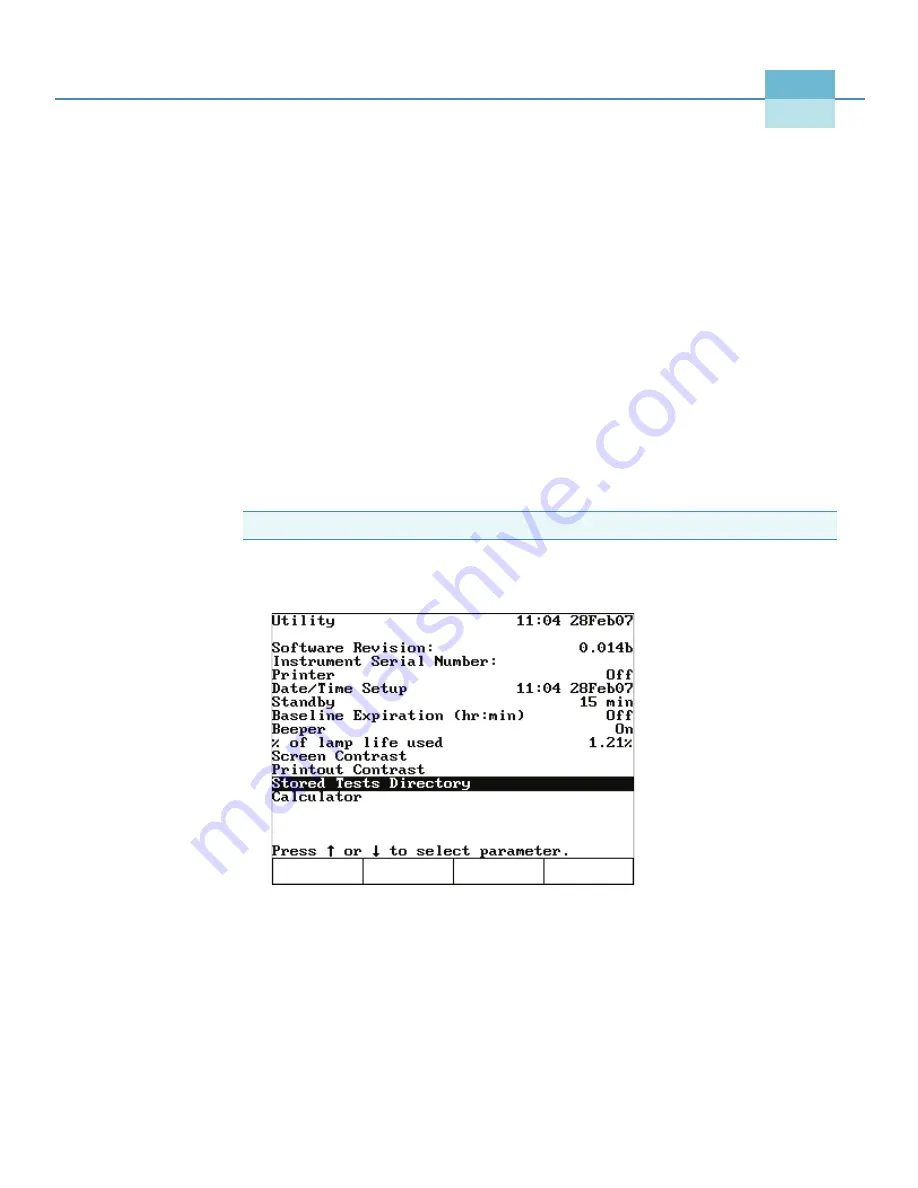
Thermo Scientific
GENESYS 10S Vis User Guide
37
7
SmartStart
The SmartStart™ feature lets you customize the spectrophotometer by placing the most
frequently used test methods on the first menu. Right after the instrument initializes, a simple
menu containing only the SmartStart tests appears.
If you select one test as a SmartStart test, the instrument, when powered on, automatically
loads this test and prepares for immediate measurement.
If you select more than one test as SmartStart tests, the instrument, when powered on,
automatically displays a menu containing only those tests.
Y
To set up a single test SmartStart
1. Press
Utility
to display the Utility screen.
2. Highlight
Stored Tests Directory
and press
Enter
.
3. Highlight the appropriate test and press
Select Test
.
An arrow sign “>” indicates the test has been selected for the SmartStart menu.
Press
Esc
to return to the Utility screen, or power down the instrument.
Note
You can always access the default main menu by pressing
Test
.
Summary of Contents for GENESYS 10S Vis
Page 1: ...GENESYS 10S Vis User Guide 269 251700 Revision A October 2009 ...
Page 8: ...Preface viii GENESYS 10S Vis User Guide Thermo Scientific ...
Page 32: ...3 Accessories External Printers 24 GENESYS 10S Vis User Guide Thermo Scientific ...
Page 44: ...6 Managing Stored Tests Deleting a Test 36 GENESYS 10S Vis User Guide Thermo Scientific ...
Page 50: ...9 Calculator Function 42 GENESYS 10S Vis User Guide Thermo Scientific ...
Page 82: ...16 Absorbance Ratio Measuring Samples 74 GENESYS 10S Vis User Guide Thermo Scientific ...
Page 90: ...18 3 Point Net Taking Measurements 82 GENESYS 10S Vis User Guide Thermo Scientific ...
Page 124: ...22 Maintenance Replacing the Tungsten Lamp 116 GENESYS 10S Vis User Guide Thermo Scientific ...
Page 134: ...23 Parameters 126 GENESYS 10S Vis User Guide Thermo Scientific ...
















































