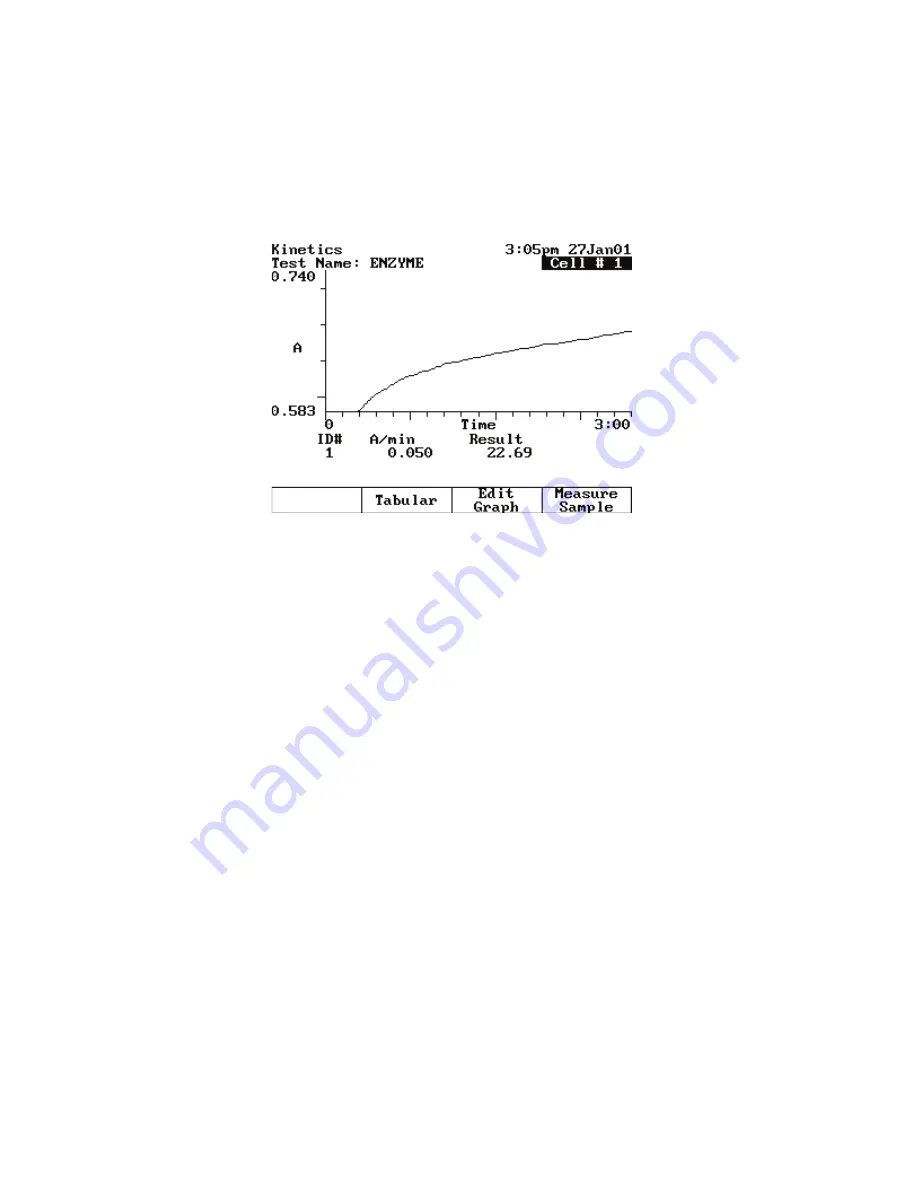
20
Kinetics
Recalling and Recalculating Graphical Kinetics Results
94
GENESYS 10S Vis User Guide
Thermo Scientific
After the measurement, the kinetics data and rate appear.
4. If a Single Cell Holder is installed, press
Measure Blank
to measure the blank, insert your
sample and then press
Measure Sample
.
After the measurement, the kinetics data and rate appear.
To switch between tabular and graphical displays, press
Graph/Tabular
.
On a graphical display you can press
Edit Graph
and then press
Cursor
to move the
cursor line from one position to another on the plot. As the cursor moves, the rate and
result values indicate the values for the point where the cursor is located.
Recalling and Recalculating Graphical Kinetics Results
The Kinetics application lets you view and manipulate results in graphical or tabular form.
When your results are displayed, you can modify the range (start and stop time) and the
instrument recalculates the reaction rate.
When working with graphical kinetics results, you need to press
Edit Graph
before you can
rescale and recalculate.
Summary of Contents for GENESYS 10S Vis
Page 1: ...GENESYS 10S Vis User Guide 269 251700 Revision A October 2009 ...
Page 8: ...Preface viii GENESYS 10S Vis User Guide Thermo Scientific ...
Page 32: ...3 Accessories External Printers 24 GENESYS 10S Vis User Guide Thermo Scientific ...
Page 44: ...6 Managing Stored Tests Deleting a Test 36 GENESYS 10S Vis User Guide Thermo Scientific ...
Page 50: ...9 Calculator Function 42 GENESYS 10S Vis User Guide Thermo Scientific ...
Page 82: ...16 Absorbance Ratio Measuring Samples 74 GENESYS 10S Vis User Guide Thermo Scientific ...
Page 90: ...18 3 Point Net Taking Measurements 82 GENESYS 10S Vis User Guide Thermo Scientific ...
Page 124: ...22 Maintenance Replacing the Tungsten Lamp 116 GENESYS 10S Vis User Guide Thermo Scientific ...
Page 134: ...23 Parameters 126 GENESYS 10S Vis User Guide Thermo Scientific ...
















































