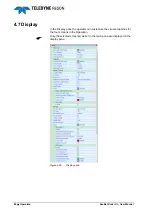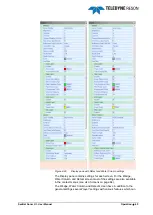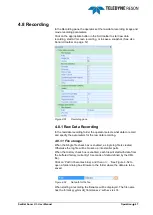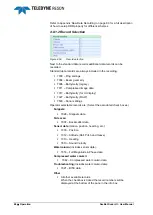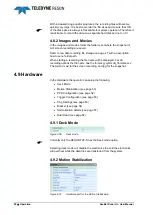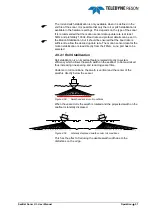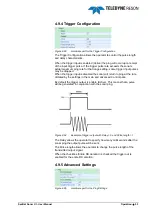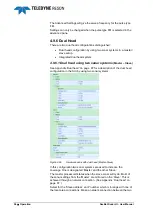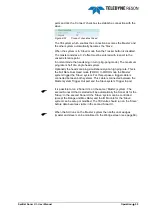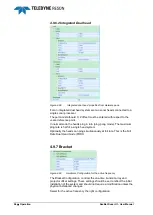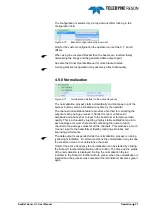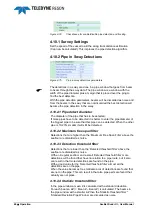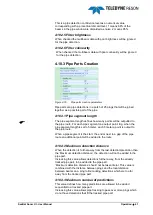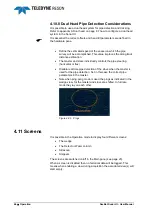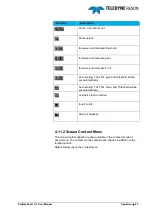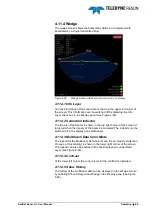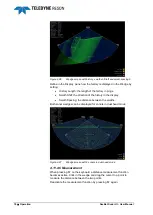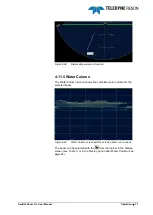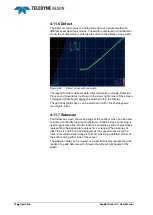SeaBat Sonar UI - User Manual
Operation
57
The configuration is selected by a drop down-list after clicking in the
configuration field.
Figure 4-70
Bracket configuration drop-down list
Only for the custom configuration the operator can set the X, Y and Z
offsets.
When using the reversed bracket then the beams are reverted therby
normalizing the image and the generated data output again.
See also the Sonar Operate Manual for more bracket details.
A wrong bracket configuration may adversely affect data quality.
4.9.8 Normalization
Figure 4-71
Normalization Details for the active frequency
The normalization process starts automatically on initial power up of the
system, but may also be initiated at any time by the operator.
The channel normalization feature provides a method for correcting the
output of each analogue receiver channel for minor variations in
amplitude and phase prior to input to the beamformer to improve data
quality. This is achieved by injecting a highly stable calibration tone into
each analogue receiver channel and comparing the output of each
channel to the average values for all the channels. This produces a much
‘cleaner’ input to the beamformer thereby reducing side lobes and
improving performance.
The data output is suspended while the normalization process is running
(yellow light indicator). In certain conditions the normalization may fail due
to excessive noise or out-of-tolerance channels.
Only for the active frequency the normalization can be started by clicking
the Sonar UI toolbar Normalization ribbon button. The time and the status
of the normalization is displayed. During the normalization the led
indicator in the Sonar UI toolbar will turn yellow, when the normalization is
finished and the process was successful the led indicator becomes green
again.