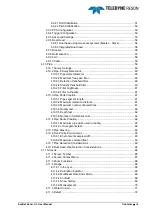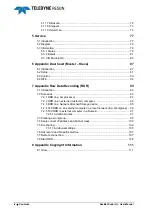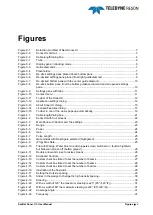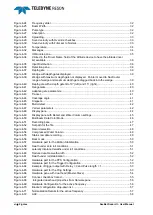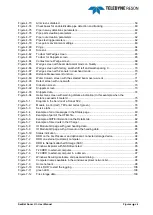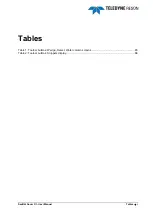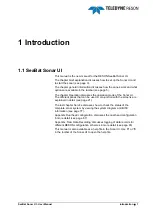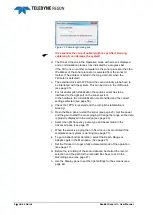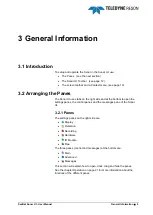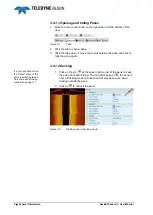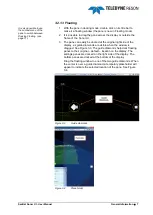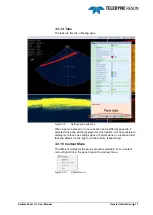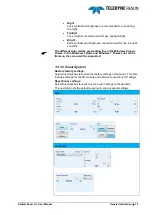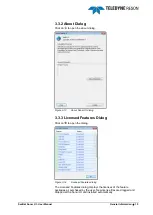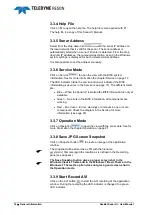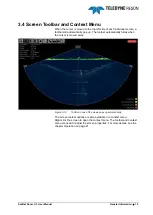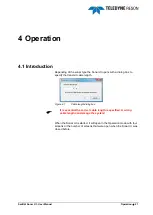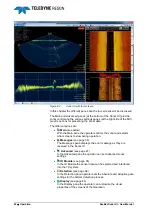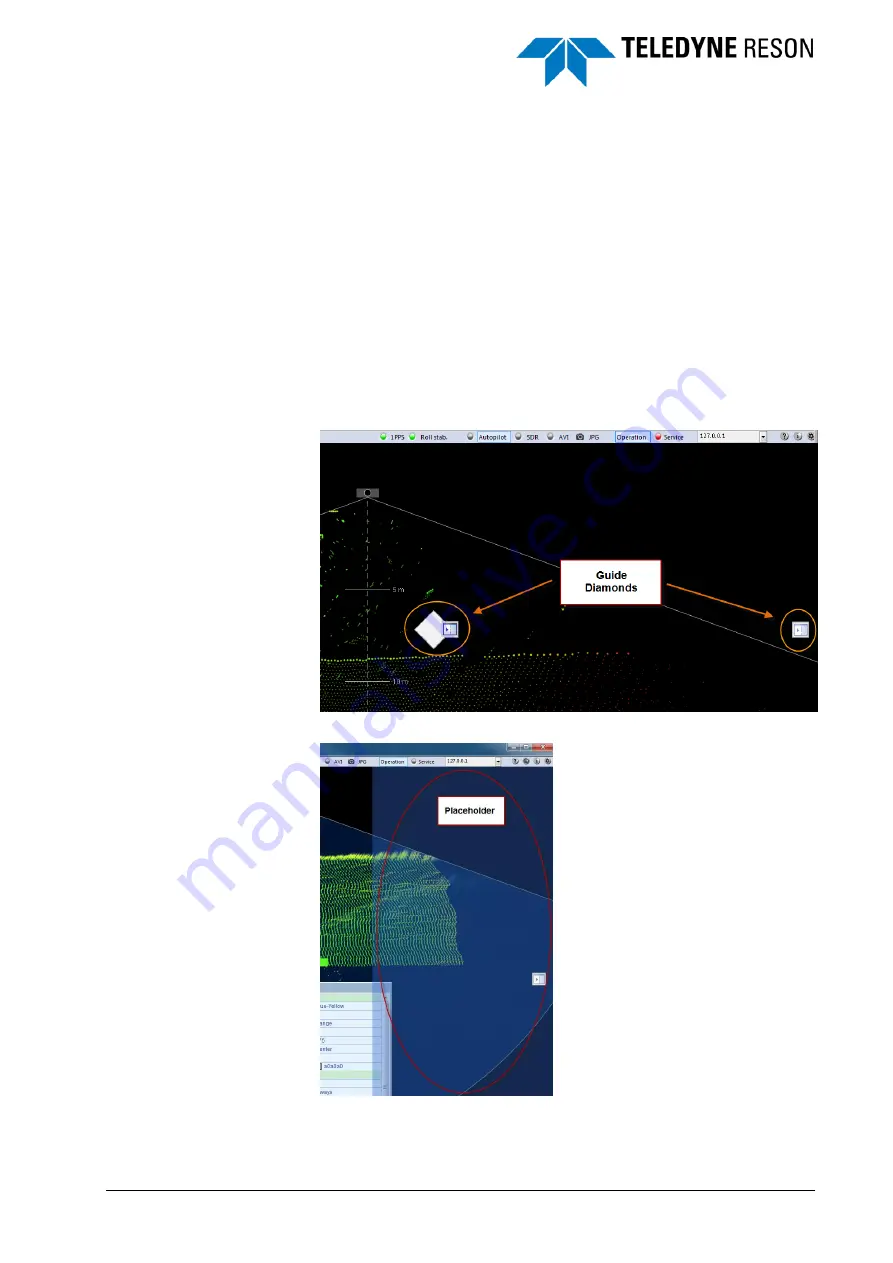
SeaBat Sonar UI - User Manual
General Information
7
3.2.1.3 Floating
It is also possible to use
the context menu of the
pane to switch between
Docking Floating (see
page 11).
1. With the pane in docking mode, double click on its title bar to
make it a floating window (the pane is now in Floating mode).
2. It is possible to drag the pane across the display or outside the
frame of the Sonar UI.
3. The pane can easily be docked at the original right side of the
display, as guide diamonds are visible when the window is
dragged. See Figure 3-3. The guide diamonds help dock floating
panes to their original
– default – location on the display. The
settings panes are docked on the right side of the display. The
bottom panes are docked at the bottom of the display.
Drag the floating window to one of the two guide diamonds. When
the cursor is over a guide diamond, a temporary placeholder will
appear to indicate the selected location of the pane. See Figure
3-4.
Figure 3-3
Guide diamonds
Figure 3-4
Placeholder