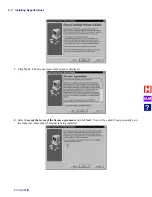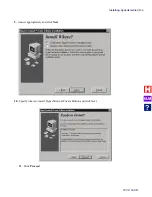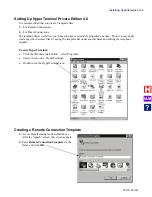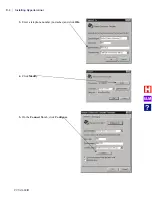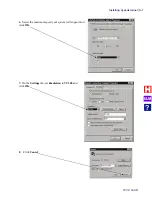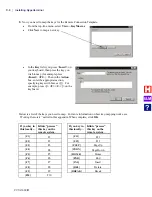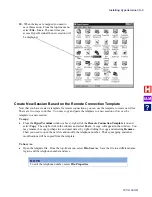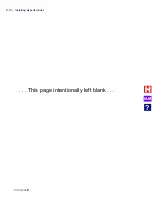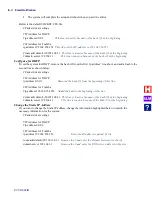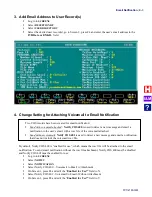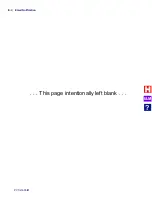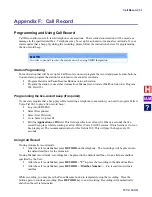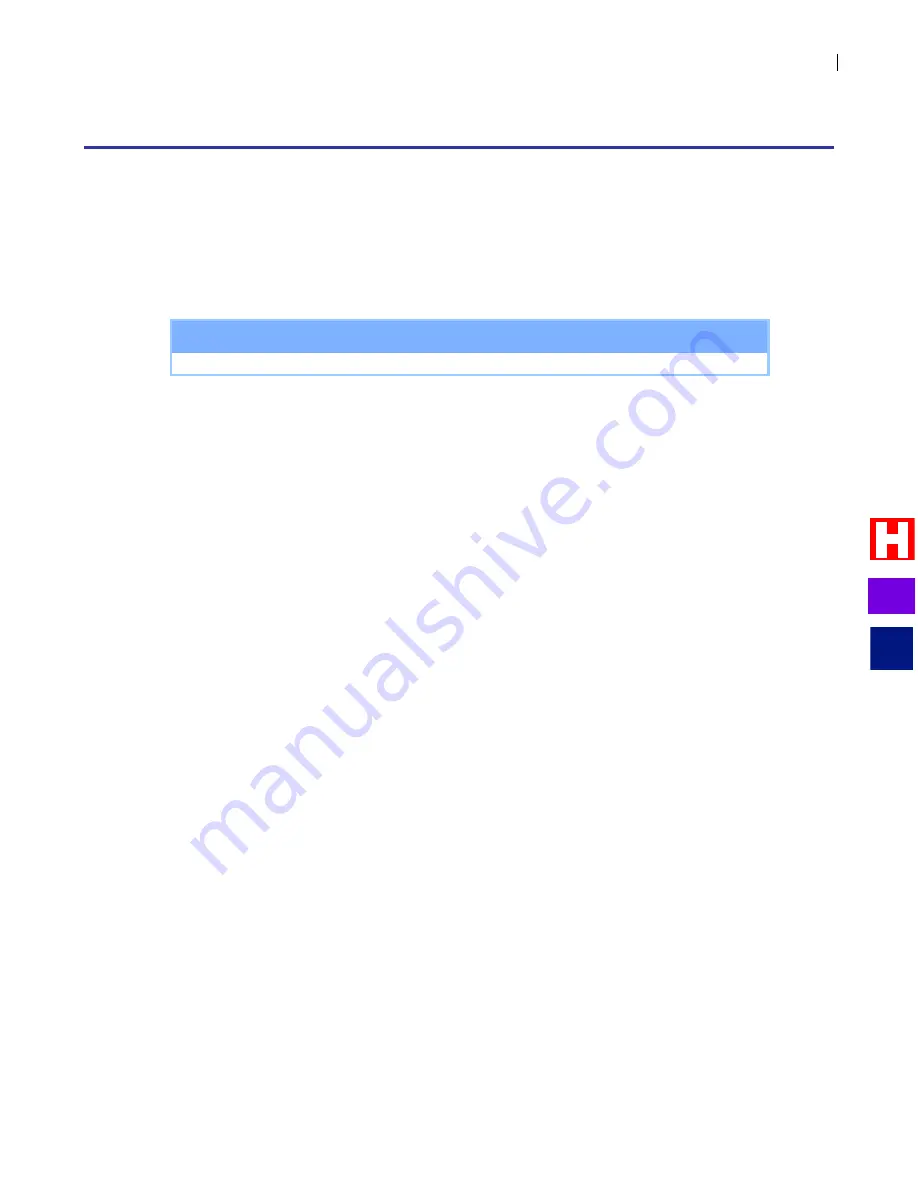
Call Record
PVTis16S3IM
F
-
1
Appendix F: Call Record
Programming and Using Call Record
Call Record allows users to record telephone conversations. The recorded conversation will be saved as a
message in the specified mailbox. Telephones may be set up for automatic or manual record mode. If your
state requires that a beep play during the recording, please follow the instructions below for programming
the live-record beep.
N O T E
In order to use call record, the system must be using SMDI Integration.
Station Programming
For each station that will be set up for Call Record, you must program the record and pause/resume buttons.
You must also program the station for automatic or manual record mode.
Program Record and Pause/Resume Buttons onto each station.
Program the station to use either Automatic or Manual record mode. (Mailbox Selection: Program
20
4
Field 23).
Programming the live-record beep (if required)
If your state requires that a beep play while recording a telephone conversation, you need to program Perfect
Voice Tis16S3 to play a live-record beep:
Log into SCREENS
Select Receptionist
Select User Directory
Go to Screen 2, press F4
Edit the
Application or ID
field. This field specifies how often (in 1 0ths of a second) the live-
record beep plays while recording a call on Perfect Voice Tis16S3 system. If this field is set to 0, no
beep is played. The recommended value for this field is 200. This will play the beep every 20
seconds.
Using Call Record
If using Automatic record mode:
After the call is established, press
RECORD
on the telephone. The recordings will be placed into
the default mailbox for the extension.
If using Manual record mode, recordings may be placed in the default mailbox or in an alternate mailbox
specified by the User:
After the call is established, press
RECORD
+
“#”
to place the recording in the default mailbox.
After the call is established, press
RECORD
+ <
Mailbox Numbe
r> +
#
to record into alternate
mailbox.
While recording, you may press the Pause/Resume button to temporarily stop the recording. Press the
button again to continue recording.
Press
RECORD
key to end recording. Recording will automatically
end when the call is terminated.
I&M
?
Summary of Contents for Perfect Voice Tis 16
Page 1: ...PVTis16S3IM Revision 1 28 November 2011 Installation Manual I M...
Page 2: ...I M...
Page 6: ...ETL LISTED CONFORMS TO UL STD 60950 1 CERTIFIED TO CAN CSA C22 2 NO 60950 1 I M...
Page 10: ...Installation Reference Guide PVTis16S3IM 4 This page left intentionally blank I M...
Page 76: ...Remote Diagnostics Administration PVTis16S3IM A 10 This page intentionally left blank I M...
Page 86: ...Installing Hyperterminal PVTis16S3IM D 4 12 Click Finish I M...
Page 92: ...Installing Hyperterminal PVTis16S3IM D 10 This page intentionally left blank I M...
Page 96: ...Email Notification PVTis16S3IM E 4 This page intentionally left blank I M...
Page 98: ...Call Record PVTis16S3IM F 2 This page intentionally left blank I M...