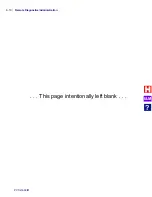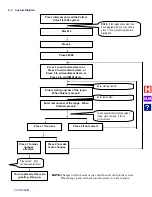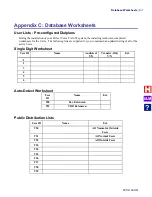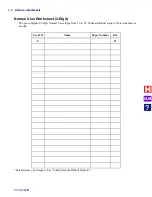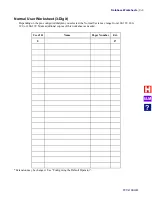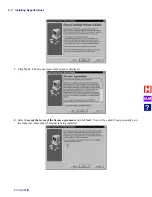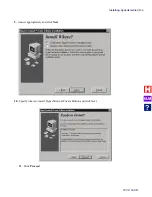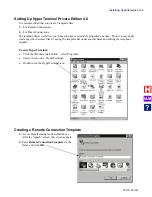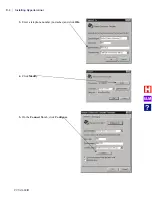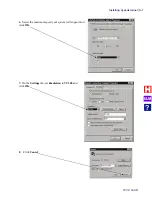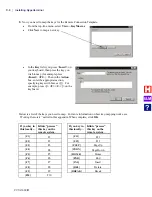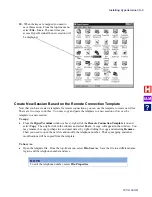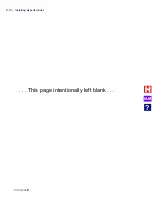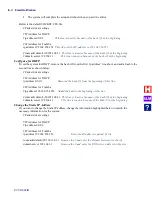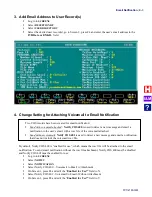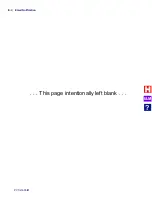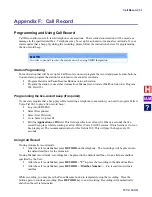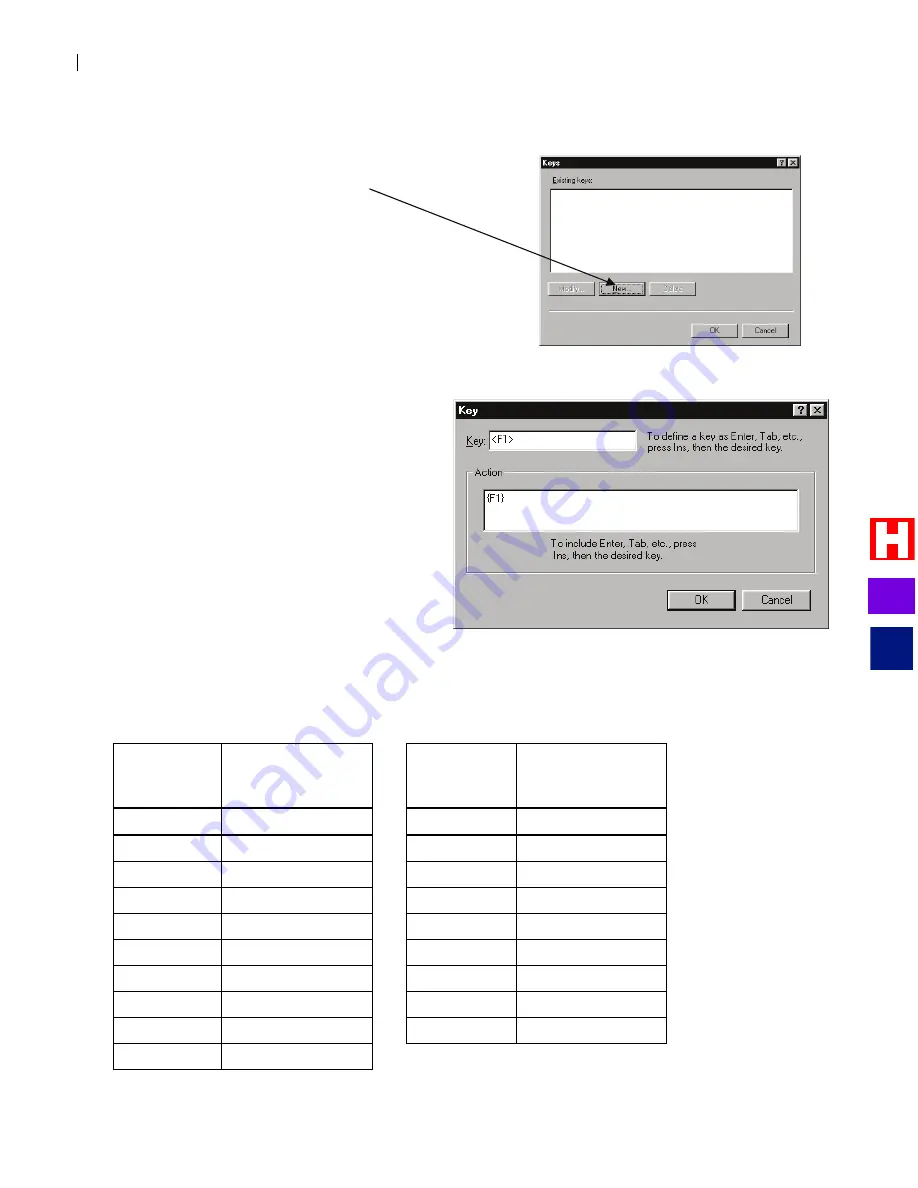
Installing Hyperterminal
PVTis16S3IM
D-8
9.
Now you need to map the keys for the Remote Connection Template.
•
From the top-line menu, select
View—Key Macros
•
Click
New
to map a new key.
•
In the
Key
field, you press <
Insert>
on
your keyboard, then press the key you
wish to map (for example press
<Insert> <F1>
). Then in the
Action
box, enter the appropriate action,
specifying keys with braces (
{ }
). For
example, press
<{> <F> <1> <}>
on the
keyboard.
Below is a list of the keys you need to map. For more information on how key-mapping works, see
“Working Remotely”
earlier in this appendix. When complete, click
OK
.
If you key in
this locally...
Klinic “presses”
this key on the
remote system.
If you key in
this locally...
Klinic “presses”
this key on the
remote system.
{F1}
F1
{F11}
F11
{F2}
F2
{F12}
F12
{F3}
F3
{PGUP}
PageUp
{F4}
F4
{PGDN}
PageDown
{F5}
F5
{HOME}
Home
{F6}
F6
{END}
End
{F7}
F7
{INS}
Insert
{F8}
F8
{DEL}
Delete
{F9}
F9
{BREAK}
Break
{F10}
F10
I&M
?
Summary of Contents for Perfect Voice Tis 16
Page 1: ...PVTis16S3IM Revision 1 28 November 2011 Installation Manual I M...
Page 2: ...I M...
Page 6: ...ETL LISTED CONFORMS TO UL STD 60950 1 CERTIFIED TO CAN CSA C22 2 NO 60950 1 I M...
Page 10: ...Installation Reference Guide PVTis16S3IM 4 This page left intentionally blank I M...
Page 76: ...Remote Diagnostics Administration PVTis16S3IM A 10 This page intentionally left blank I M...
Page 86: ...Installing Hyperterminal PVTis16S3IM D 4 12 Click Finish I M...
Page 92: ...Installing Hyperterminal PVTis16S3IM D 10 This page intentionally left blank I M...
Page 96: ...Email Notification PVTis16S3IM E 4 This page intentionally left blank I M...
Page 98: ...Call Record PVTis16S3IM F 2 This page intentionally left blank I M...