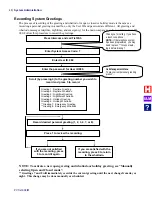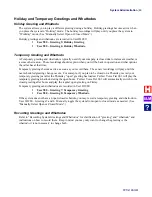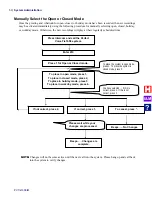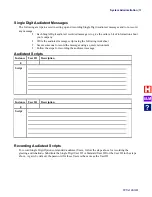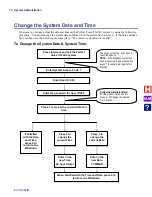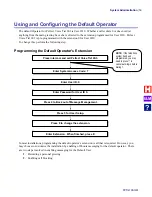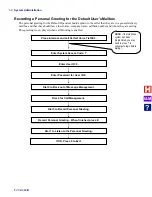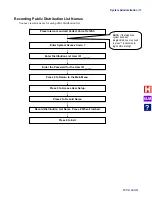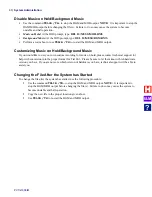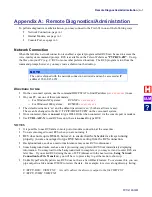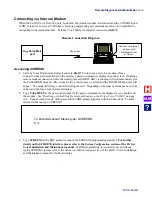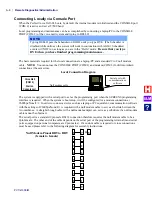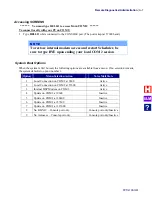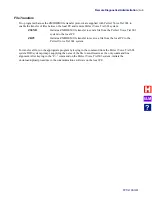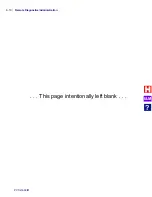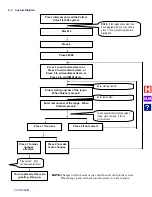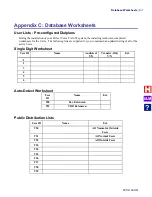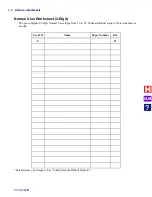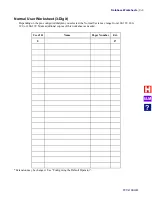Remote Diagnostics/Administration
PVTis16S3IM
A-2
Using Network Connection for File Transfers
When using the console port or modem, File Transfers were performed using ZSEND (to transfer files from the
voice-mail) and ZRCV (to transfer files to the voice-mail). These commands, which are actually batch files, use
a program called FTRANS. This program relies on a background process called KLINIC, which provides
access to the internal DSP modem and, after you type HELLO, to the console port.
RCS does not provide KLINIC the ability to access the Network Interface; therefore, FTRANS cannot perform
transfers over that connection. Any attempt to use FTRANS would try to use the console port or modem, if they
are active. But when the full-time network connection is enabled, File Transfers can be handled via FTP. This
has a tremendous speed advantage over the console port and modem connections.
RCS is not required to perform FTP transfers. As long as the full-time network connection is present, FTP
transfers can be initiated using the console port or modem connection. If you do use RCS to initiate the FTP
transfer, you are encouraged to disconnect RCS for the duration that FTP is running. An active RCS connection
may have a negative impact on the speed of FTP transfers; however, it will still be much faster than transfers
performed over the console port or modem connection.
A small FTP server program (C:\TCPIP\FTPD.EXE) is used for file transfers. FTPD will root to the drive that it
was executed from. It does not matter what directory or folder you are in, FTPD will always root itself to the
root of that drive. Before running FTPD, you should run DHCPSTAT to find the IP address of the voice-mail
system. You also need to remove AFORMS to ensure there is enough memory.
Example: If you need to transfer files from anywhere on the “D:” drive:
D:\>DHCPSTAT
D:\MESG>DHCPSTAT
D:\>AFORMEXT
…
or…
D:\MESG>AFORMEXT
D:\>FTPD
D:\MESG>FTPD
Use Internet Explorer or any other FTP software to connect to the voice-mail’s IP address. The default username
is ‘admin’ and the default password is ‘admin’ (both are all lower-case). These can be changed in the file
C:\TCPIP\SOCKET.UPW on the voice-mail system.
When you are done with your file transfer(s), use the connection to the voice-mail system (RCS, console port, or
modem) to press any key for the FTPD command menu:
C close LISTEN
D Dos shell
S status
X exit
Choose X to exit, you may see:
Active sessions
Press Ctrl A to abort them, any other key to continue…
Press CTRL-A to exit and then reload AFORMS (example, D:\>AFORMS).
I&M
?
Summary of Contents for Perfect Voice Tis 16
Page 1: ...PVTis16S3IM Revision 1 28 November 2011 Installation Manual I M...
Page 2: ...I M...
Page 6: ...ETL LISTED CONFORMS TO UL STD 60950 1 CERTIFIED TO CAN CSA C22 2 NO 60950 1 I M...
Page 10: ...Installation Reference Guide PVTis16S3IM 4 This page left intentionally blank I M...
Page 76: ...Remote Diagnostics Administration PVTis16S3IM A 10 This page intentionally left blank I M...
Page 86: ...Installing Hyperterminal PVTis16S3IM D 4 12 Click Finish I M...
Page 92: ...Installing Hyperterminal PVTis16S3IM D 10 This page intentionally left blank I M...
Page 96: ...Email Notification PVTis16S3IM E 4 This page intentionally left blank I M...
Page 98: ...Call Record PVTis16S3IM F 2 This page intentionally left blank I M...