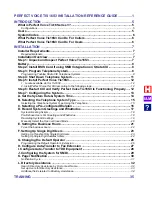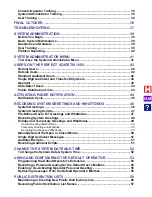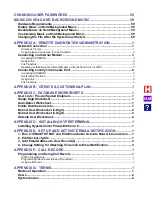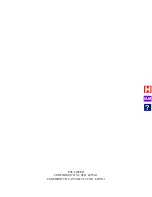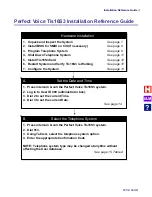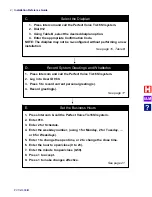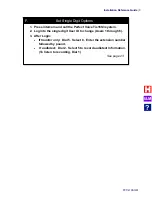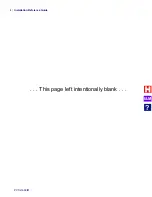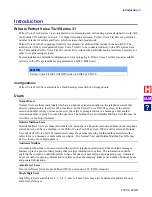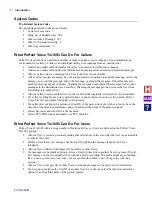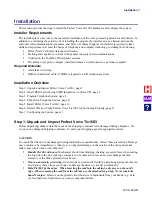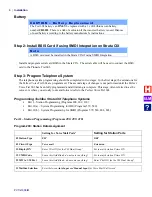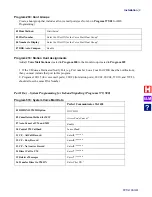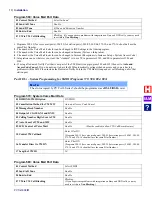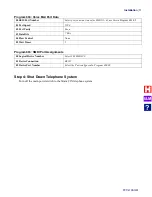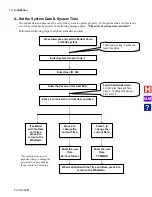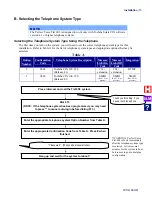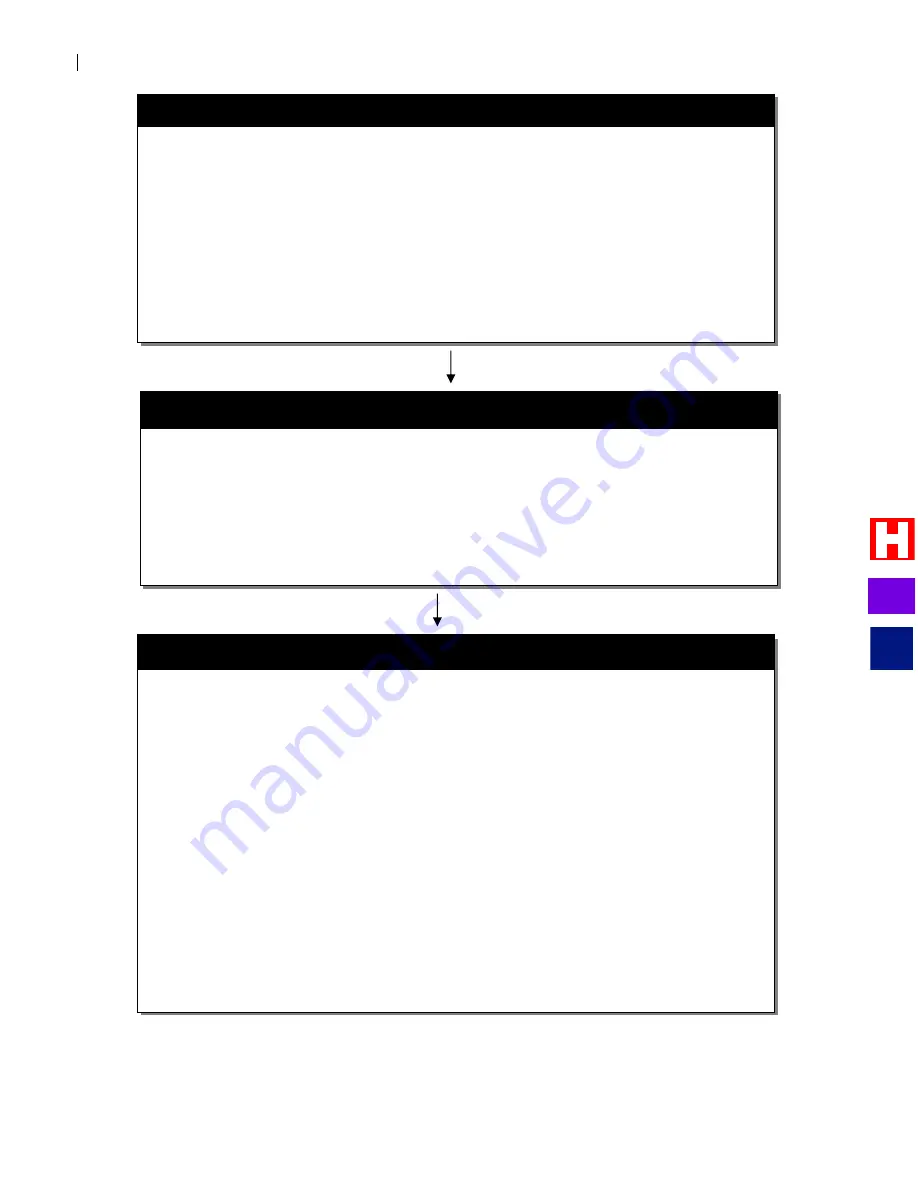
Installation Reference Guide
PVTis16S3IM
2
B. Select the Telephone System/Dialplan
1. Press intercom and call the Perfect Voice Tis16S3 system.
2. Dial 912
3. Using Table B, select the desired dialplan option.
4. Enter the appropriate Confirmation Code.
NOTE: The dialplan may not be re-configured without performing a new
installation.
See page 16, Table B
C. Select the Dialplan
Set the Business Hours
1. Press intercom and call the Perfect Voice Tis16S3 system.
2. Log in to User ID 980.
3. Press 5 to record current personal greeting(s).
4. Record greeting(s).
See page 17
D. Record System Greetings and Whattodos
Set the Business Hours
1. Press Intercom & call the Perfect Voice Tis16S3 system.
2. Enter 910.
3. Enter 2 for Schedule.
4. Enter the weekday number, (using 1 for Monday, 2 for Tuesday, …
or 8 for Weekdays).
5. Enter 1 to change the open time, or 2 to change the close time.
6. Enter the hour to open/close (0 to 23).
7. Enter the minute to open/close (0-59).
8. Press 1 to accept.
9. Press 1 to make changes effective.
See page 21
E. Set the Business Hours
I&M
?
Summary of Contents for Perfect Voice Tis 16
Page 1: ...PVTis16S3IM Revision 1 28 November 2011 Installation Manual I M...
Page 2: ...I M...
Page 6: ...ETL LISTED CONFORMS TO UL STD 60950 1 CERTIFIED TO CAN CSA C22 2 NO 60950 1 I M...
Page 10: ...Installation Reference Guide PVTis16S3IM 4 This page left intentionally blank I M...
Page 76: ...Remote Diagnostics Administration PVTis16S3IM A 10 This page intentionally left blank I M...
Page 86: ...Installing Hyperterminal PVTis16S3IM D 4 12 Click Finish I M...
Page 92: ...Installing Hyperterminal PVTis16S3IM D 10 This page intentionally left blank I M...
Page 96: ...Email Notification PVTis16S3IM E 4 This page intentionally left blank I M...
Page 98: ...Call Record PVTis16S3IM F 2 This page intentionally left blank I M...