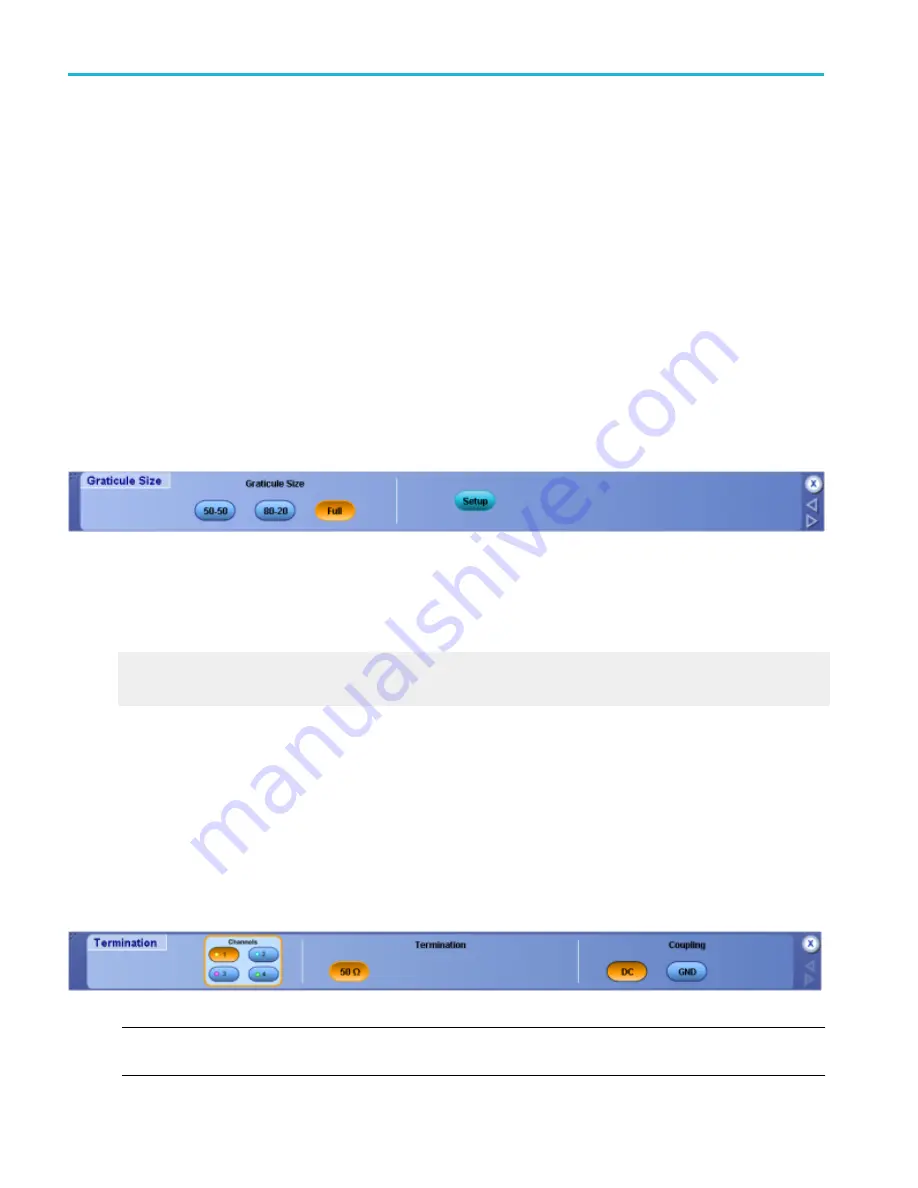
To use.
1. Select the data Source for the time stamp you want to save.
2. Set the FastFrame Data Range for the time stamp.
3. Click OK to return to the Save As dialog box, where you can assign your own file name and save the time stamp to the
specified folder. By default, the file is saved to the
C:\Users\[Username]\Tektronix\TekScope\data
folder.
Behavior. The time stamp table data is saved as a .txt file.
Select the graticule size
From the Vertical or Horiz/Acq menus, highlight Zoom Graticule Size; then select Size from the submenu.
To use.
■
Click one of the Graticule Size buttons to set the proportion of the display area for the acquisition window and zoom window.
■
Click Setup to access the Zoom Setup control window.
Behavior. Click the 50-50 button to allocate half of the available display for the zoomed graticule and half of the available display
for the acquisition window. Click 80-20 to allocate 80% of the available display for the zoomed graticule and 20% for the
acquisition window. Click Full to use the entire display for the zoomed graticule.
What do you want to do next?
Learn about the Zoom Setup controls.
Go to the Zoom Setup control window.
Select the termination-coupling
From the Vertical menu, select Termination or Coupling.
Overview. Use the Termination control window to select channel input resistance or probe coupling parameters.
For information on the controls, click the buttons.
■
■
NOTE. This online help documents features and options available for several instrument models. Your instrument may not have
every feature discussed in this online help.
Oscilloscope reference
812
DPO70000SX, MSO/DPO70000DX, MSO/DPO70000C, DPO7000C, and MSO/DPO5000B Series
Summary of Contents for DPO2304SX
Page 1: ...Tektronix Digital Phosphor Oscilloscopes Printable Help P077006219 077 0062 19...
Page 2: ......
Page 3: ...Tektronix Digital Phosphor Oscilloscopes Printable Help www tek com 077 0062 19...
Page 32: ...Introduction xxviii DPO70000SX MSO DPO70000DX MSO DPO70000C DPO7000C and MSO DPO5000B Series...
Page 130: ...Cursor setups 98 DPO70000SX MSO DPO70000DX MSO DPO70000C DPO7000C and MSO DPO5000B Series...
Page 198: ...MagniVu setup 166 DPO70000SX MSO DPO70000DX MSO DPO70000C DPO7000C and MSO DPO5000B Series...
Page 212: ...Display setups 180 DPO70000SX MSO DPO70000DX MSO DPO70000C DPO7000C and MSO DPO5000B Series...
Page 300: ...Math setups 268 DPO70000SX MSO DPO70000DX MSO DPO70000C DPO7000C and MSO DPO5000B Series...
Page 408: ...MyScope setups 376 DPO70000SX MSO DPO70000DX MSO DPO70000C DPO7000C and MSO DPO5000B Series...
Page 510: ...Trigger setups 478 DPO70000SX MSO DPO70000DX MSO DPO70000C DPO7000C and MSO DPO5000B Series...
Page 548: ...Vertical setups 516 DPO70000SX MSO DPO70000DX MSO DPO70000C DPO7000C and MSO DPO5000B Series...
Page 605: ...Utilities DPO70000SX MSO DPO70000DX MSO DPO70000C DPO7000C and MSO DPO5000B Series 573...
Page 606: ...Utilities 574 DPO70000SX MSO DPO70000DX MSO DPO70000C DPO7000C and MSO DPO5000B Series...
Page 920: ...Index 888 DPO70000SX MSO DPO70000DX MSO DPO70000C DPO7000C and MSO DPO5000B Series...
















































