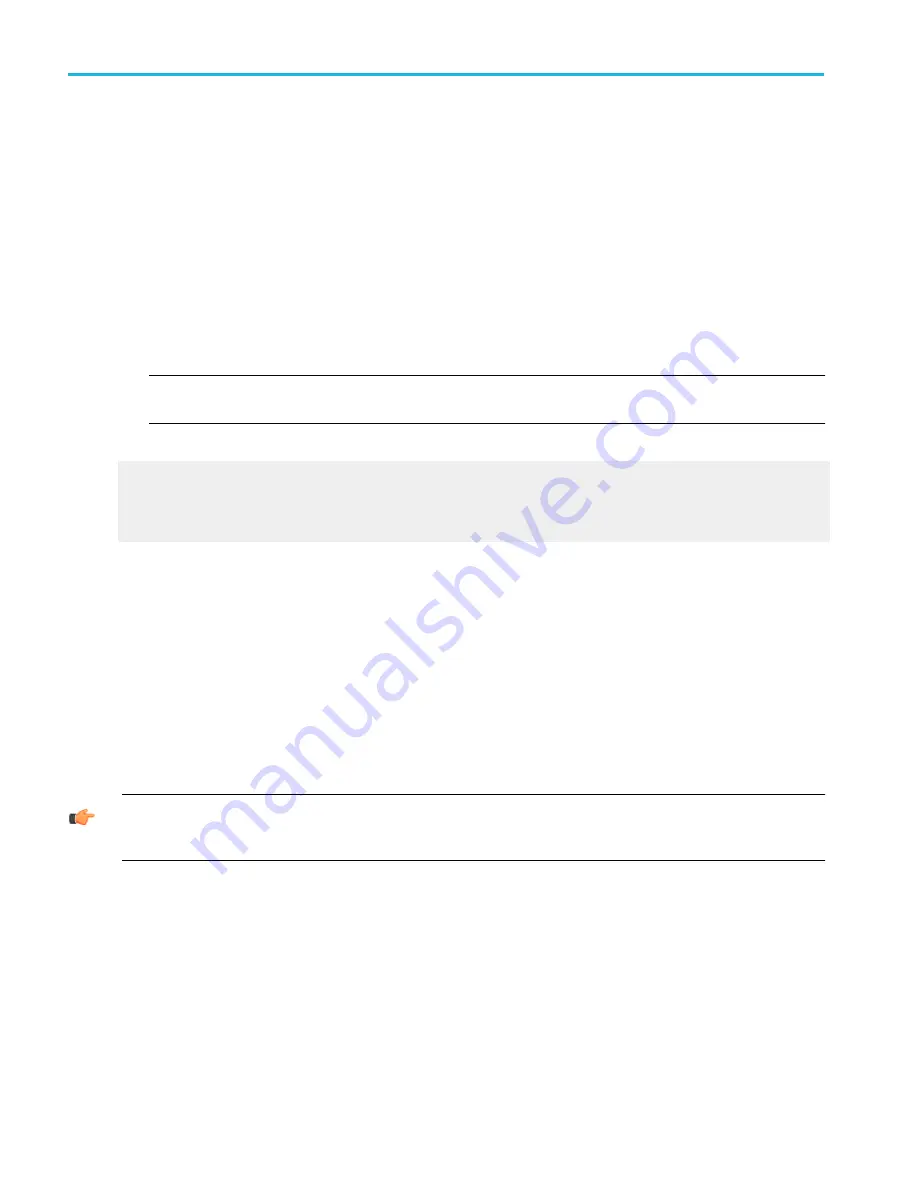
Behavior. This dialog box opens when you select Save As from the File menu or click Save from the Reference Waveform
controls. The default file type is a Tektronix waveform file (.wfm).
If you select a different file type from the Save as Type list, you can also define the
The default folder for reference waveforms is
C:\Users\[Username]\Tektronix\TekScope\Waveforms
.
The following file formats are available:
■
.wfm used for internal instrument formats
■
.csv used for spreadsheets, such as Microsoft Excel
■
.txt used for standard text file format
■
.dat used for Mathcad and MATLAB
NOTE. Any characters that you enter in the file name box become part of the file name. The instrument does not use any
user-defined file extensions.
What do you want to do next?
Learn about recalling a saved waveform.
Learn about deleting waveform files.
Learn more about CSV text format.
Auto-increment the file name
1. Select the Auto-increment file name to save numerous similar files without retyping the entire file name each time.
2. Enter a Base file name.
3. Click Save.
For the initial save the default count is 000, but you can overwrite this number if you choose. Your first file is saved as [Base
filename][count].ext, where ext is the file extension. On subsequent saves, the instrument searches for the highest numbered
file name and increases the number by one, as in Base filename001.ext.
For example, if you are saving a series of rise time data files, you can use "Risetime" as the base file name. Your first file is
saved as Risetime000.ext, where ext is the file type extension. The next file will be Risetime001.ext, and so on.
TIP. If Count reaches 999, it is suggested that you change the base file name to Base filename1 (for example, Risetime1) on the
next save. Your next file will then be saved as Risetime1000.ext. You will receive a warning message if you are going to
overwrite any files with the same name.
Save as dialog box (Digitals)
From the File menu, highlight Save As; then select Digitals from the submenu (Digitals is only available on MSO instruments).
File menu
544
DPO70000SX, MSO/DPO70000DX, MSO/DPO70000C, DPO7000C, and MSO/DPO5000B Series
Summary of Contents for DPO2304SX
Page 1: ...Tektronix Digital Phosphor Oscilloscopes Printable Help P077006219 077 0062 19...
Page 2: ......
Page 3: ...Tektronix Digital Phosphor Oscilloscopes Printable Help www tek com 077 0062 19...
Page 32: ...Introduction xxviii DPO70000SX MSO DPO70000DX MSO DPO70000C DPO7000C and MSO DPO5000B Series...
Page 130: ...Cursor setups 98 DPO70000SX MSO DPO70000DX MSO DPO70000C DPO7000C and MSO DPO5000B Series...
Page 198: ...MagniVu setup 166 DPO70000SX MSO DPO70000DX MSO DPO70000C DPO7000C and MSO DPO5000B Series...
Page 212: ...Display setups 180 DPO70000SX MSO DPO70000DX MSO DPO70000C DPO7000C and MSO DPO5000B Series...
Page 300: ...Math setups 268 DPO70000SX MSO DPO70000DX MSO DPO70000C DPO7000C and MSO DPO5000B Series...
Page 408: ...MyScope setups 376 DPO70000SX MSO DPO70000DX MSO DPO70000C DPO7000C and MSO DPO5000B Series...
Page 510: ...Trigger setups 478 DPO70000SX MSO DPO70000DX MSO DPO70000C DPO7000C and MSO DPO5000B Series...
Page 548: ...Vertical setups 516 DPO70000SX MSO DPO70000DX MSO DPO70000C DPO7000C and MSO DPO5000B Series...
Page 605: ...Utilities DPO70000SX MSO DPO70000DX MSO DPO70000C DPO7000C and MSO DPO5000B Series 573...
Page 606: ...Utilities 574 DPO70000SX MSO DPO70000DX MSO DPO70000C DPO7000C and MSO DPO5000B Series...
Page 920: ...Index 888 DPO70000SX MSO DPO70000DX MSO DPO70000C DPO7000C and MSO DPO5000B Series...






























